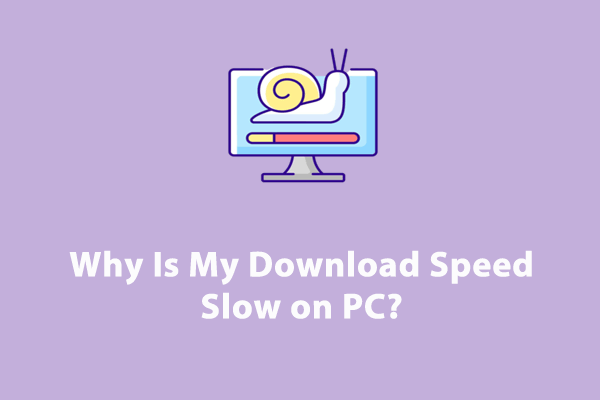Since the release of Black Myth Wukong, many PC gamers might can’t wait to download the game to enjoy it. However, what if the download process seems to take forever? Take it easy! In this post from MiniTool System Booster, we will help you to solve Black Myth Wukong download slow easily and efficiently.
Black Myth Wukong Download Slow
As one of the bestselling video games on Steam, Black Myth Wukong boasts a rich culture, stunning visuals and appealing gameplay. Like other games on Steam, this game occupies much disk space due to large resolution and detail in textures and models. However, one thing that bothers a number of players is the abysmal download speed, which can be very frustrating.
Black Myth Wukong download slow can happen due to various reasons including:
- Unstable internet connection.
- Corrupted download cache.
- Insufficient disk space.
- Interference of antivirus programs.
- Limited bandwidth allocated to Steam.
After figuring out the causes, it’s time to take some countermeasures. Here are all the fixes you can use to remedy Black Myth Wukong download taking forever.
How to Fix Black Myth Wukong Download Slow on Windows 10/11?
Fix 1: Speed up Your PC with MiniTool System Booster
When Black Myth Wukong download speed drops to 0 or takes long to download, the internet connection must be blamed. To troubleshoot issues with internet connection, it’s highly recommended to try a piece of network optimizer – MiniTool System Booster. This program can easily solve internet connection issues, so you can enjoy faster speed while downloading or playing games.
# Option 1: Speed up Internet Connection
The NetBooster feature ameliorates internet connection by optimizing hidden basic internet connection or restoring internet settings to defaults. Now, follow these steps to speed up your PC with this feature:
Step 1. Open this freeware to enter the Performance page.
MiniTool System Booster TrialClick to Download100%Clean & Safe
Step 2. Click on Performance Home and select Deepclean.
Step 3. Tap on START CLEAN to run 7 PC cleanup tasks in order. Then, NetBooster will start to optimize and unleash hidden internet speed for you.
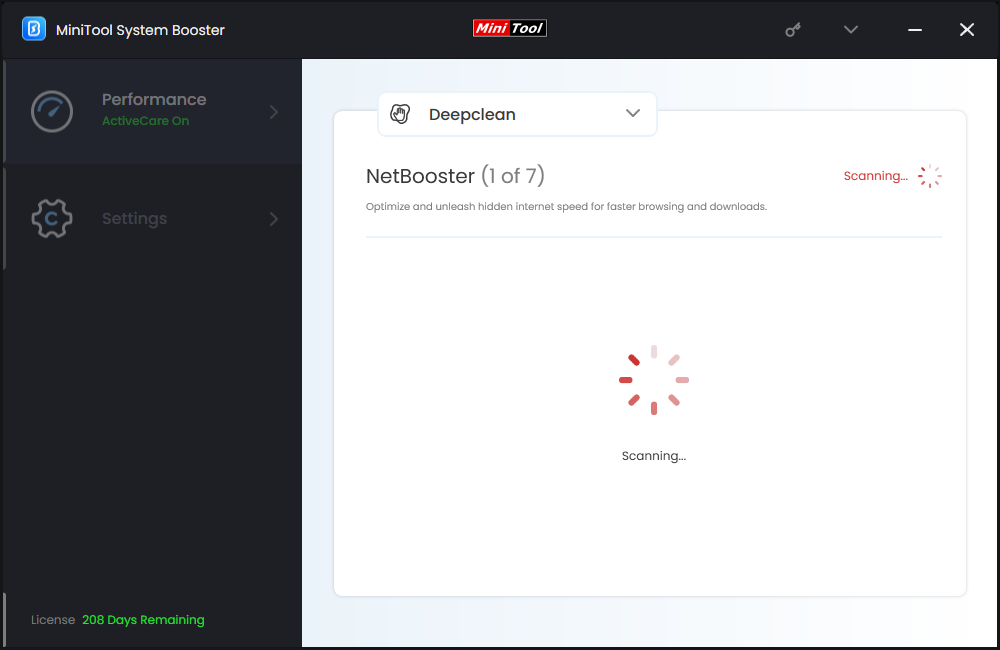
# Option 2: Disable Unnecessary Intensive Programs
Meanwhile, since Black Myth Wukong is a large game that takes up over 100 GB, downloading the game must require lots of system resources. Therefore, you had better minimize the background processes to prioritize the game download. In this case, you can utilize Process Scanner to detect memory-intensive processes and terminate unnecessary ones. Here’s how to do it:
Step 1. Navigate to the Toolbox page.
Step 2. Under System Management, hit Process Scanner.
Step 3. Click on Scan now. Then, you can see a list of running processes and the memory and CPU they use respectively. Locate these memory-intensive processes and hit the Terminate Process button beside them.
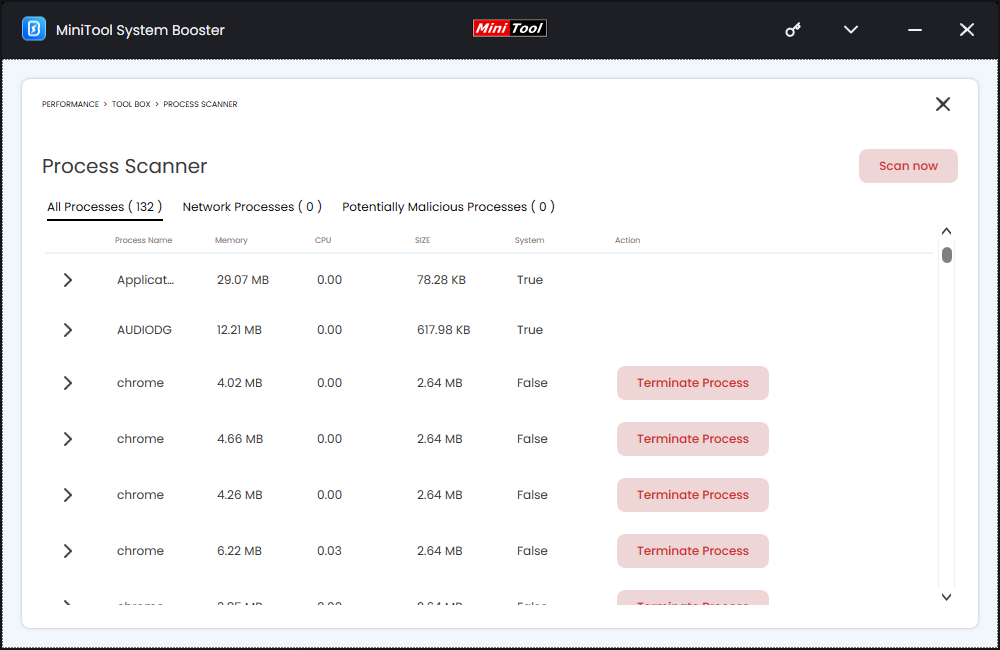
Fix 2: Modify the Bandwidth Limit
Steam allows you to modify your bandwidth while playing or downloading games. If you enable the Limit bandwidth to option, you are more likely to encounter connection issues or Black Myth Wukong download slow. Here’s how to disable it:
Step 1. Launch the Steam app and click on Steam in the navigation bar.
Step 2. Click on Settings and head to the Downloads tab.
Step 3. In this section, toggle off Limit download speed.
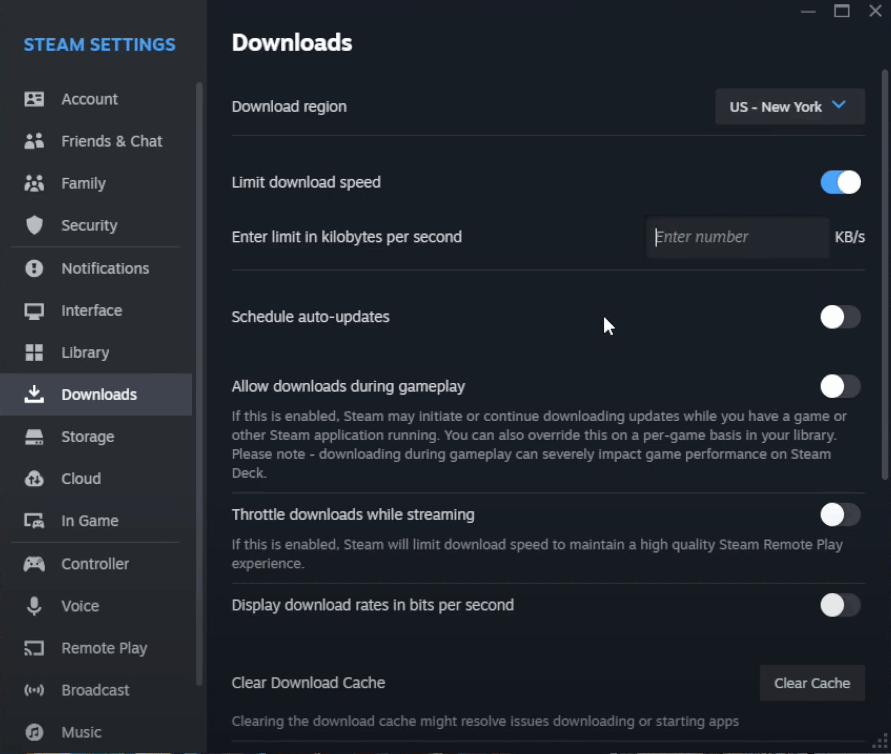
Fix 3: Give Steam Network Priority
To boost Black Myth Wukong download speed, you can give Steam more priority above other processes. Here’s how to do it:
Step 1. Right-click on the taskbar and select Task Manager from the context menu.
Step 2. In the Details tab, find SteamService.exe.
Step 3. Right-click on it to select Set priority > High.
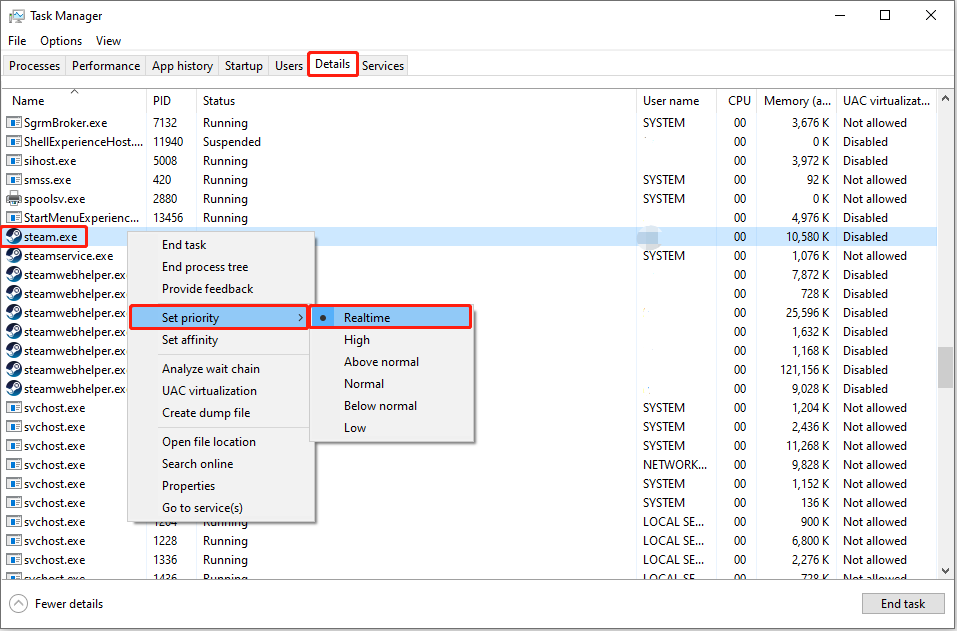
Fix 4: Clear Steam Download Cache
If you download games very frequently on your system, the download cache is very prone to get corrupted. Luckily, the Steam client comes with an option to reset the download cache manually. Follow these steps:
Step 1. Launch Steam and hit Steam in the top left corner and select Settings.
Step 2. In the Download tab, click on CLEAR DOWNLOAD CACHE.
Fix 5: Change Download Region
To solve issues like download speeds or connection problems, it’s a good option to change your download region on Steam. It allows you to connect servers that have less congestion and better connection. Here’s how to do it:
Step 1. Launch Steam and open its settings.
Step 2. In the Downloads tab, change Download Region to a different country.
Fix 6: Turn off Windows Defender Firewall
Windows Defender Firewall can protect your computer from security network threats. Sometimes, it might block necessary services and critical features of Valve’s client, resulting in Black Myth Wukong not downloading at full speed or unpacking slow. In this case, disabling this Windows Defender Firewall might be helpful. To do so:
Step 1. Open Control Panel.
Step 2. Go to System and Security > Windows Defender Firewall > Turn Windows Defender Firewall on or off.
Step 3. Tick Turn off Windows Defender Firewall (not recommended) under Private network settings and Public network setting.
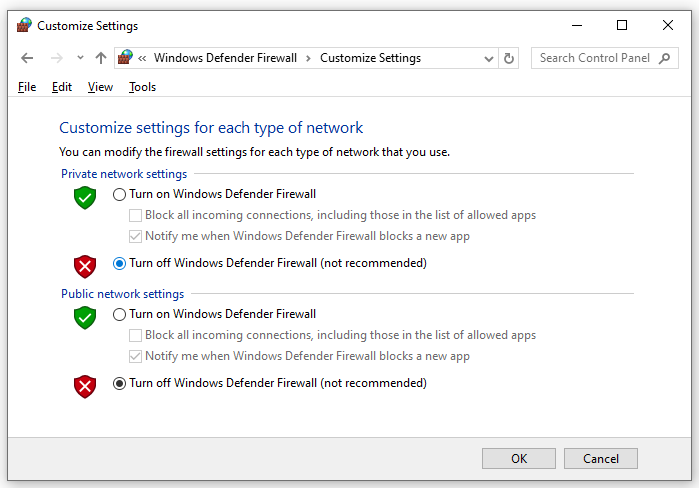
Step 4. Click on OK to save the change.
Final Words
This guide demonstrates how to handle Black Myth Wukong download slow in 6 ways. You don’t have to try them all. Just follow them down the list until you find the one that works for you. Most importantly, you can get a computer optimization tool like MiniTool System Booster to keep your computer running at peak performance.
MiniTool System Booster TrialClick to Download100%Clean & Safe
Do you have more problems while experiencing our product? If yes, please feel free to contact us via [email protected]. We will reply to you as soon as possible.