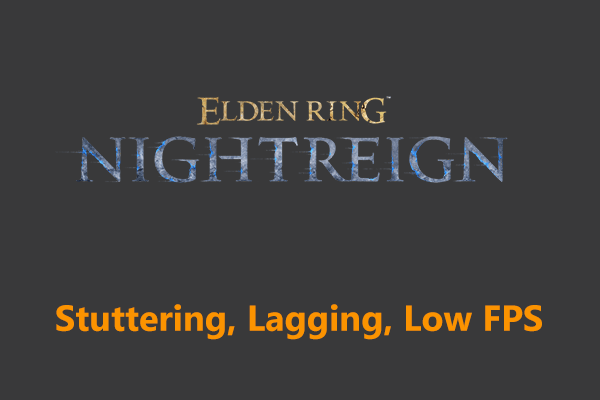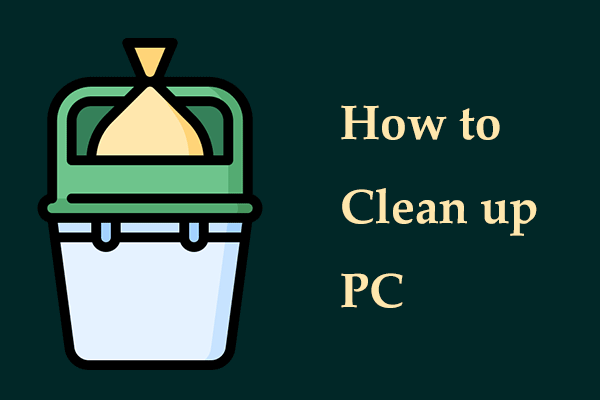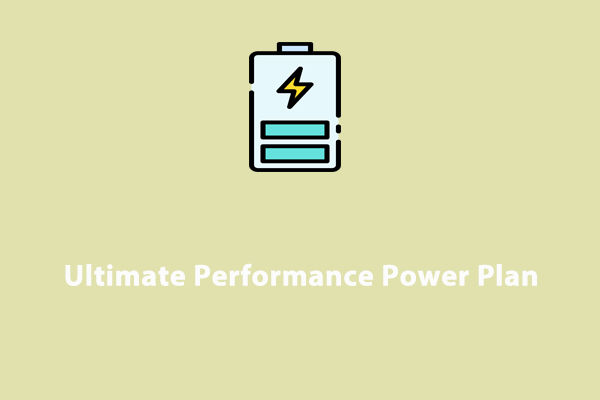There is nothing worse than performance issues like lag in battles when playing Dune Awakening. In this full guide, you can find the best fixes to address Dune Awakening lagging, stuttering, or low FPS and boost the gaming performance.
Lag in Dune Awakening
As a survival MMO (Massive Multiplayer Online Game), Dune Awakening is highly anticipated. However, like most PC games, you may suffer from various performance issues, such as lag, stutter, and FPS dropping. These situations can happen in intensive fights and during cutscenes, breaking your smooth gaming experience.
Usually, lag can show up in specific and frustrating ways, for example, your character freezes for a second or more, then suddenly jumps, nothing happens if you press a button, etc.
Many players have reported those issues in forums. You are not alone! There are several reasons behind:
- System performance
- Improper graphics settings
- Background apps
- Server overload
- Driver issues
How can you fix Dune Awakening lagging, stuttering, or low FPS? We offer some methods in this optimization guide to improve the performance. Try them and find the fix that works for you.
#1. Change Graphics Settings
Dune Awakening low FPS or lag can happen if you don’t properly set the in-game settings. The gaming performance can be improved via some tweaks or adjustments. Let’s explore them:
Step 1: Launch Dune: Awakening and go to Settings > Graphics.
Step 2: Set Shadows, Texture Quality, Foliage Quality, Reflections Quality, Post Processing, etc., to Low or Medium.
Step 3: Turn off Motion Blur and Vsync.
Step 4: Play the game and see if you still experience lag or stutter.
#2. Update or Roll back GPU Driver
An outdated or incompatible graphics card driver may result in Dune Awakening stuttering, lagging, or low FPS. Updating the driver to the latest version or rolling back to an old version does the trick.
For AMD GPUs:
Step 1: Access the AMD website via a browser.
Step 2: Search for the latest graphics card driver depending on your GPU.
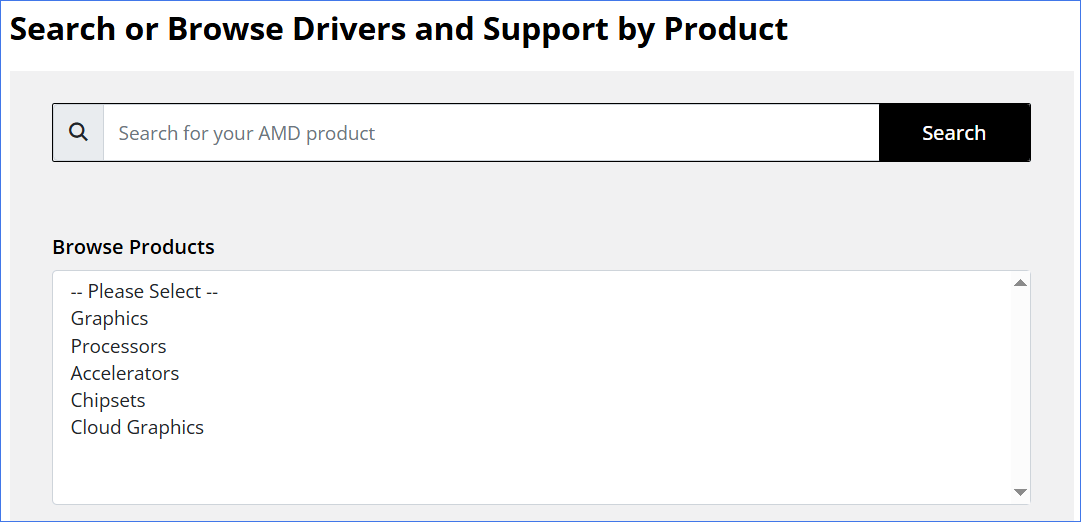
Step 3: Download the GPU driver.
Step 4: Run the executable file and finish the driver update by following the prompts.
For NVIDIA GPUs:
Some users recommend using the old version, NVIDIA 566.36 or 576.72, since the new drivers are reported to cause some issues. Search for such a version and install it on your PC.
#3. Switch to a Closer Server Region
Another reason for Dune Awakening lagging/low FPS is playing the game on a server that is far from your region. Take these steps to switch to a closer server region.
Step 1: Open Dune: Awakening and navigate to Settings > Network > Server Region.
Step 2: Choose the server that is closest to your location manually. Don’t set it to auto.
Step 3: Confirm the choice and play your game.
#4. Speed up PC for Gaming Performance
The system itself performance may be low because of CPU, GPU & RAM bottlenecks, causing poor gaming performance. In this case, speeding up the PC can help reduce Dune Awakening stuttering and increase the PFS for peak gaming performance. To achieve this goal, we suggest running MiniTool System Booster, a professional PC optimizer.
It allows you to disable the background processes that consume many system resources, uninstall unwanted apps that use much disk space, free up RAM, remove junk files, defragment your hard drive, set a proper power plan, and more.
Through these aspects, MiniTool System Booster effectively boosts your Windows computer. When playing games, you will have a good gaming experience. Give it a try!
MiniTool System Booster TrialClick to Download100%Clean & Safe
Step 1: Run MiniTool System Booster on your PC.
Step 2: There is a feature called ActiveCare that regularly scans your computer and performs an automated PC care task for peak performance. Just open it under Performance Home in the Performance page.
To scan the PC right now, hit RUN SCAN. Then, click FIX ISSUES to fix the found issues.
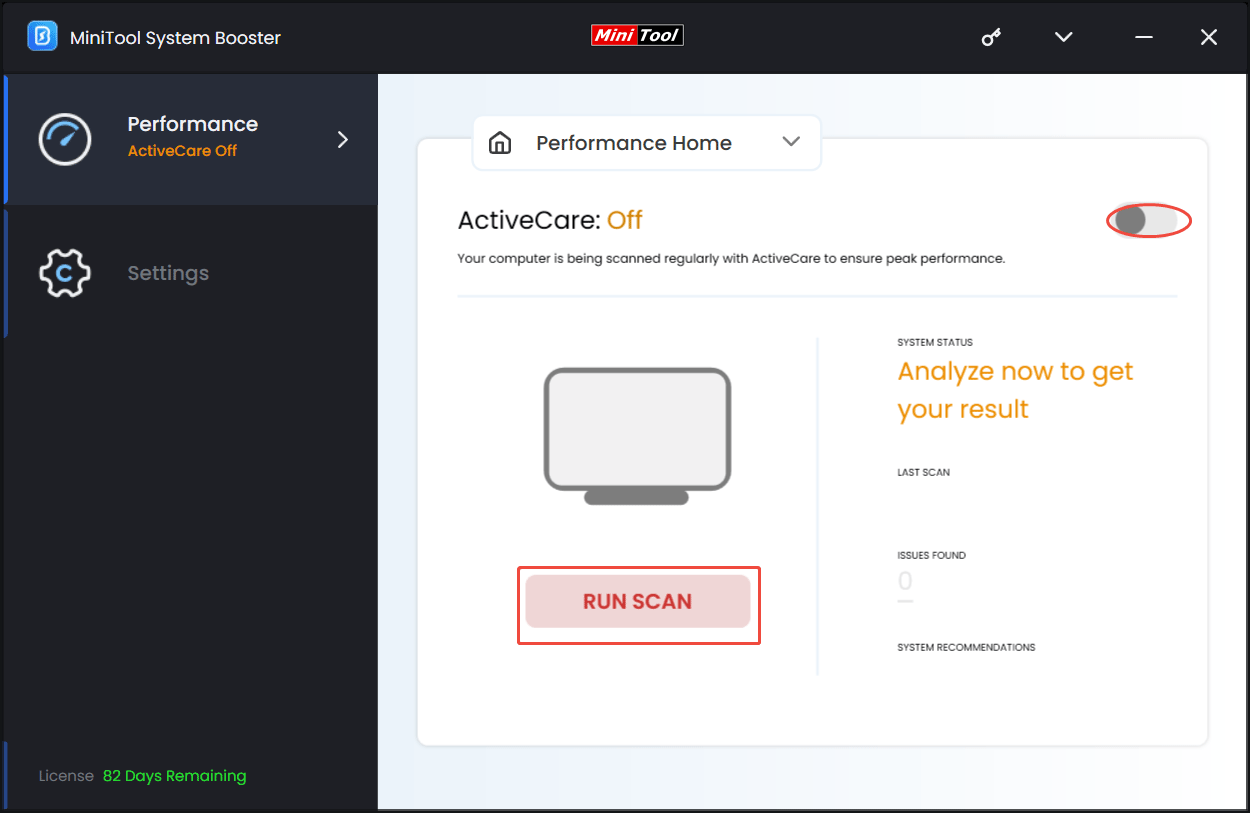
Step 3: We recommend running a PC cleanup to free up some disk space for games. Select Deepclean and hit START CLEAN. Then, MiniTool System Booster begins 7 cleanup tasks in order. Don’t skip Windows Cleanup (delete Windows junk files and others) and Memory Mechanic (free up RAM).
Step 4: Running many resource-hungry processes in the background can trigger Dune Awakening low FPS, stuttering, or lagging. To fix performance issues, try to disable those processes.
Just head to Toolbox and hit Process Scanner. Then, scan all the processes and click the Terminate Process button next to the target process you want to disable.
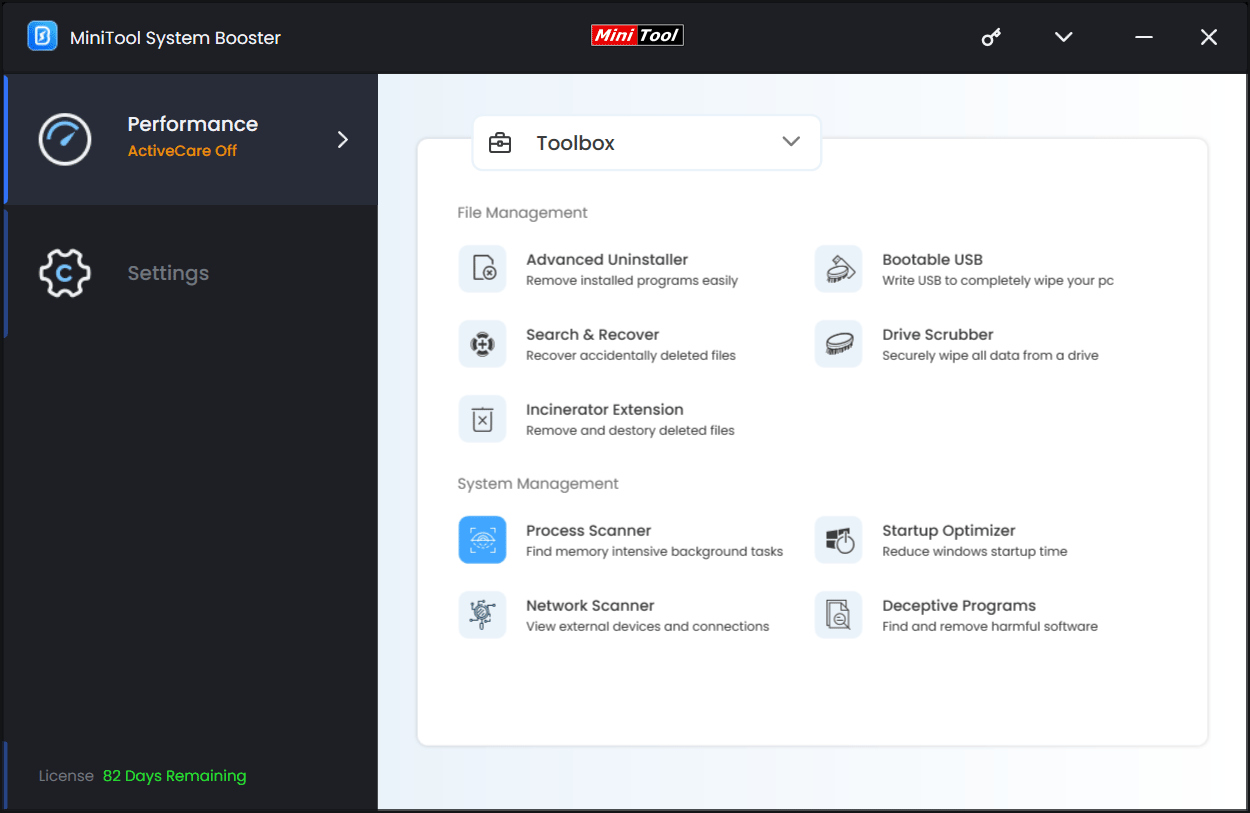
Step 5: Finally, use MiniTool System Booster to set a proper power plan. For this, go to LiveBoost and select Ultra Performance-Gaming.
#5. Set High Performance in Windows
Setting Windows to high performance can maximize the CPU speed and responsiveness for demanding tasks. This is helpful to smooth gameplay and faster loading times, potentially improving performance in games. However, this can use more energy and decrease laptop battery life.
In case of Dune Awakening lagging, low FPS, or stuttering, take these steps to configure it.
Step 1: Open Control Panel, view all items by Large icons, and click Power Options.
Step 2: Tick High performance.
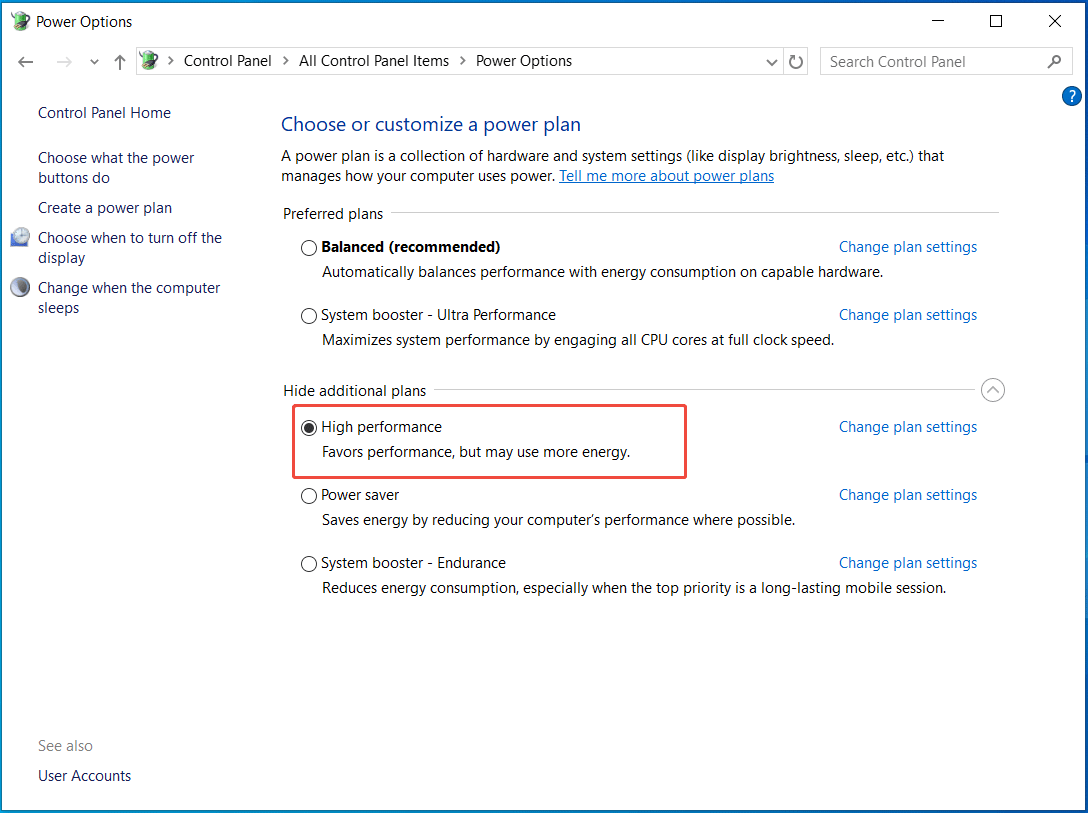
#6. Check Internet Connection
If you still encounter lag in Dune Awakening, your Internet connection may go wrong. Do these:
- Restart the router
- Upgrade your Internet plan to gain fast speed
- Flush DNS
- Use Google DNS
The End
Are you struggling with Dune Awakening lagging/stuttering/low FPS in Windows? Through these solutions, you should play the game smoothly with increased FPS and reduced lag. Hope this optimization guide helps you a lot.
MiniTool System Booster, a PC tune-up software, dramatically improves PC performance and boosts game FPS. Download, install, and launch it. Then, you can enjoy the immersive survival experience you deserve.
MiniTool System Booster TrialClick to Download100%Clean & Safe