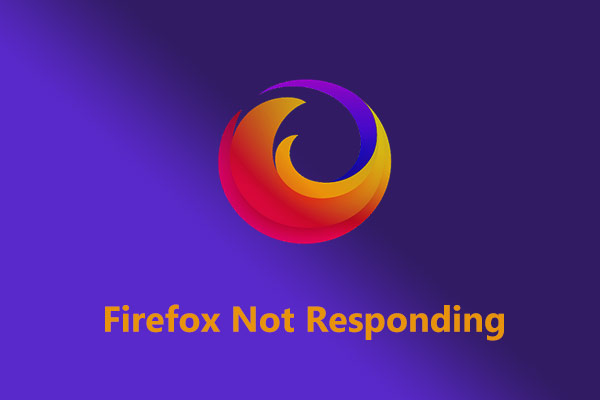Firefox Memory Leak
I switched over to Firefox a couple of weeks ago, and about since then I’ve noticed my ram gets slowly eaten up and never released.
…
I’ve recently ran into this particular issue, Firefox is having a memory leak, in where it can use up to 10 GB, just having a video open, or a tab with some radio station open without even some videos on it.
Reddit and many communities are flooded with such complaints about Firefox memory leak. As a matter of fact, there are some common causes behind this error, including memory-hogging extensions, a lot of opening tabs, outdated versions, etc.
In the following section, we are going to walk you through seven solutions to the memory issue. Let’s check them out!
Fix 1: Use MiniTool System Booster
To fix Firefox memory leak, the first you should try is using an all-in-one PC optimizer – MiniTool System Booster. It can help free up more RAM and drive resources for high-demanding applications.
Furthermore, it can also clean up your computer thoroughly, speed up the Internet, accelerate the programs, defragment hard drives, and re-align program data. With a 15-day free trial edition, MiniTool System Booster enables automatic detects and fixes for improvements as long as you installed it on your PC and turn on ActiveCare.
MiniTool System Booster TrialClick to Download100%Clean & Safe
Here, we will guide you to work with it to resolve Firefox using too much memory:
Step 1. Launch the program and select Deepclean from the dropdown menu of Performance Home.
Step 2. Click START CLEAN to carry out the seven tasks one by one. Under each task, you will see the explanation of its function. You can apply the tasks as per your demands and just skip the ones you don’t want.
For this memory issue, we recommend you perform Internet Cleanup, Windows Cleanup, and Memory Mechanic.
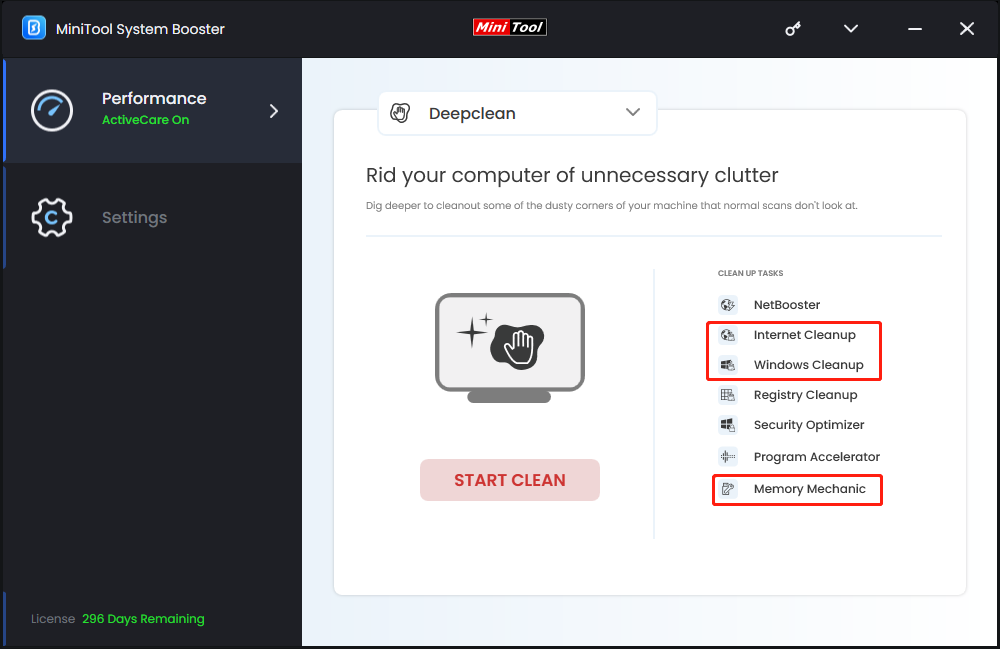
Step 3. Once done, go to the LiveBoost tab from the top menu > toggle on the RAMJet feature to clear caches and make more RAM available.
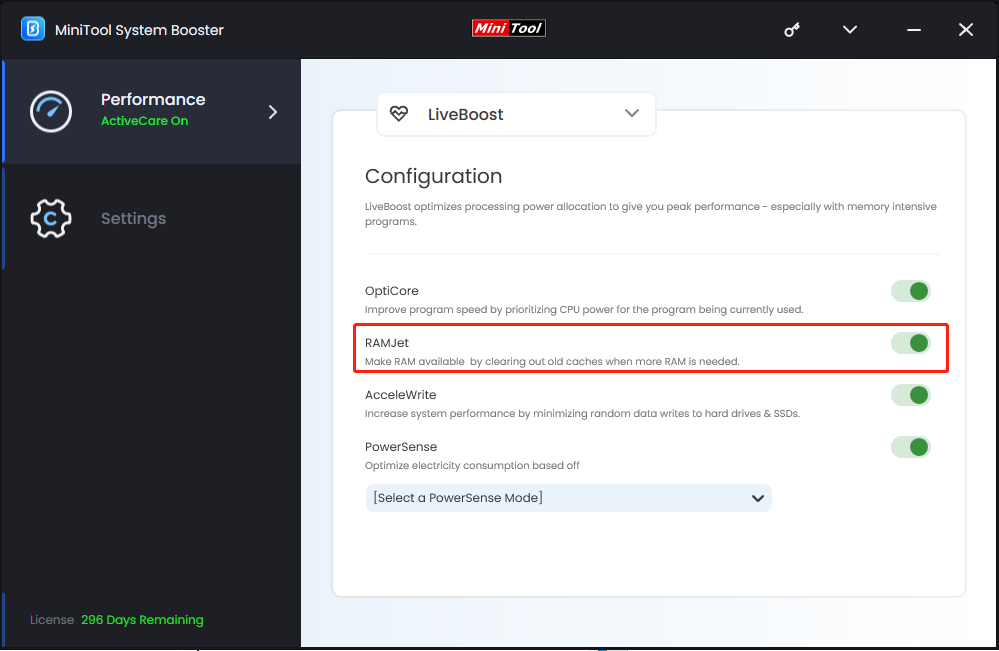
Fix 2: Disable Memory-Intensive Extensions
Browser extensions can consume system resources like CPU and memory, potentially leading to sluggish performance, especially if the extensions are poorly optimized and constantly active. Now, check the resource usage of extensions in Firefox:
Step 1. Launch Mozilla Firefox, type about:performance in the address bar, and hit Enter.
Step 2. Then it will display an overview of resource usage in Firefox. Check if Extensions is hogging a large amount of memory.
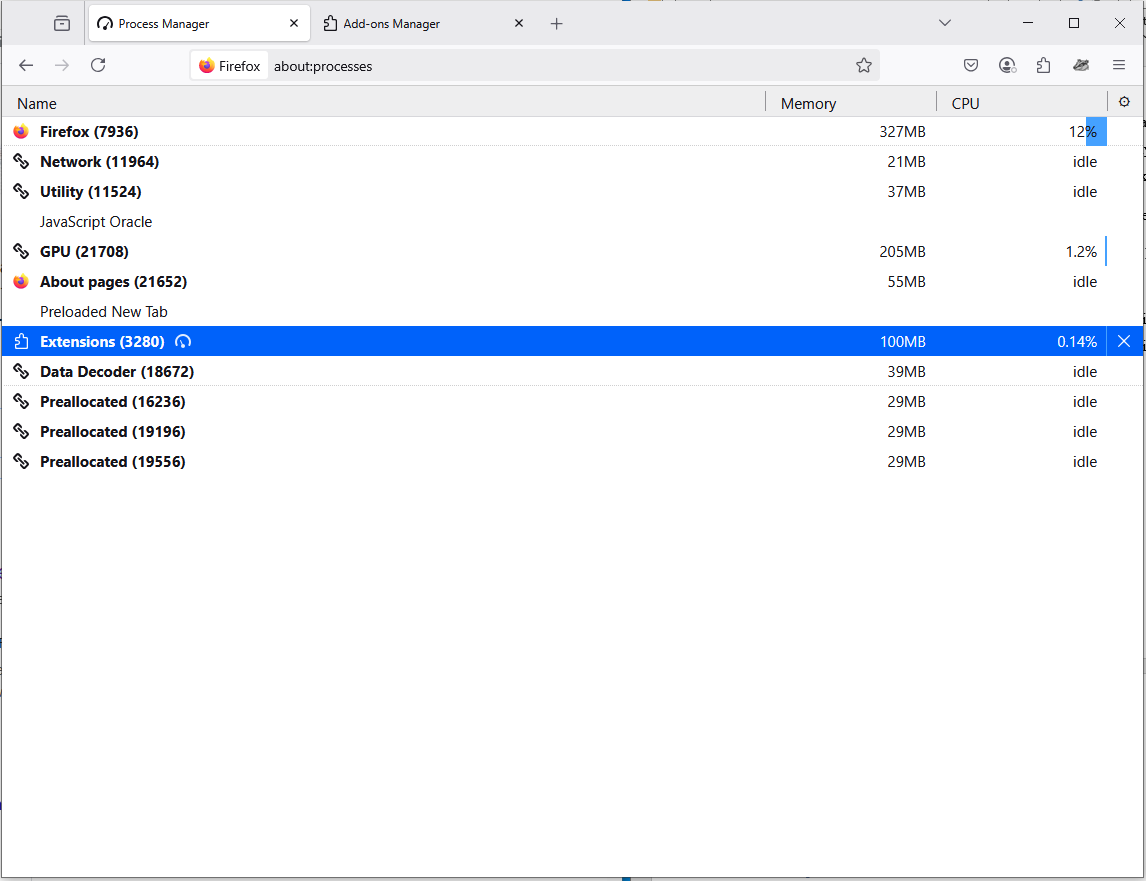
Step 3. If yes, double-click Extensions to manage your extensions. You can turn off the resource-consuming extensions, or click the three-dot icon next to it and choose Remove.
Fix 3: Minimize Memory Usage
Mozilla Firefox comes with a feature that allows you to minimize memory usage, which may fix the Firefox memory leak issue. Let’s see how to enable it:
Step 1. Go to Firefox and input about:memory in the address bar > press Enter.
Step 2. In the new page, tap on Minimize memory usage in the Free memory box.
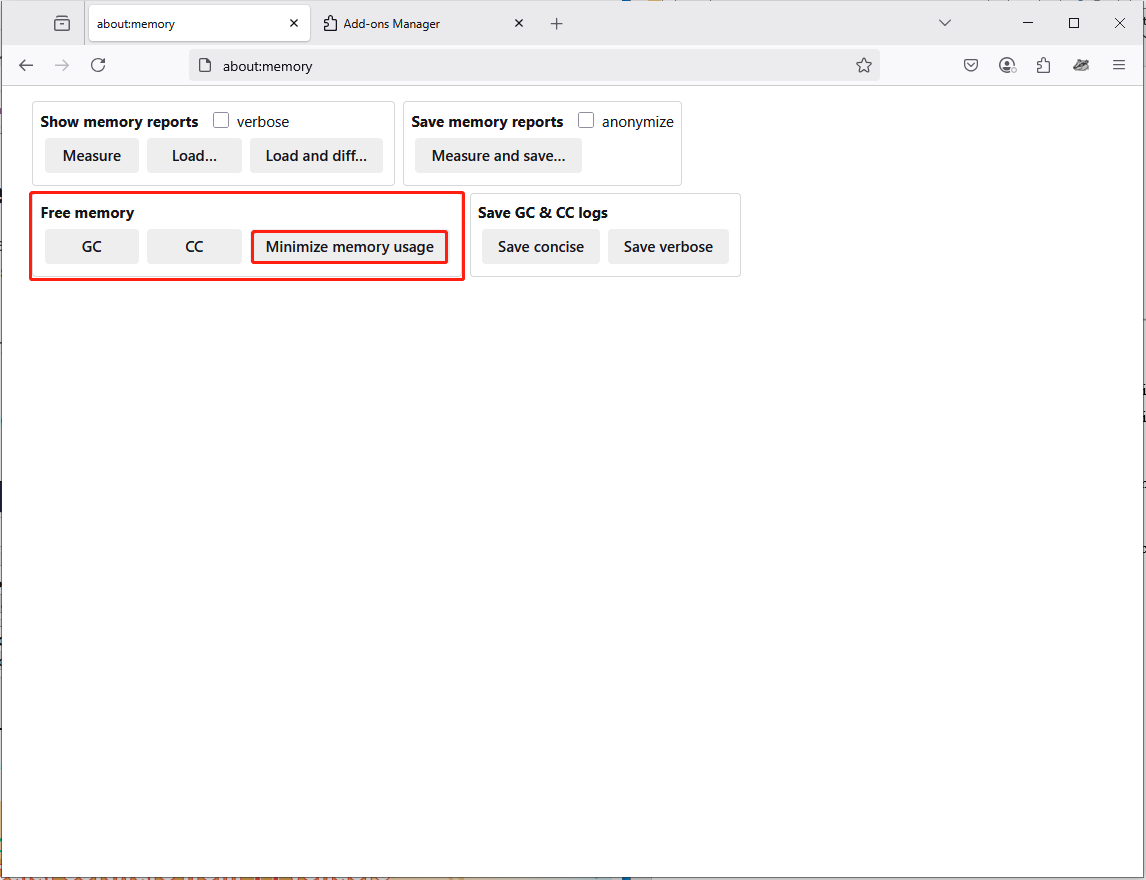
Wait for a while and then restart the browser to see if Firefox is still using too much memory.
Fix 4: Enable Hardware Acceleration
Hardware acceleration in a browser is a process that utilizes GPU to handle graphics-intensive tasks, optimizing memory and CPU usage. Try enabling it to solve Firefox hogging memory. To do that:
Step 1. Open Firefox, click the hamburger icon and select Settings from the drop-down menu.
Step 2. On the General tab, scroll down to find the Performance section > uncheck the box next to Use recommended performance settings. After that, additional options under it are displayed.
Step 3. Now, tick Use hardware acceleration when available > relaunch your Firefox.
Fix 5: Adjust Content Process Limit
In Firefox, the Content process limit feature manages the number of processes used to handle website content, aiming to improve performance and stability. It should be helpful in fixing Firefox memory leak. Here’s how to set it in Firefox:
Step 1. In Firefox Settings, navigate to the Performance section.
Step 2. Click on the down icon beside Content process limit > set the content process limit within the range of 1 to 8.
When finishing these steps, Firefox memory leak should be fixed.
Fix 6: Open Fewer Tabs
In Reddit, many Firefox users report that the more web pages that are opened simultaneously, the greater the resource consumption will be. In this case, if the above fixes do not work for you and you have insufficient memory, then you’d better use fewer tabs or turn to other browsers like Google, Edge, or Opera.
Fix 7: Update or Roll back Mozilla Firefox
New updates always contain patches, fixes, and performance improvements. Try updating Firefox and solve Firefox hogging memory. Follow the steps:
Step 1. In Firefox, select Help by expanding the hamburger menu.
Step 2. Choose About Firefox from the submenu. If there is any updates available, it will be installed automatically.
Also, rolling back your Firefox may help get rid of the memory leak issue. To do so: uninstall your current Firefox > download an older version in Firefox’s directory > follow its instructions to install > stop this older version from updating automatically.
Conclusion
You must be free from the Firefox memory leak issue after trying these methods in this guide. We strongly suggest that you use the first solution, MiniTool System Booster, which is not merely aimed at a specific issue. Instead, it can monitor the condition of your computer from various aspects and promptly resolve some problems that arise.
MiniTool System Booster TrialClick to Download100%Clean & Safe
If you need any assistance, please contact us via [email protected]. We will reply to you as soon as possible.