When you encounter some game errors or bugs, which may require you to uninstall and then reinstall the game. Alternatively, you may lose interest in this game and prepare to uninstall it for more spare space. So, how to uninstall League of Legends? The next part is suitable for Windows and Mac users.
How to Uninstall League of Legends from Windows?
There are three methods to uninstall League of Legends on Windows. Let’s see how to do that.
Method 1: Uninstall League of Legends via App Uninstaller
What we recommend most is this app uninstaller – MiniTool System Booster. It is not only an app uninstaller but also a comprehensive PC cleaner.
It provides a full course of tools to completely uninstall League of Legends and after that, it can give a thorough clean-up for your PC. That’s why you should choose MiniTool compared to other regular utilities. You can download and install the program and try this app for 15 days for free.
MiniTool System Booster TrialClick to Download100%Clean & Safe
Step 1: Launch the program and expand the Performance Home menu to choose Toolbox.
Step 2: Since we need to make sure the game has stopped running in the background, click Process Scanner under System Management.
Step 3: Click Scan now to list the running processes and scroll down to check if RiotClient or League of Legends is still running. If yes, click Terminate Process.
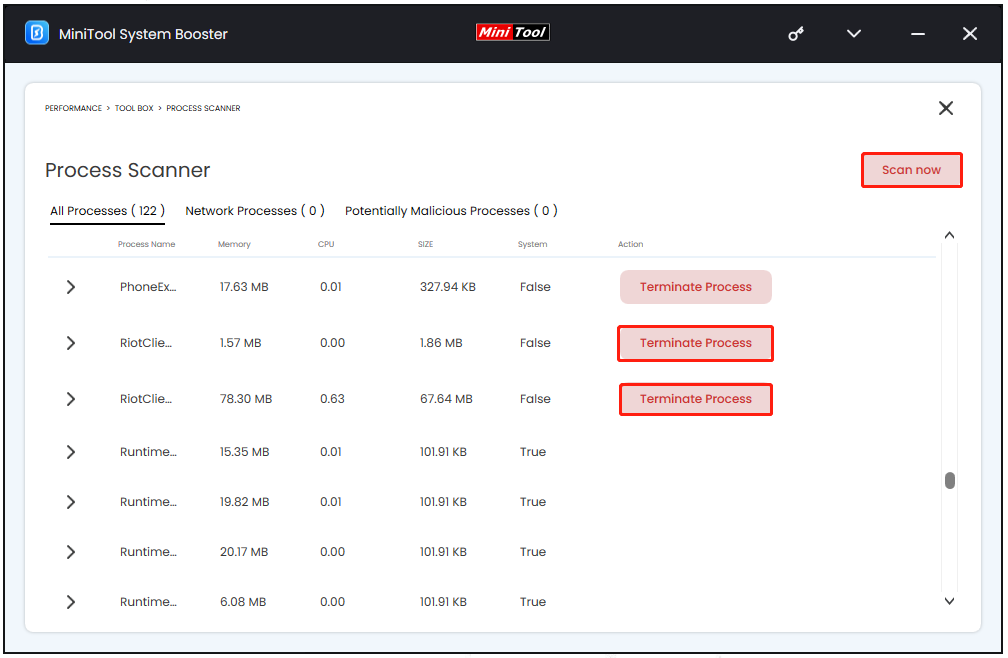
Step 4: Go back to the Toolbox page and click Advanced Uninstaller under File Management.
Step 5: Scroll down to locate the game and click UNINSTALL.
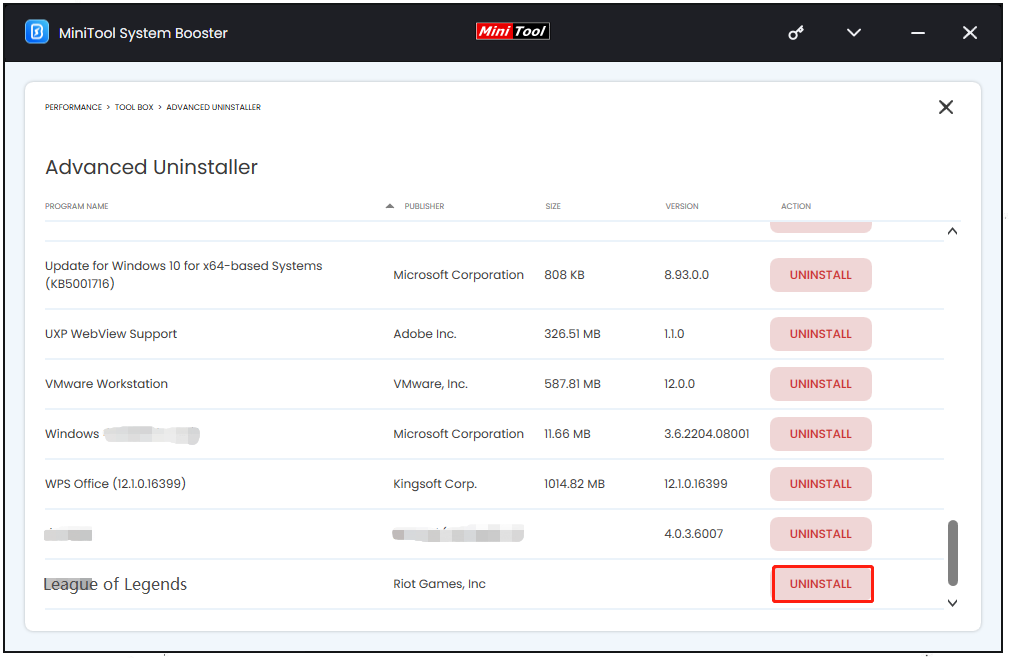
Then you can follow the pop-up box to finish the task. After that, you may use Deepclean to get rid of some of the dusty corners of your machine. MiniTool also has real-time features to ensure peak performance of your machine – ActiveCare.
Method 2: Uninstall League of Legends via Settings
Windows allows you to uninstall League of Legends via Settings. It is easy to perform and before you start it, you also need to make sure the service has stopped running in the background.
1. Stop the game process in Task Manager
Step 1: Right-click on the Start icon and choose Task Manager.
Step 2: Locate League of Legends and Riot Client, click on them separately, and choose End task one by one.
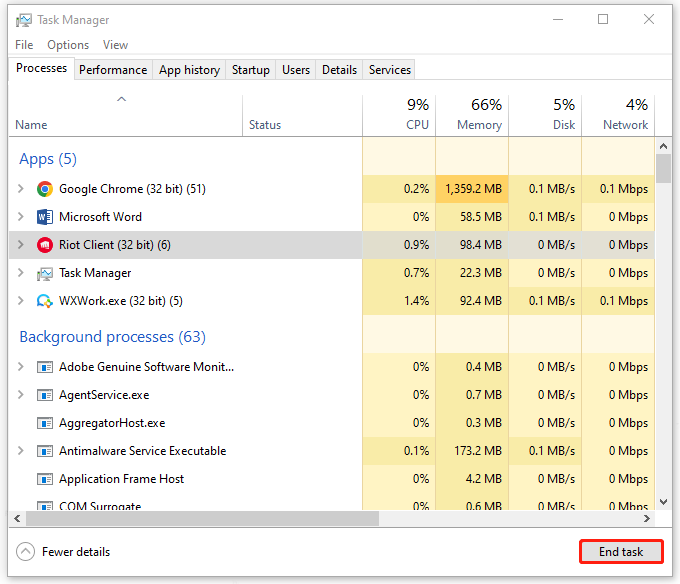
2. Uninstall the game via Settings
Step 1: Open Settings by pressing Win + I and click Apps > Apps & features.
Step 2: Scroll down to locate League of Legends and choose Uninstall > Uninstall.
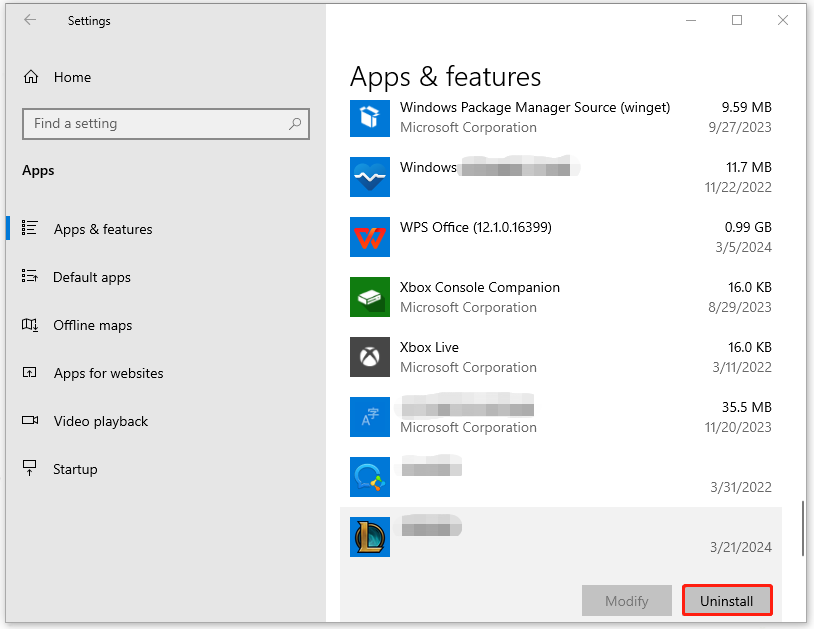
Then you can follow the on-screen instructions to perform the uninstallation. Besides, you need to open File Explorer to check if the leftover files of the game have been cleared – C:\Riot Games\League of Legends.
Please search with the keyword – League of Legends or LoL in the C: drive and delete all those related files.
Method 3: Uninstall League of Legends via Control Panel
Another method to uninstall League of Legends is via Control Panel. Still, you need to end its activities in the background and after the uninstallation, manually check if the leftover files have been removed.
Step 1: Type Control Panel in Search and open it.
Step 2: Choose Category from the View by: menu and click Uninstall a program under Programs.
Step 3: Scroll down to choose the game and click Uninstall. Then you can follow the prompted instructions.
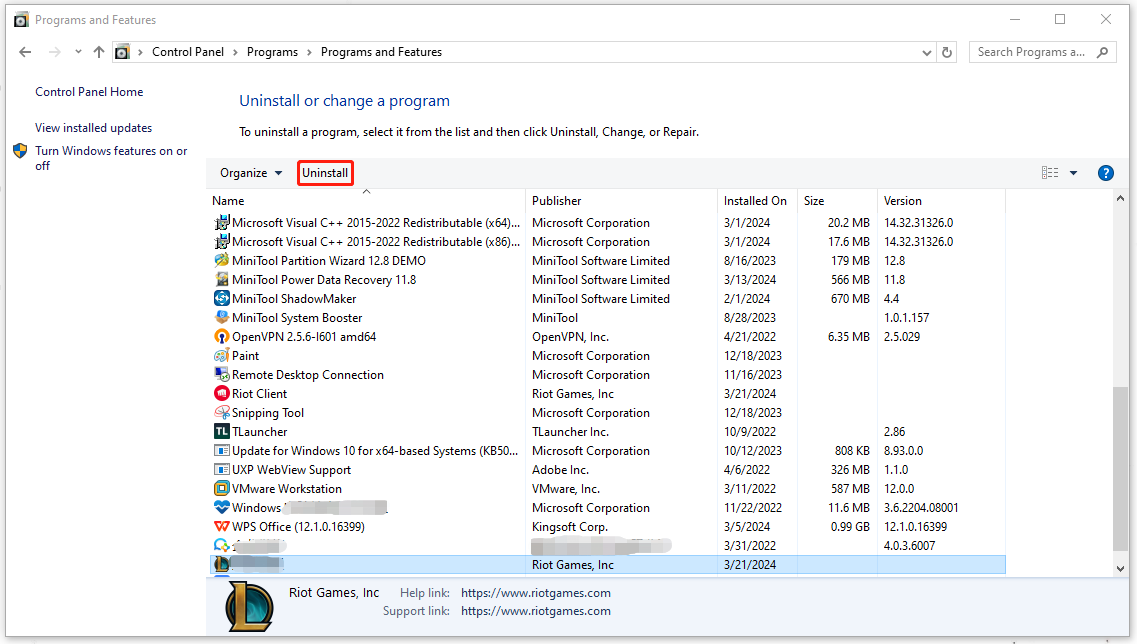
How to Uninstall League of Legends from Mac?
For Mac users, the steps to uninstall League of Legends Mac are quite different. You can follow this part to do this task.
Step 1: You need to close out of the game or you can choose to force quit the application from your Apple menu.
Step 2: Open Finder in the dock at the bottom of the screen.
Step 3: Click Applications from the left and locate League of Legends.
Step 4: Drag League of Legends to the Trash icon in the Dock.
Step 5: Right-click on the Trash icon to choose Empty Trash.
Step 6: Open the Finder and press the Command + Shift + G keys to open the Go to Folder window.
Step 7: There are three locations where you may find the residual files. you need to check them one by one, look for any files related to League of Legends, and drag them to the trash. Remember to clear the trash.
- ~/Library/Caches/
- ~/Library/Preferences/
- ~/Library/Saved Application Data/
Can’t Uninstall League of Legends?
Some users run into the “can’t uninstall League of Legends” issue and let’s check why this error can happen.
1. The game or its related services are still running in the background.
2. The uninstallation move lacks administrative permissions.
3. Windows registry issues may make the uninstallation fail. You can try Deepclean in MiniTool System Booster; this feature can remove registry problems, such as invalid and obsolete data references. It may fix your concerns.
MiniTool System Booster TrialClick to Download100%Clean & Safe
4. Some other running services may stop you from uninstalling League of Legends. You can try that in Safe Mode.
Bottom Line:
How to uninstall League of Legends? We have introduced three methods to resolve this concern and what we recommend is to use MiniTool System Booster because it has more comprehensive functions to help clear some leftovers. If you have any questions when using MiniTool System Booster, you may contact us via [email protected].


