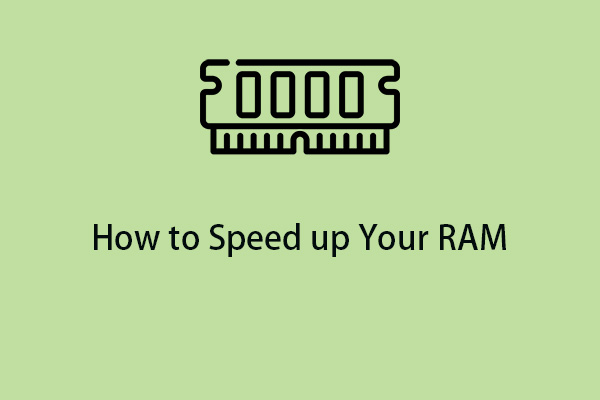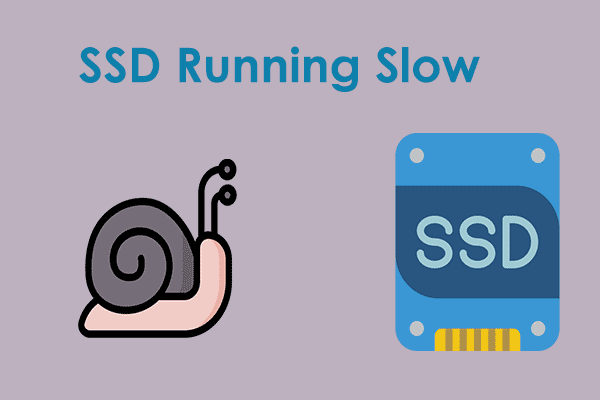To release laptop space or improve performance, many Windows users may choose to format it. However, some users find that the laptop is very slow after formatting. The following is a related forum:
Before 2 days I did format my laptop. Installed all the drivers and everything was fine till now. Now it is too slow. Before formatting was cool but now I need to wait for 5 seconds to open any program is something like that.
Can u help me how can I fix this issue? Microsoft
Why does the “laptop slow after factory reset” issue appear? Here are some possible reasons:
- The laptop is old.
- Fragmentation of the hard drive.
- Corrupted hard drive.
- Insufficient storage space.
- Windows registry caches and RAM caches.
- …
Next, let’s continue to see the corresponding solutions for the “Windows very slow after formatting” issue.
Fix 1: Use MiniTool System Booster
The startup programs, RAM cache, Windows cache, and registry cache can cause the “laptop slow after factory reset” issue. Thus you had better disable startup programs and clear RAM caches, and Windows caches. To do these things, MiniTool System Booster is worth trying, which is an all-in-one PC optimizer. Now, download and install it to use it for free in 15 days.
MiniTool System Booster TrialClick to Download100%Clean & Safe
1. Lanuch it to enter its main interface. Click the drop-down menu to choose Deepclean.
2. Next, click START CLEAN. Then, it will start running the 7 cleanup tasks and you can skip the task that you don’t need.
3. To clean up the Windows cache, select the items you want to clean up and click CLEAN SELECTED.
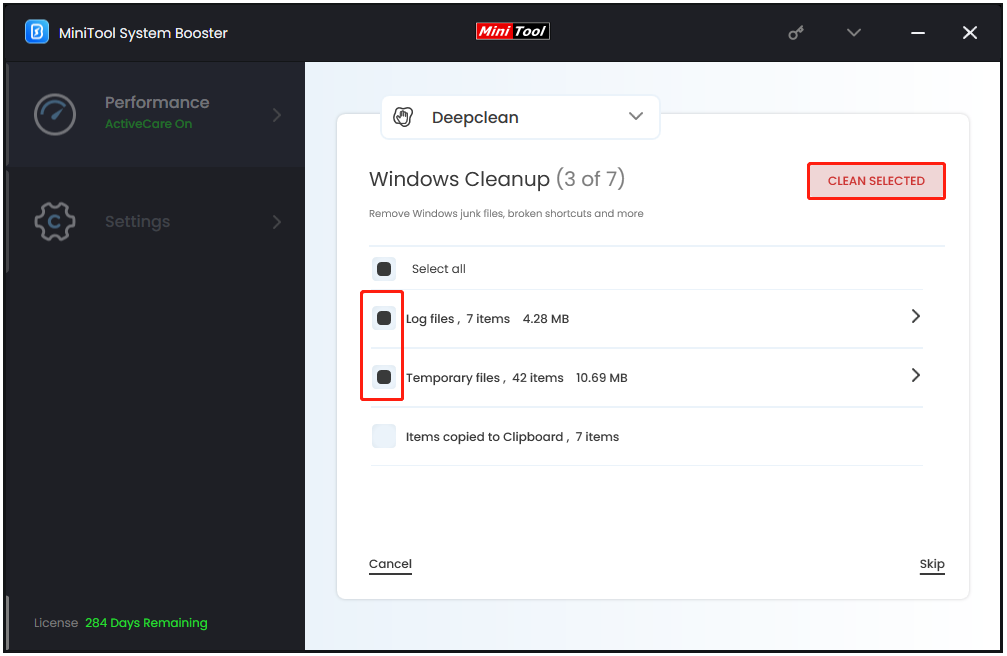
To clean up the registry cache, select them and click CLEAN SELECTED.
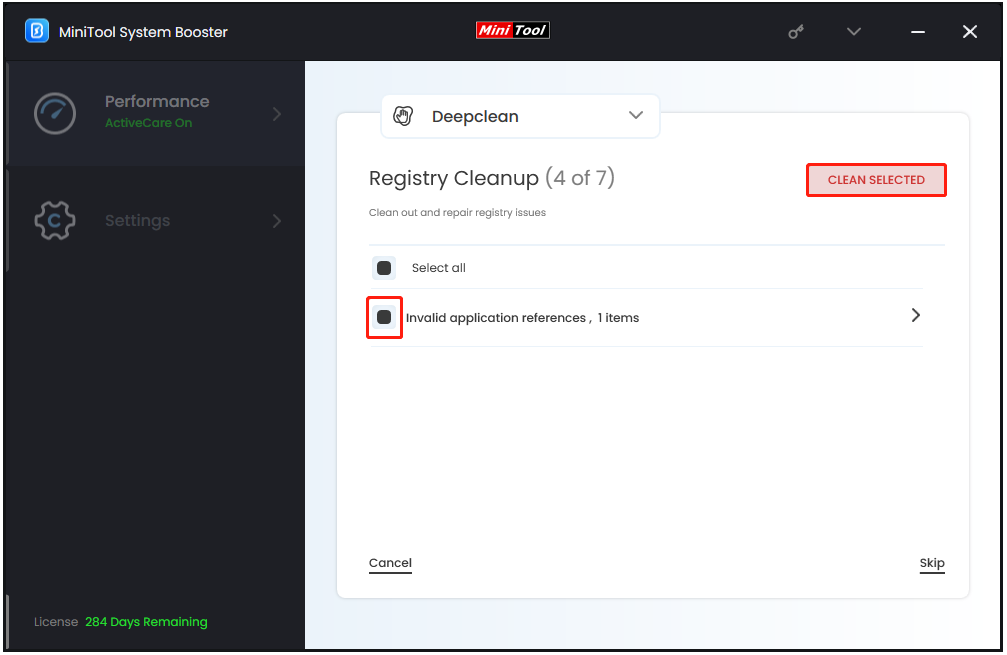
To clean up RAM cache, choose RUN MEMORY MECHANIC.
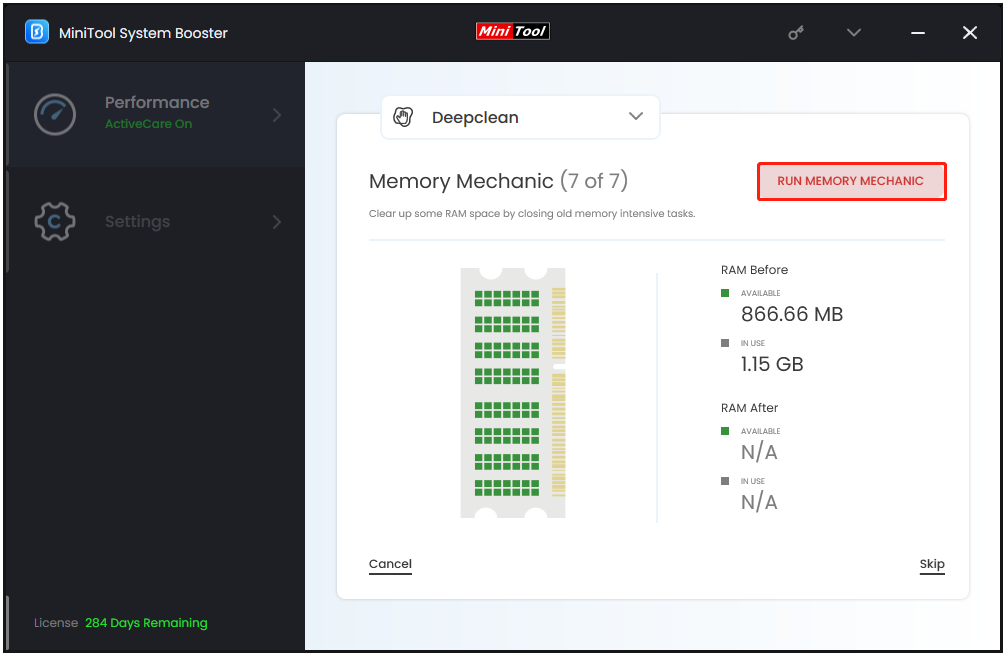
4. Click the drop-down menu to choose Toolbox. Choose Startup Optimizer under System Management.
5. All the startup programs will be listed and you need to click the Off icon.
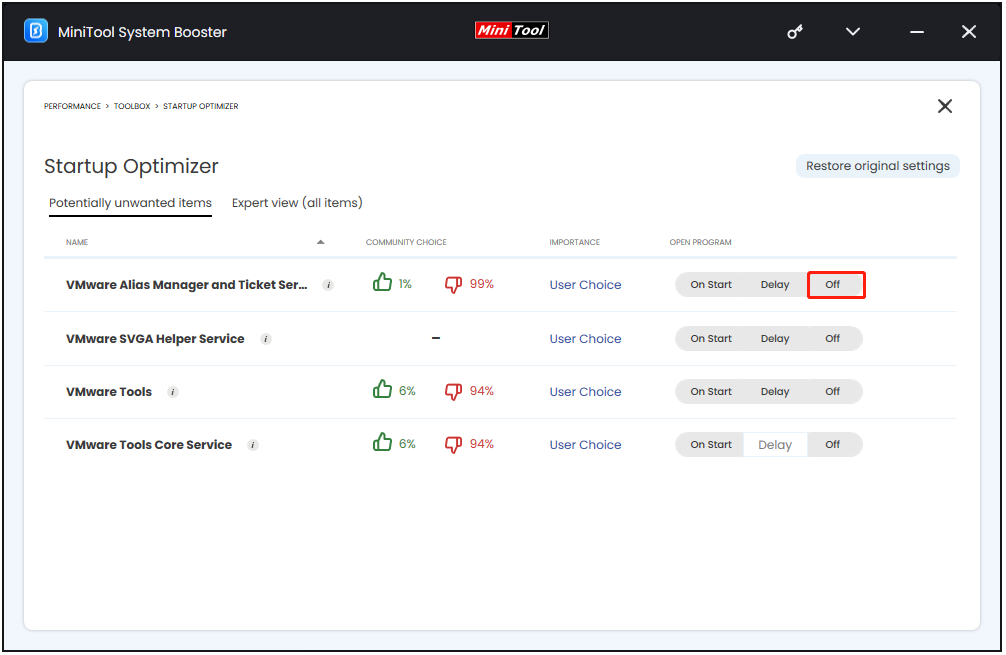
6. Click the drop-down menu to choose LiveBoost and turn on RAMJet to make RAM available by clearing out old caches when more RAM is needed.
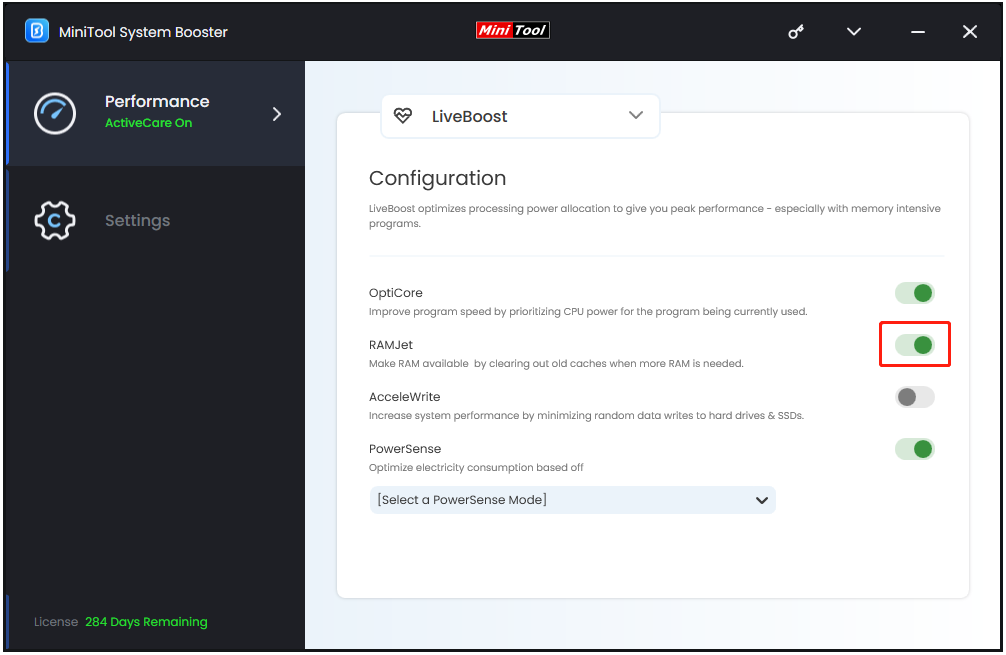
Fix 2: Run a RAM Test
To fix the “laptop slow after factory reset” issue, you can check if your RAM is damaged or not run via the Windows Memory Diagnostic Tool. It’s a Windows built-in tool that can test your RAM while your system is running.
1. Press the Windows + R keys together to open Run. Then, type mdsched.exe and click OK.
2. Click Restart now and check for problems to begin testing for RAM errors.
3. Your system will restart and the tool will start to check for memory problems.
Fix 3: Check for Hard Drive Errors
When the laptop is very slow after formatting, you had better check for hard driver errors. You can use the built-in utility Chkdsk in Windows 11/10. You need to run Command Prompt as the administrator and run the chkdsk C: /f command.
Fix 4: Adjust Your PC for Best Performance
Adjusting the visual effects can also help you fix the “laptop very slow after formatting” issue. You can adjust your computer for better performance by disabling some of the visual effects. Here are the detailed steps.
1. Type advanced system settings in the Search box.
2. Now, select View Advanced System Settings and click Open.
3. Under the Advanced tab, click Settings… in the Performance section.
4. Under the Visual Effects tab, select the Adjust for best performance option. Click Apply and then click OK.
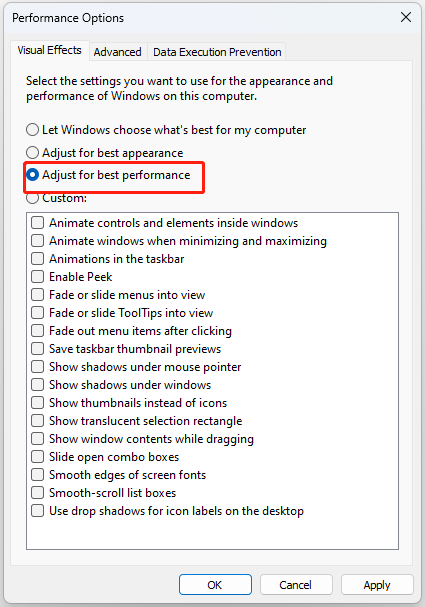
Fix 5: Optimize Hard Drive Performance
A corrupted or fragmented hard drive can also cause this issue. Thus, you need to defrag the hard drive. Please keep in mind this solution is only applicable to those with HDD and should not be performed on an SSD. Here is how to do that:
1. Type defrag in the Search box and choose Defragment and Optimize Drives.
2. Now, you can select the desired drive and click Analyze.
3. After scanning the drive, choose the fragmented drive and click Optimise.
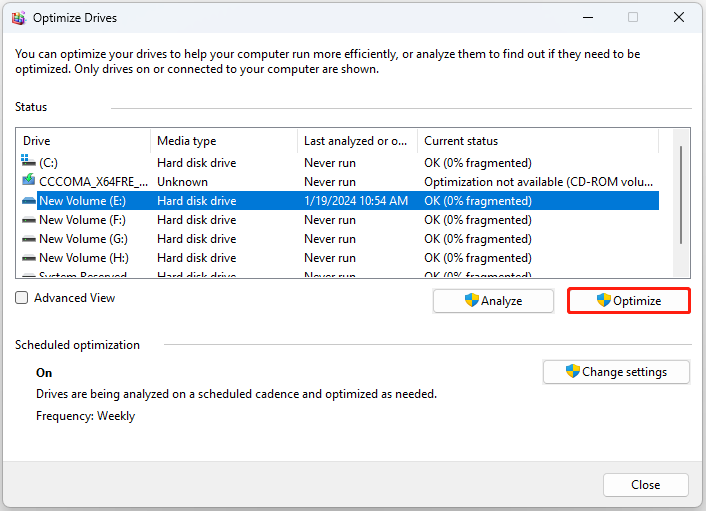
Fix 6: Upgrade the PC’s Hardware
To improve system performance, we recommend upgrading your computer hardware. If you have an HDD, we recommend installing an SSD. SSD has faster data transfer speed than HDD. If you have less RAM, we also recommend upgrading your RAM. The CPU also plays an important role in improving system performance.
Related posts:
- How to Replace Laptop Hard Drive and Reinstall Operating System?
- How To Upgrade Or Replace The RAM On Your Computer
- How to Upgrade Motherboard and CPU without Reinstalling Windows
Bottom Line
In conclusion, this article has demonstrated reliable solutions to fix the “laptop very slow after formatting” issue. If you need to do that, try these ways. If you have any questions or suggestions, please contact us via [email protected] and we will reply to you as soon as possible.