Microsoft Something Went Wrong 1200
This “Microsoft something went wrong 1200” error can happen on any Microsoft service, especially Outlook, Teams, and OneDrive. No matter which platform you are using, the triggering factors are common and you can try the solutions we have listed.
The common causes for the Microsoft sign-in error 1200 are as follows:
- Incorrect sign-in credentials
- Corrupted cached files and browser cookies
- Blocked Microsoft account
- Unstable Internet connection
- Negative server status
To get rid of the Microsoft error code 1200, we will give you some methods and you may try them one by one.
Fix 1: Run MiniTool System Booster
During the process of resolving “Microsoft something went wrong 1200” in Windows 10, you will be asked to check the Internet connection, clear the browser cache and cookies, and clean the Windows Registry. You can choose an all-in-one PC tune-up software for these three tasks, instead of performing them one by one.
Here, we would like to recommend MiniTool System Booster with various advanced features and functions. Its intuitive interface can guide you to effortlessly perform the tasks in Deepclean, including Netbooster, Internet Cleanup, Windows Cleanup, and Registry Cleanup, which can satisfy your demands in fixing the error code 1200.
You can download and install this software and a 15-day free trial version is available for you.
MiniTool System Booster TrialClick to Download100%Clean & Safe
Step 1: Launch MiniTool System Booster and expand the Performance Home menu from the top to choose Deepclean.
Step 2: Then click START CLEAN to get rid of the unnecessary clutters. Seven clean-up tasks will be performed one by one. You can only perform the recommended ones and skip the unwanted tasks.
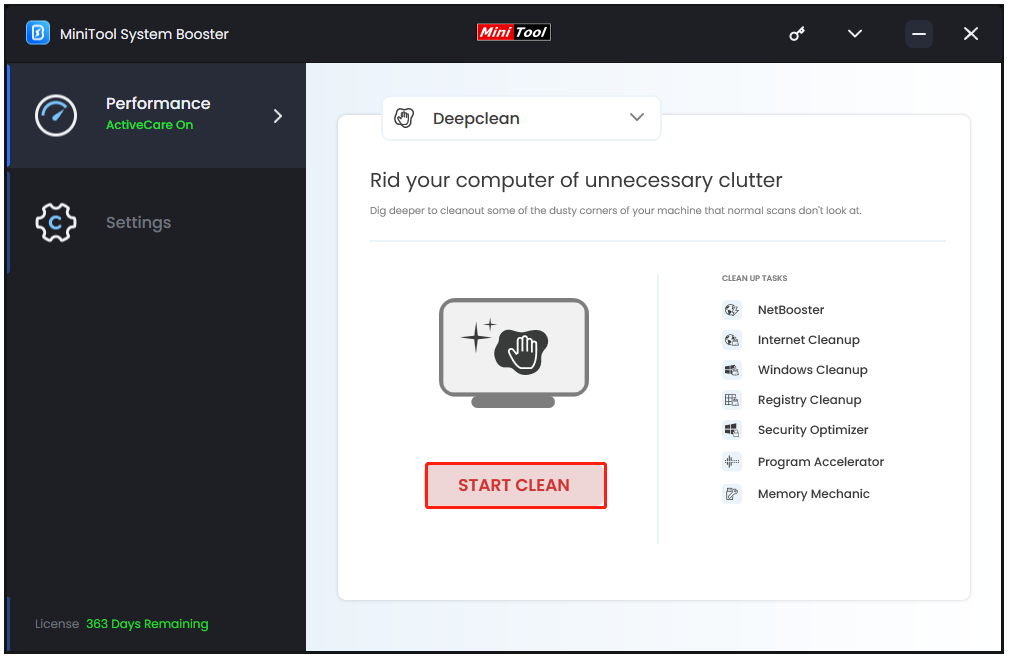
Step 3: When NetBooster finishes the checking, you can click OPTIMIZE NOW if any issues are detected and then go to the next task.
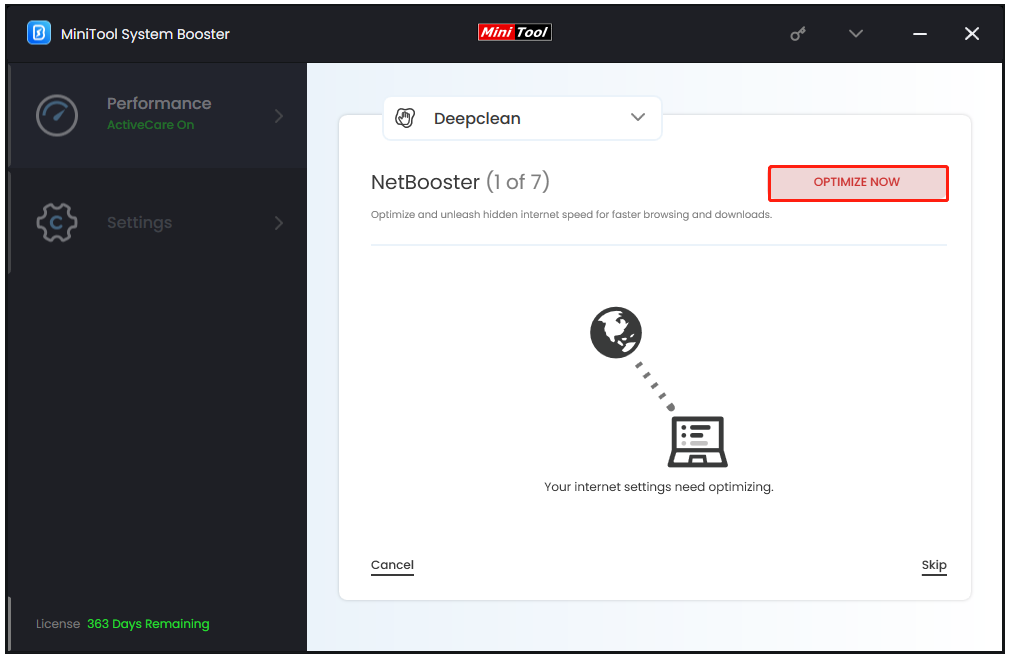
Step 4: The next task – Internet Cleanup will start automatically and you can click CLEAN SELECTED to remove the detected junk.
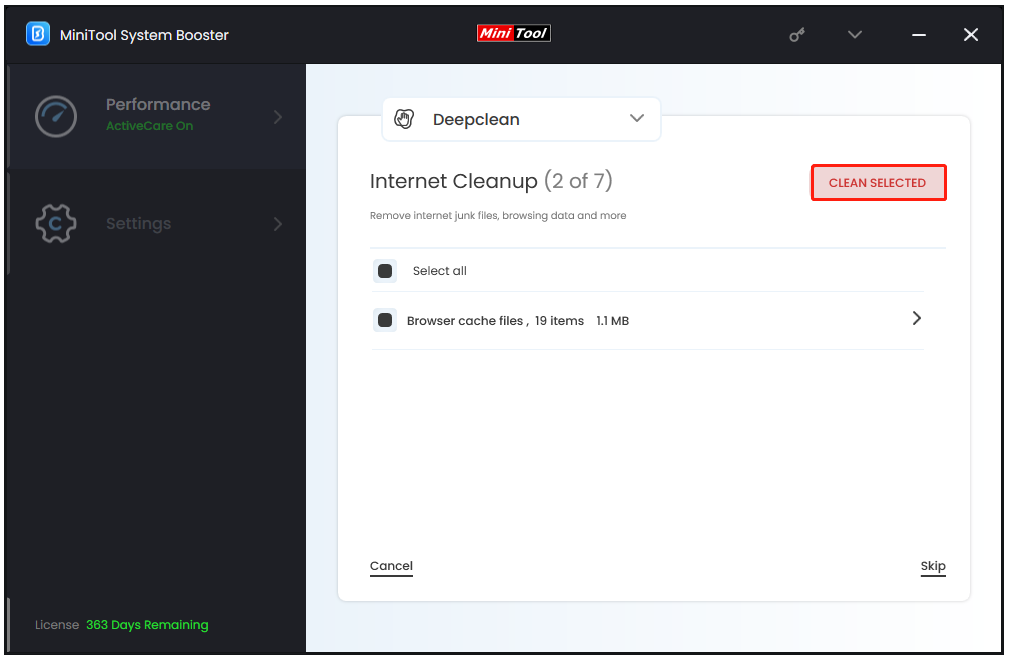
Step 5: Windows Cleanup will find out which hidden junk data is safe to remove and you can click CLEAN SELECTED to remove all of them after the scan.
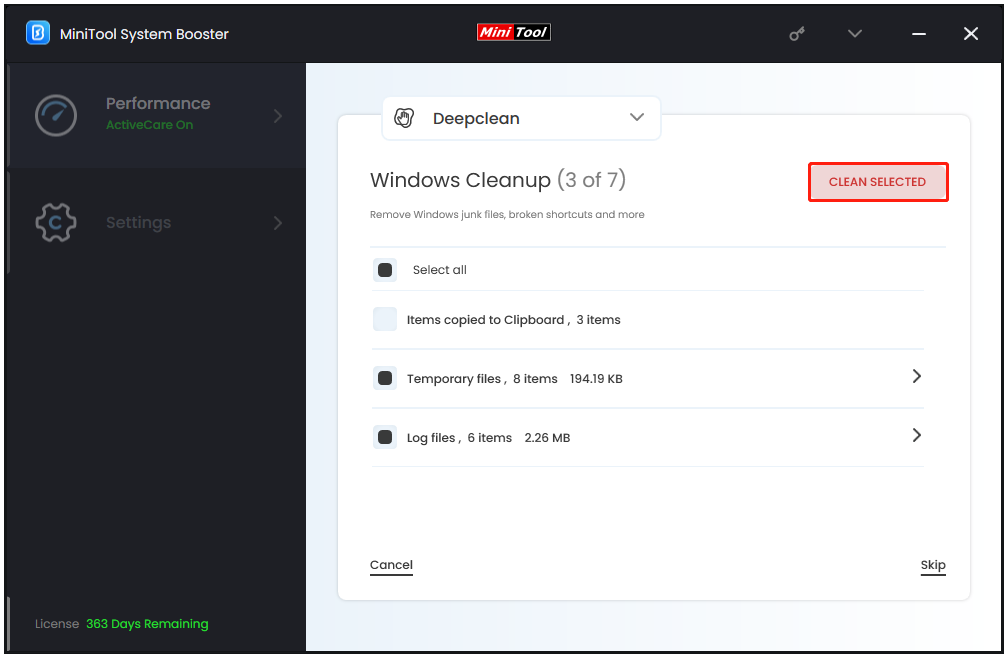
Step 6: Then you will be prompted to Registry Cleanup where you can follow the provided option to clean the registry and repair related issues.
For the next tasks, you can go on with them or you can click Cancel to exit the section.
Apart from using this Internet booster, you can try the following tips to speed up the Internet.
- Avoid too many processes running together in the background.
- Restart the router and modem.
- Use an Ethernet cable instead of Wi-Fi.
- Get closer to the Internet source.
Fix 2: Disconnect Work and School Accounts
If you have any connected work or school accounts, please remove them and try the sign-in again to check if the Microsoft error code 1200 re-appears.
Step 1: Open Settings by pressing Win + I and choose Accounts.
Step 2: In the Access work or school tab, check for the connections from the right pane and remove them all.
Fix 3: Clear Browser Cookies and Cache
Browser users are allowed to clear the useless cookies and cache but the methods are different from the using browsers. We will take Chrome as an example to list the detailed steps. For users of other browsers, this article has available guides: How to Clear Cache on Chrome, Edge, Opera, and Firefox.
Step 1: Open Chrome and click the three-dot icon to choose Settings.
Step 2: In the Privacy and security tab, choose Clear browsing data.
Step 3: In the pop-up window, select all the options under the Basic tab and set the time range. Then click Clear data to clean up your browser.
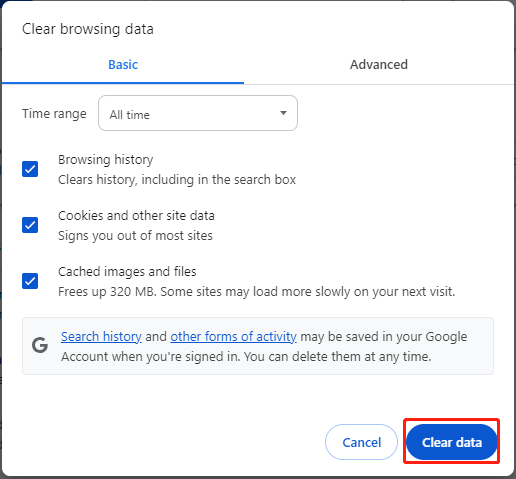
Fix 4: Clear Cached Credentials File
Since the “Microsoft something went wrong 1200” error can be triggered by the corrupted credentials, you can clear the cached credential files and check if the error has been gone.
Step 1: Open the Run dialog box by pressing Win + R, type %localappdata%, and press Enter.
Step 2: In the pop-up File Explorer, open the Microsoft folder and locate the Credentials folder to delete it.
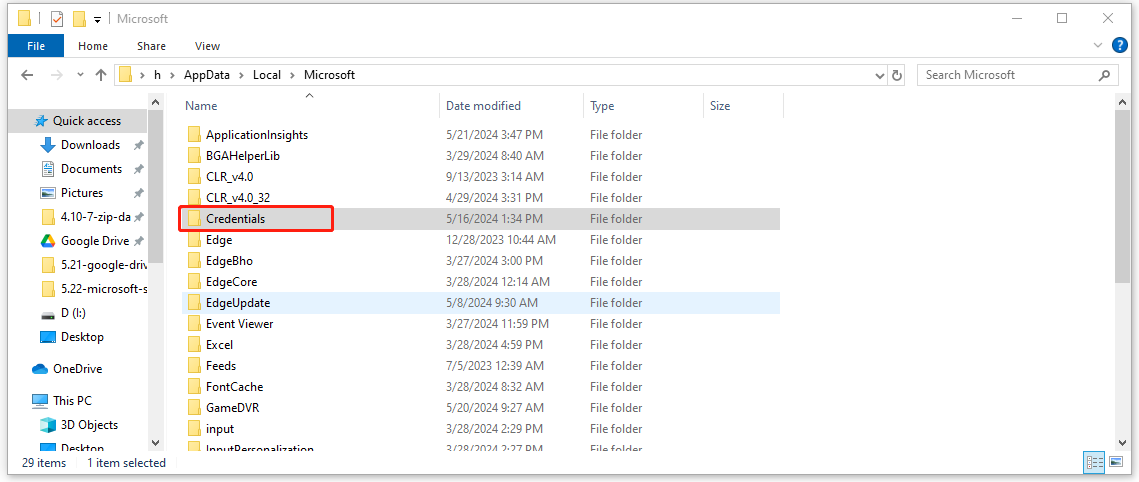
Now, you can restart your PC to log into your Microsoft account.
Fix 5: Troubleshoot in Clean Boot State
Another possible reason for the Microsoft something went wrong 1200 error is the software conflict. You can perform a clean boot of your PC with a minimal set of drivers and apps to check for that.
Step 1: Type msconfig in Search to open System Configuration.
Step 2: In the General tab, uncheck the Load startup items option and go to the Services tab.
Step 3: Click the option of Hide all Microsoft services and click Disable all.
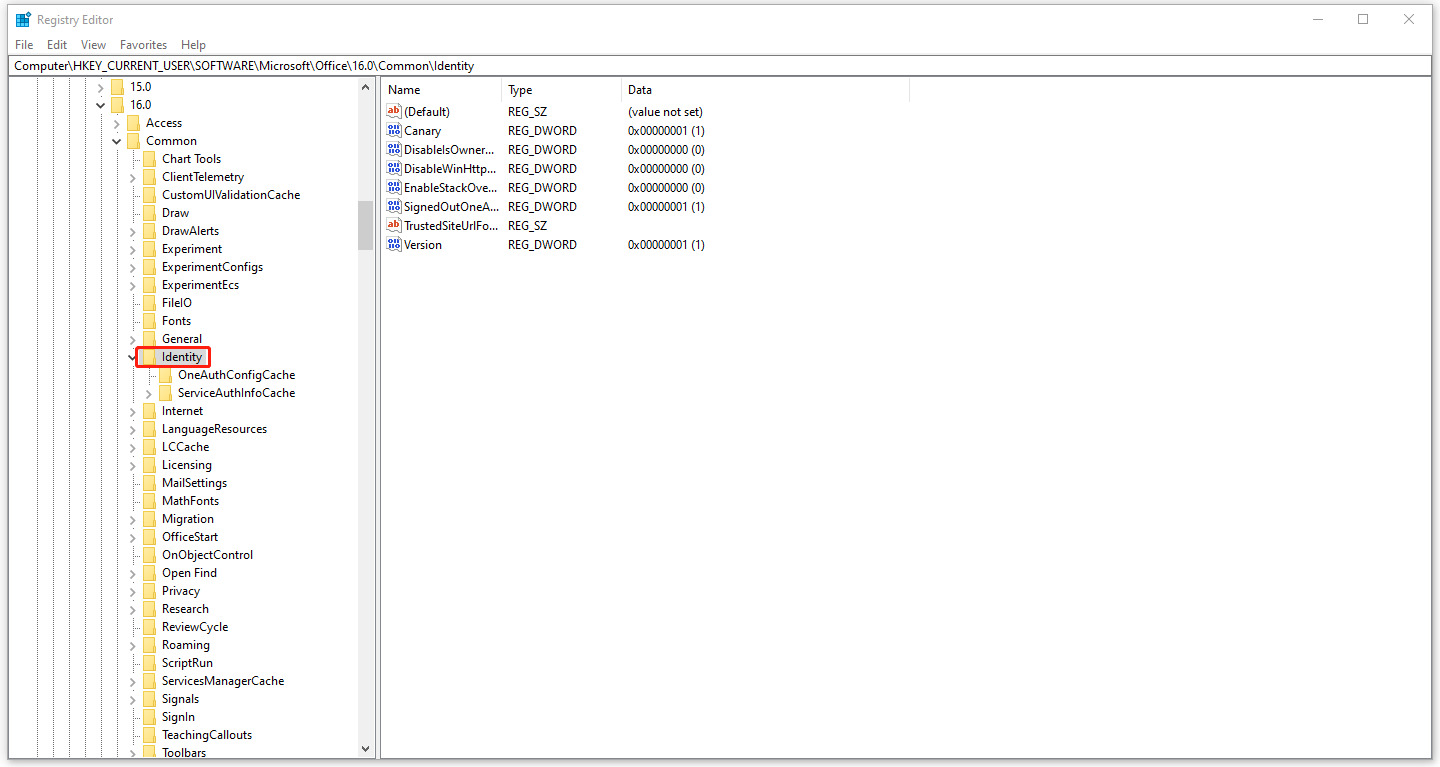
Step 4: In the Startup tab, click Open Task Manager and disable those enabled startup processes.
Step 5: Then go back to the System Configuration window and click Apply > OK to restart your PC.
Now, you can check if the error persists, if yes, try other solutions please; if it has been resolved, you can manually enable one item after another to pinpoint the one that causes the problem. When you find the culprit, disable and remove it.
Fix 6: Modify the Windows Registry
Some users provide an effective method to resolve the error 1200 – deleting the Identity registry key. It is worth trying but before that, we recommend you to back up your registry in case system issues are triggered by mistaken deletion.
Step 1: Open Run by pressing Win + R, input regedit, and press Enter to open Registry Editor.
Step 2: Copy and paste this path into the address bar and press Enter to locate the Identity key.
Computer\HKEY_CURRENT_USER\Software\Microsoft\Office\16.0\Common\Identity
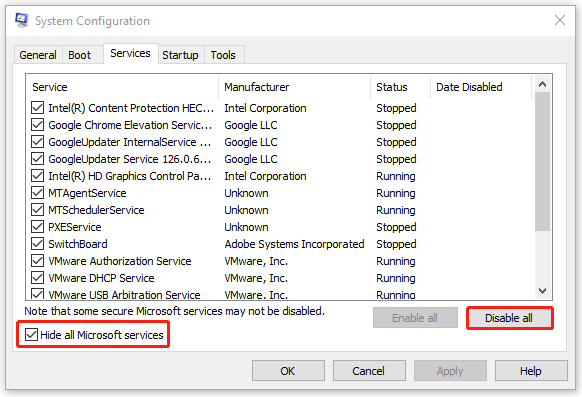
Step 3: Right-click on the Identity key and choose Delete to remove it.
Bottom Line
In resolving the “Microsoft something went wrong 1200” error, MiniTool System Booster can help a lot as a comprehensive PC optimizer. Of course, we also have listed other methods to troubleshoot this Microsoft sign-in error. Hope this article can resolve your concerns.

