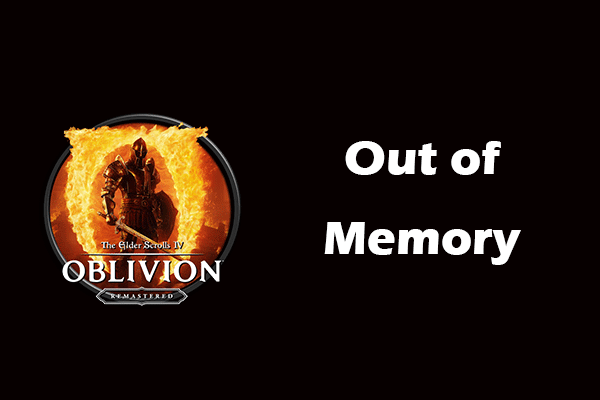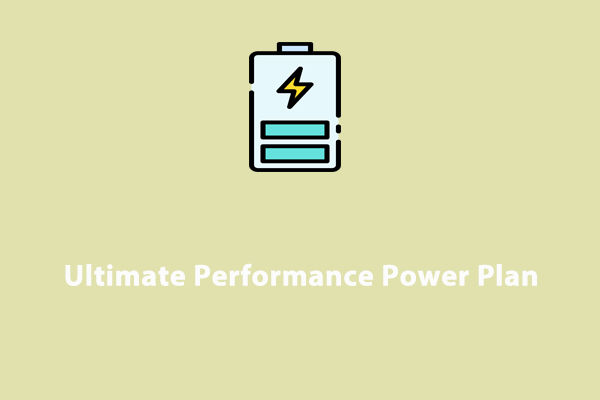Oblivion Remastered lagging, stuttering, or low FPS often happens on your PC, breaking the gaming experience. So, how can you reduce lags and improve FPS? From this performance guide, you can find several tips to boost your gaming performance.
Oblivion Remastered Low FPS/Stuttering/Lagging
As the 2025 action role-playing game, The Elder Scrolls IV: Oblivion Remastered has made a stir since its release. In this game, you can enjoy the stunning visuals and refined gameplay. However, lag spikes and low FPS in the intensive fight are like a nightmare, making the game nearly unplayable.
On some communities or forums, you can discover multiple complaints about seriously poor frame rates and extremely sluggish performance. Fortunately, there are some proven ways to stabilize the performance.
In this performance guide, we will go over those effective solutions to address Oblivion Remastered lagging, stuttering, or low FPS.
Option 1: Change Graphics Settings in the Main Menu
There seems to be a bug that leads to decreased performance if you change graphics settings while loading into Oblivion Remastered. Note that you don’t mess around with the graphics settings during the process of game process.
If you need to tweak settings, restart your game, change them in the main menu, and then load the game. Below are some settings you can make, which may cause a dramatic change in performance:
- Lower texture, effects, and shadow quality
- Turn off V-Sync
- Disable Lumen Hardware RT
- Set Lumen Software RT Quality to Low
- Set Upscaling to FSR or DLSS
Option 2: Use a Game Mod
One of the most effective solutions to Oblivion Remastered lagging, stuttering, or low FPS is using a game mod. For mid-end PCs, the default UE5 engine settings are not optimized, but you can manually download a mod to increase FPS and reduce lags.
Just visit the website https://www.nexusmods.com/oblivionremastered/mods/35?tab=files, download the proper mod, and paste the Engine.ini file in this path – %USERPROFILE%\Documents\My Games\Oblivion Remastered\Saved\Config\Windows to replace the old Engine.ini file.
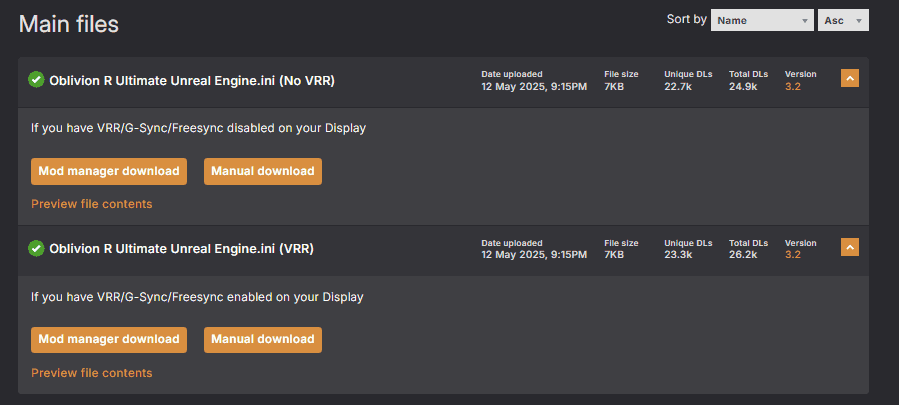
According to users, this way dramatically increases FPS, without noticeable visual downgrade, as well as loads the screen more quickly and more stably.
Option 3: Rename or Delete the sc.pcl.dll File
In case of Oblivion Remastered low FPS/stuttering/lagging, renaming or deleting the sc.pcl.dll file seems to greatly improve the game performance. Many users shared this troubleshooting tip online to help them solve issues. So, have a try.
Step 1: On a PC, move to this location: C: > Program Files (x86) > Steam > steamapps > common > Oblivion Remastered > Engine > Plugins > Marketplace > nvidia > DLSSS > Streamline > Binaries > ThirdParty > Win64.
Step 2: Locate the sc.pcl.dll file, and then rename or delete it.
Option 4: Optimize PC for Optimal Gaming Performance
If your PC is in a bad state, games may not run smoothly, showing lag spikes and low FPS. Optimizing the device itself is ideal. In the event of Oblivion Remastered stuttering or lagging, we suggest using MiniTool System Booster to speed up the PC for optimal gaming performance.
This PC tune-up software devotes itself to making the machine run faster via multiple aspects, for instance, cleaning up the system for free disk space, ending resource-hungry processes, freeing up RAM, increasing CPU performance, setting a proper power plan, etc.
Download, install, and launch MiniTool System Booster, then give it a trial.
MiniTool System Booster TrialClick to Download100%Clean & Safe
Step 1: In the Performance page, firstly, click RUN SCAN to perform a PC care task using ActiveCare. To regularly run the scan and fix found issues, make sure you enable this option.
Step 2: To clean up your computer, choose Deepclean and begin the cleanup tasks by clicking START CLEAN. Follow the on-screen prompts to deeply scan the dusty corners and remove unnecessary clutter.
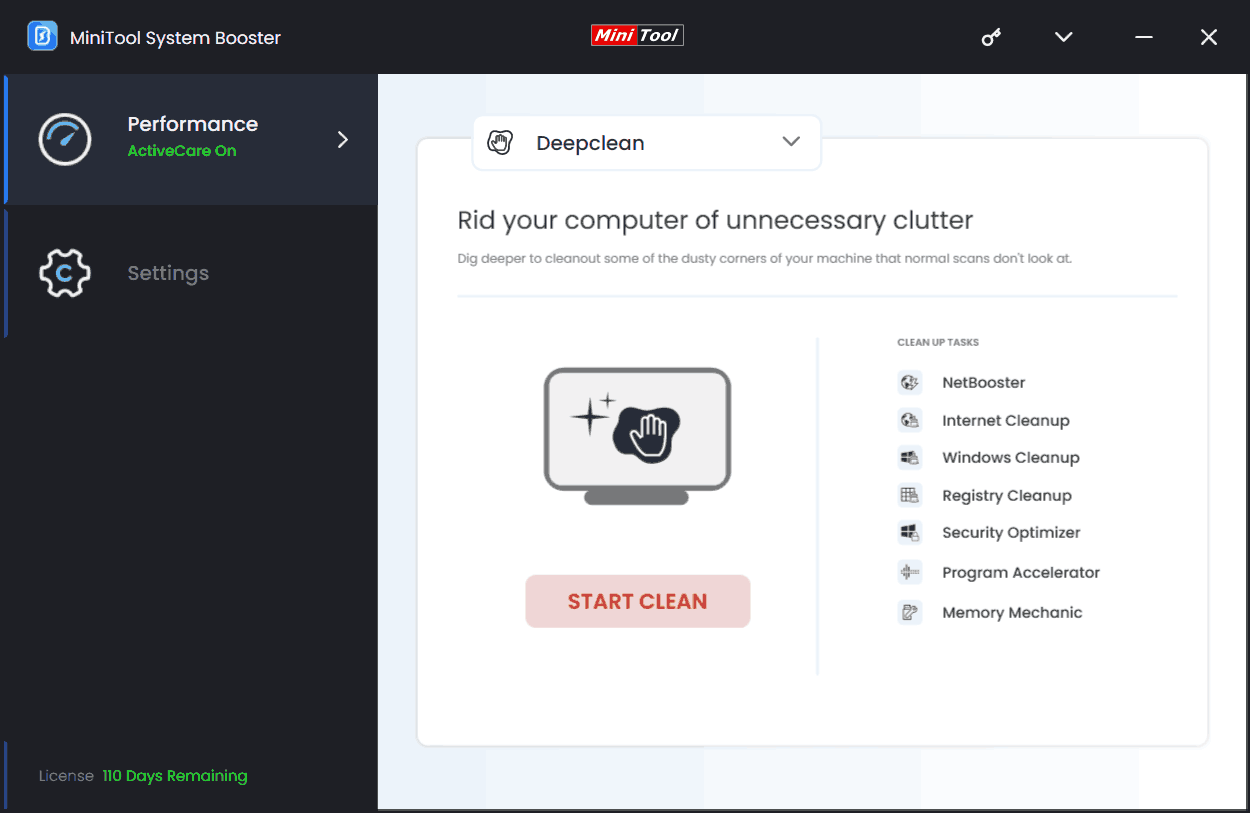
Step 3: Oblivion Remastered lagging or low FPS may happen if there are many background processes. To play your game smoothly, close those processes. Just go to Toolbox > Process Scanner > Scan now. Then, hit Terminate Process to end the target process.
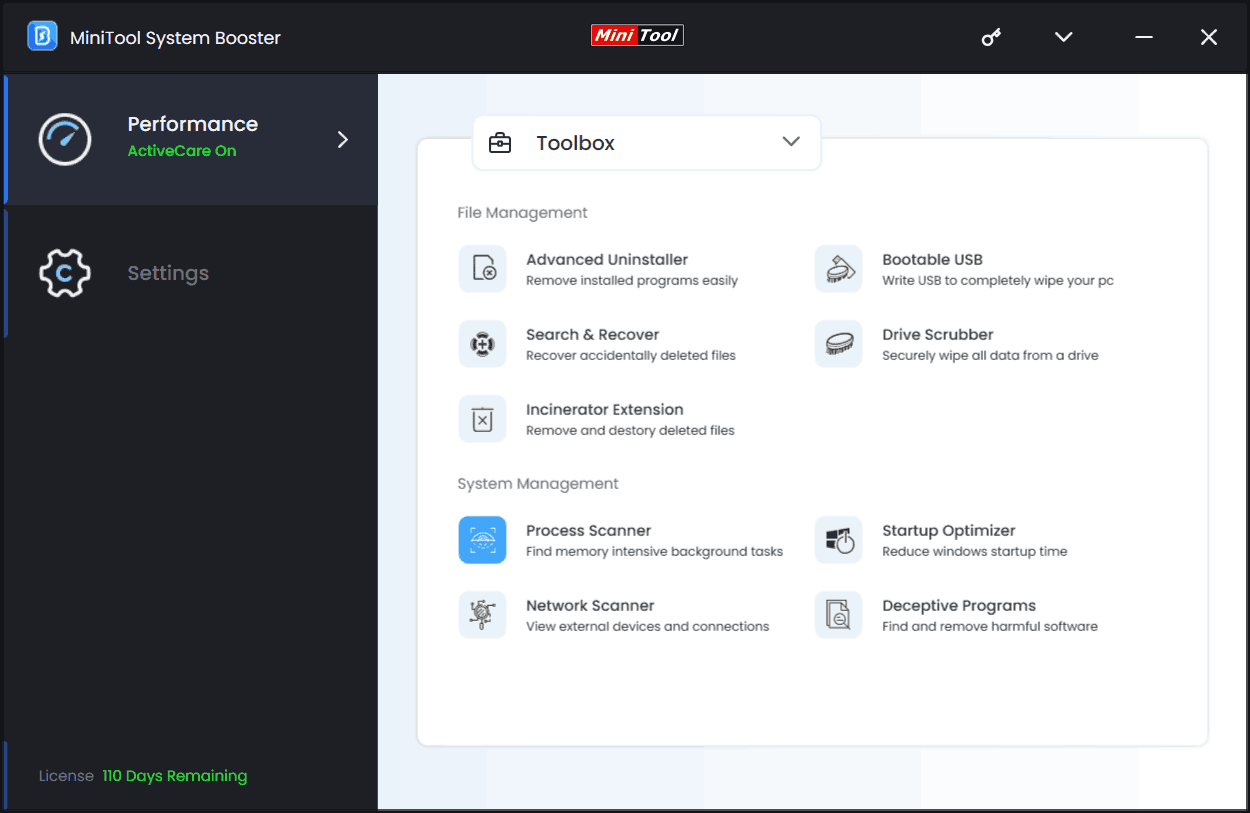
Step 4: We also recommend setting Ultra Performance-Gaming as the power plan on the LiveBoost page.
With the help of MiniTool System Booster, you will get increased FPS and reduced lags in Oblivion Remastered.
Option 5: Run Oblivion Remastered on a Dedicated GPU
A reason for Oblivion Remastered lagging/low FPS/stuttering may be related to the integrated graphics card. Make sure you play your game on the dedicated graphics card instead.
Take these steps:
Step 1: In Windows Search, type in graphics settings and press Enter to access the corresponding page.
Step 2: Select Desktop app, hit Browse to access the installation directory of Oblivion Remaster, and add the executable file to the app list.
Step 3: Click Options, choose High performance, and tap Save.
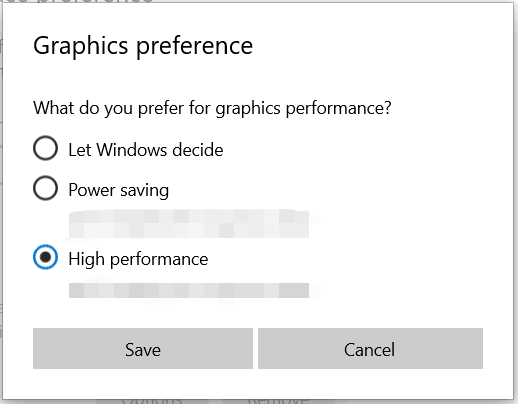
Later, run Oblivion Remaster, and you will meet reduced lags and high FPS.
Option 6: Update or Roll back GPU Driver
Issues with the graphics card driver can give rise to Oblivion Remastered stuttering, lagging, or low FPS. To address your issues, ensure you install the latest graphics card driver. To do that, open the website of your GPU vendor, search for the target GPU driver, run the downloaded file, and finish the installation.
If your PC uses the up-to-date graphics card driver, but still suffers from performance issues in gaming, try to roll back to an old, stable version.
Bottom Line
Don’t worry when you encounter Oblivion Remastered lagging/FPS dropping. From this Oblivion Remastered performance guide, you can see multiple workarounds. Apply them until you find the way that works for you.
By the way, if you wish to enjoy optimum gaming performance, you had better run MiniTool System Booster to speed up the PC. Then, play Oblivion Remastered with reduced lag spikes and high FPS.
MiniTool System Booster TrialClick to Download100%Clean & Safe