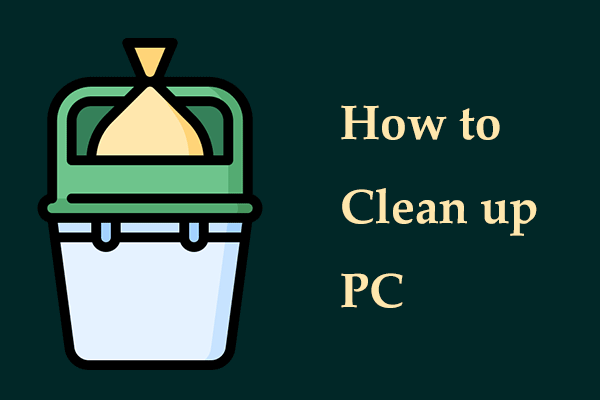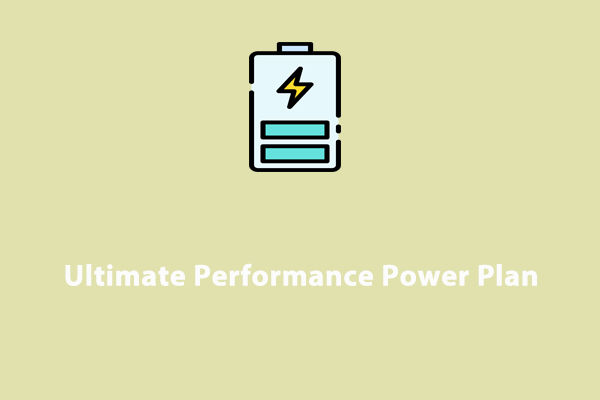Are you confronted with The Elder Scrolls IV: Oblivion Remastered out of video memory when playing it on your PC? Don’t worry. Through some effective solutions in this guide, you can easily solve this issue. Have a good time.
Out of Video Memory in Oblivion Remastered
The Elder Scrolls IV: Oblivion Remastered, a popular action role-playing game, has drawn many players’ attention. However, they fail to play it after the installation or during the gameplay due to the out of video memory error.
On the computer screen, an error message pops up, saying “Out of video memory trying to allocate a rendering resource. Make sure your video card has the minimum required memory, trying lowering the resolution and/or closing other applications that are running”.
Oblivion Remastered out of video memory happens to many users including you. The reasons behind this may involve the GPU itself, improper game settings, BIOS issues, and more. But don’t fret. We will walk you through a comprehensive guide to address this issue without effort.
Fix 1: Delete the Shader Cache
If the out of video memory error appears during the game and it is the loading screen right before you exit the sewers, that is the issue with the shaders. Try to delete the shader cache and perform some basic operations.
Step 1: Go to C:\Users\<YourUserName>\AppData\Local\OblivionRemastered\Saved\.
Step 2: Find and delete these folders: DerivedDataCache, ShaderCache, and Intermediate.
Step 3: Next, open Steam, right-click on this game, choose Properties, go to Installed Files, and choose Verify integrity of game files.
Step 4: Set the .exe file of Oblivion Remastered in its installation directory to Run as administrator.
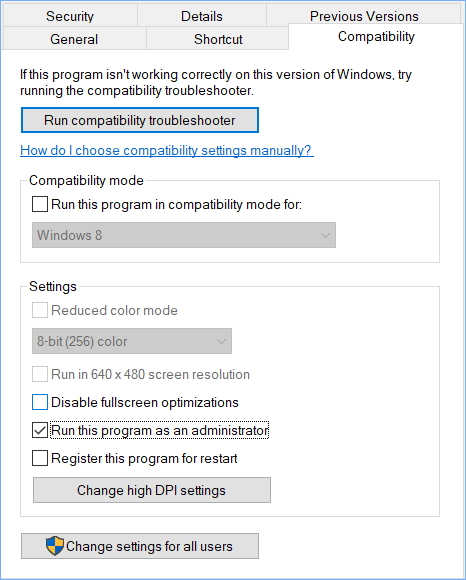
Step 5: Turn off overlays for Discord, Steam, NVIDIA, etc.
Via these basic tips, you should play this game without meeting insufficient video memory.
Fix 2: Delete sl.pcl.dll
Some users reported deleting the sl.pcl.dll file can help solve out of video memory in Oblivion Remastered. This .dll file is always creating many issues and errors including the fatal error, lagging/low FPS, etc. Here is how you can delete it.
Step 1: In File Explorer, move to the location: C: > Program Files (x86) > Steam > steamapps > common > Oblivion Remastered > Engine > Plugins > Marketplace > nvidia > DLSSS > Streamline > Binaries > ThirdParty > Win64.
Step 2: Find the sl.pcl.dll file and delete it.
Fix 3: Update BIOS
The out of video memory trying to allocate a rendering resource error is related to the GPU. According to users, if you use Intel’s 13th and 14th gen CPUs, the error crashes your game. A BIOS update will do the trick.
MiniTool ShadowMaker TrialClick to Download100%Clean & Safe
Later, it’s time to update your BIOS to its new version. In our previous guide on how to update Intel BIOS, you can find the detailed steps.
Fix 4: Release System Resources via MiniTool System Booster
As the pop-up of Oblivion Remastered out of video memory says, you can try to close some other applications to free up memory. To do that, directly open Task Manager, go to Processes, find the items that use many system resources, and then end them one by one. In addition to this, we also highly recommend MiniTool System Booster.
This PC tune-up software is specially designed to optimize your PC for peak performance. In freeing up disk space & memory and increasing CPU performance, MiniTool System Booster plays a great role. It offers you a 15-day free trial. Just have a try.
MiniTool System Booster TrialClick to Download100%Clean & Safe
Step 1: Launch MiniTool System Booster to the Performance tab. Then, select Deepclean from the drop-down menu and hit START CLEAN.
Next, 7 cleanup tasks begin in turn. Skip the ones you don’t need. To free up some memory space, don’t ignore Memory Mechanic.
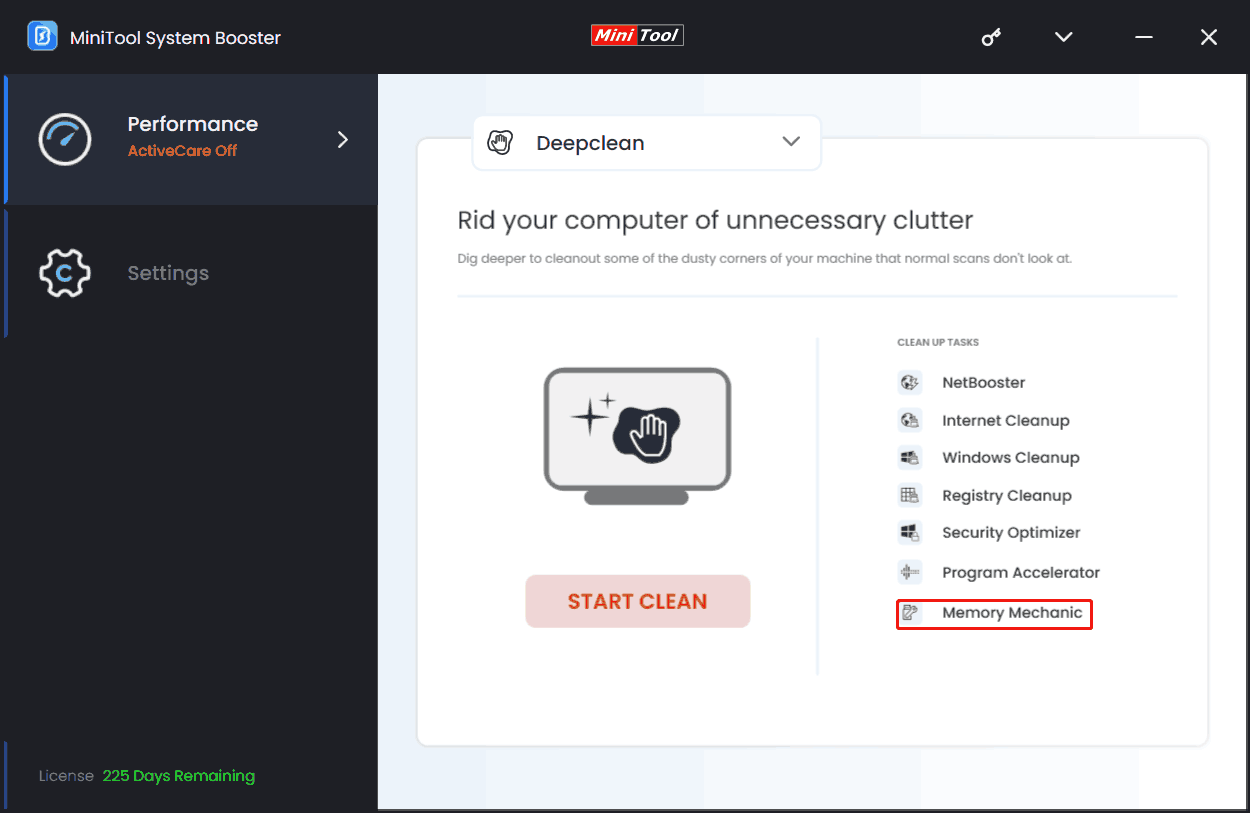
Step 2: Many resource-hogging processes running in the background cause the lack of system resources. So try to end them if you encounter Oblivion Remastered out of video memory. Just go to Toolbox > Process Scanner, click Scan now, find the target process and hit Terminate Process.
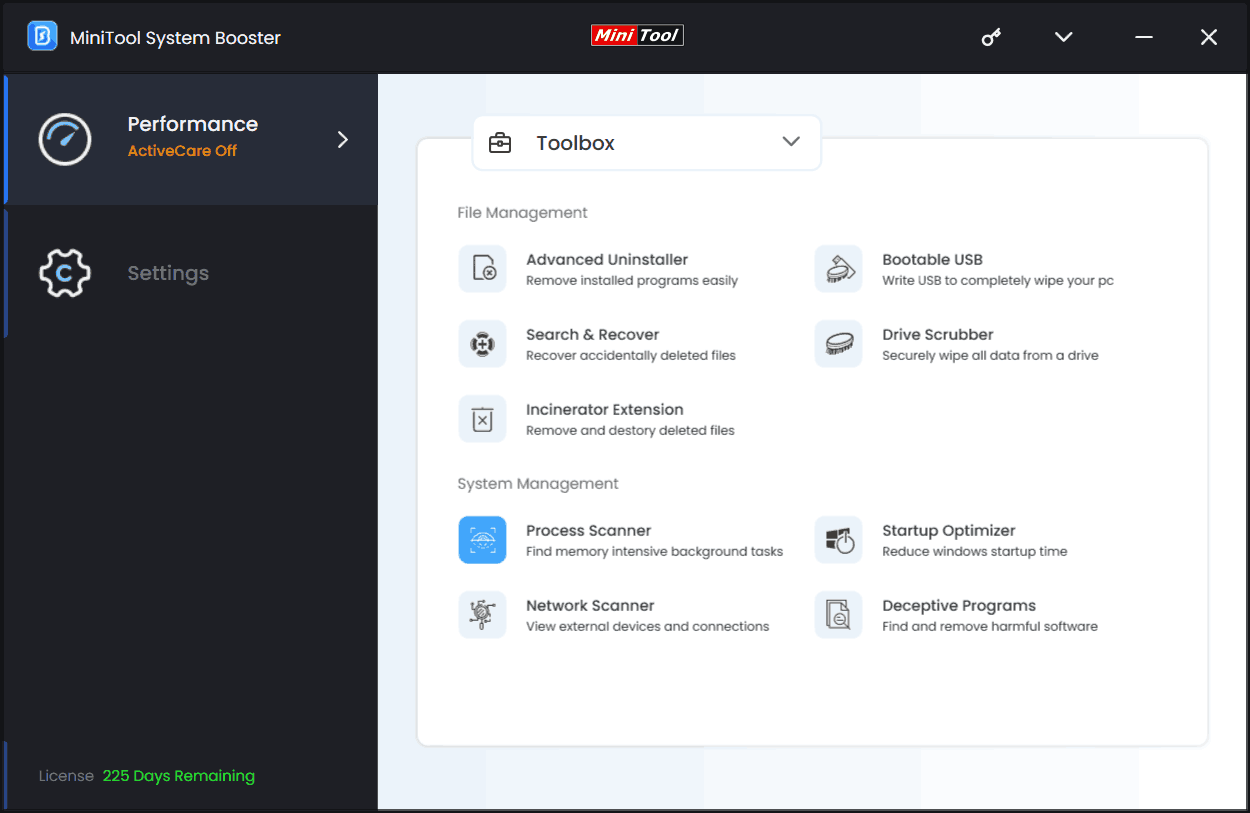
Step 3: Finally, move to the LiveBoost page, enable OptiCore, RAMJet, AcceleWrite, and PowerSense. Then, choose Ultra Performance-Gaming as the power plan.
Under the help of MiniTool System Booster, you will get a smooth gaming experience, without lags, lack of memory, etc.
Fix 5: Lower Performance Core Ratio
Oblivion Remastered out of VRAM may disappear after lowering the performance core ratio. To do that, download and install Intel Extreme Tuning Utility, then use this software. Set it to 51x/52x, and then try to play the game to check if the issue persists.
Fix 6: Don’t Overclock
Overclocking makes sure that you can get more performance out of the hardware. However, this results in an unstable gaming experience as crashes often happen during gameplay. In case you overclock your GPU, the issue of out of video memory in Oblivion Remastered occurs. To resolve the error, restore to its default GPU and memory clocks.
Fix 7: Enable Sysmem Fallback Policy (NVIDIA)
NVIDIA has an option named Sysmem Fallback Policy that helps tackle the out of video memory issue on computers. To address The Elder Scrolls IV: Oblivion Remastered out of video memory, enable that option via these steps.
Step 1: Launch NVIDIA Control Panel.
Step 2: Navigate to Manage 3D Settings > Program Settings.
Step 3: Select Oblivion Remastered, locate CUDA – Sysmem Fallback Policy, and Prefer Sysmem Fallback.
Step 4: Apply the changes and you should play the game without the error.
Final Words
Those methods above come from some users in forums and videos. If you are struggling against Oblivion Remastered out of video memory, try them one by one. We believe that always one way works for you.