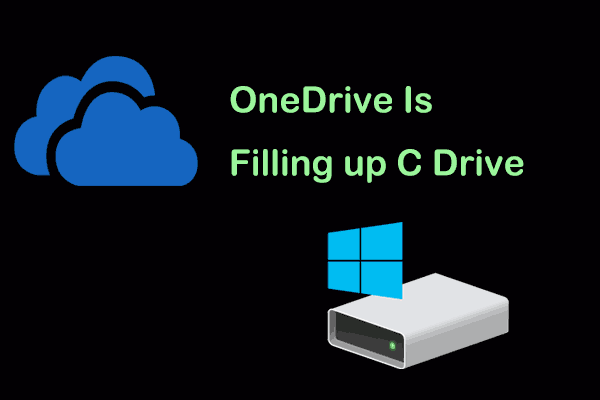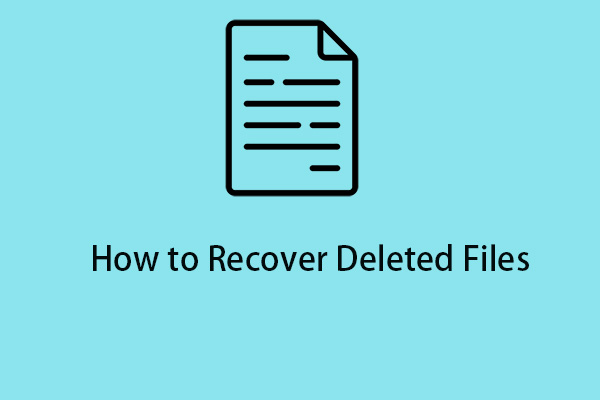Is your Microsoft OneNote failing to sync notebooks due to 0xE00015E0 and 0xE0000796 errors? To fix OneNote error 0xE00015E0 and 0xE0000796, you can follow this post from MiniTool System Booster and get some helpful solutions.
With a fine-grained organizational structure, a generous free version, and an abundance of features, OneNote is a superbly versatile and complete note-taking app. This tool is also widely praised because it is awesome for organizing notes, PDFs, images, and more.
Why Causes OneNote Error 0xE00015E0 and 0xE0000796?
Sometimes, you may receive error codes or messages that tell you of sync failure in OneNote. However, there are always more solutions than problems. In the following section, we will walk you through how to address OneNote error 0xE00015E0 and 0xE0000796.
Error 0xE00015E0 and 0xE0000796 in OneNote indicate there’s not enough space on the device or notebook to sync a section. Otherwise, notebooks stored in OneDrive have a file size limit of 2GB if your notebook is stored on OneDrive or SharePoint.
Luckily, the error can be solved easily by using the right steps below.
How to Solve OneNote Not Enough Space/Quota Exceeded Error?
According to Microsoft Support, not enough space error (0xE00015E0) may crop up when you’ve run out of storage space. It could be caused by large files or backups. Therefore, you can optimize or delete the large notebook backups. Follow the steps to fix the sync issue:
Step 1. Find the OneNote Files
Included with the Microsoft Office suite, OneNote is a powerful note-taking app. On Windows 11/10, OneNote files are stored in a few different locations, depending on how they were created and where they are being used.
Therefore, to fix OneNote error 0xE00015E0, first of all, you need to verify that the notebook is stored on OneDrive/SharePoint or your local computer.
OneNote files are stored locally on the device they were created. The local OneNote files are stored in a folder, located at C:\Users\username\Documents\OneNote Notebooks.
OneNote files can also be stored in the user’s Microsoft account. This way, you can access the files from any device connected to the Internet, and can also share these files with others. The files are stored in the OneDrive\Documents\Onenote Notebooks folder. You can sign into your Microsoft account and navigate to the OneDrive folder. The OneNote Notebooks folder can then be accessed from there.
Step 2. Clean Your Device and Release Space
To resolve OneNote error 0xE00015E0 and 0xE0000796, you can first try to optimize the notebooks. Follow the instructions:
1. Launch OneNote, go to the File tab, and click Options in the lower left corner.
2. In the OneNote Options box, select Save & Backup > Optimize All File Now. This operation may take a while.
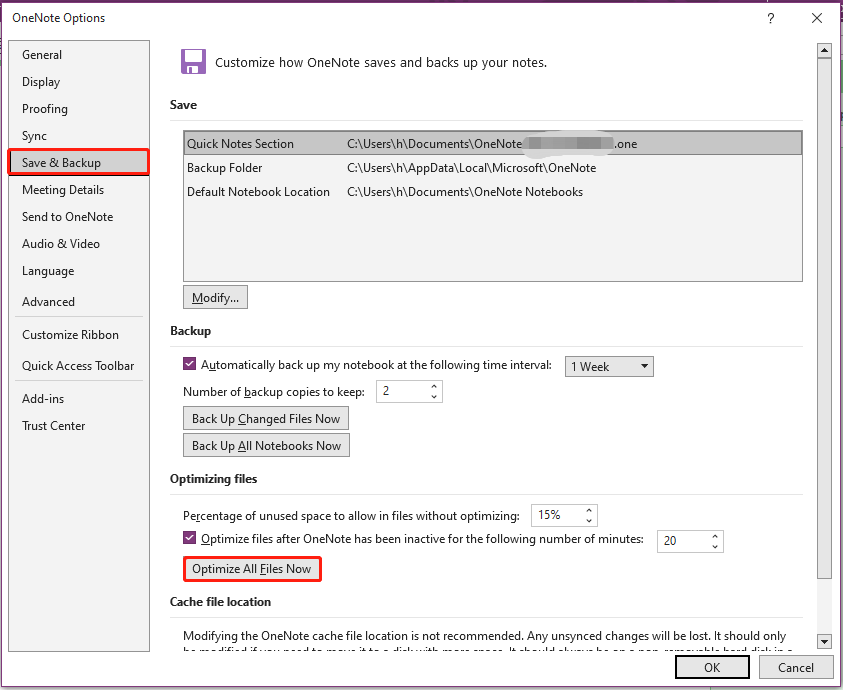
Or, you can also adjust the number of backup copies to keep option in the same location to a lower number to save space.
This method may not work, so you should try the following fixes according to different notebook locations.
#OneNote Files Located on Windows
If the notebooks are stored on your local computer, then here are two options for you to free up more space.
Option 1. Delete Large Backup Files
Check your backup files on Windows and delete the one that takes up too much space.
1. Press Win + E to evoke File Explorer.
2. Type %localappdata% in the navigation bar and hit Enter.
3. Scroll down to look for Microsoft > OneNote.
4. Double-click the 16.0 folder and then open the Backup folder.
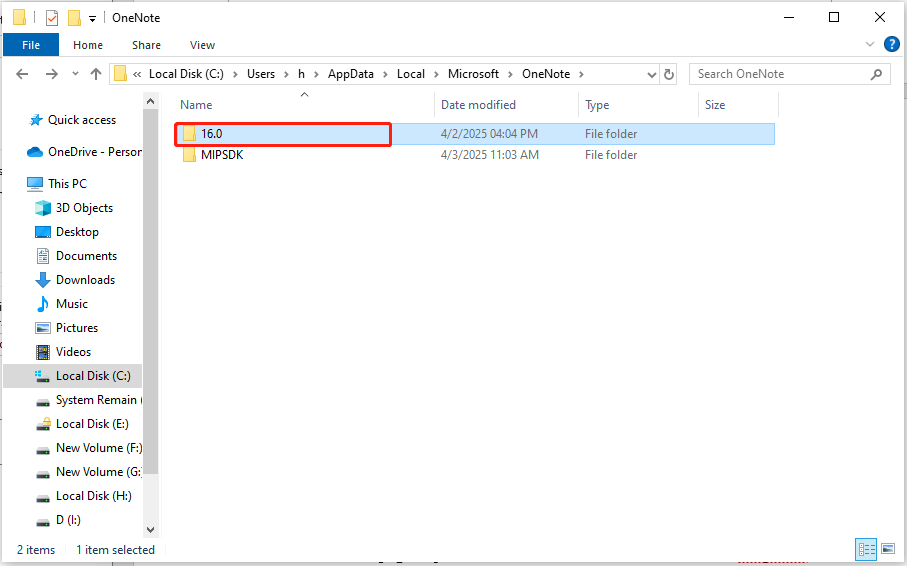
5. Now, you can delete the files or folders you no longer need.
Option 2. Scan with MiniTool System Booster
To clear out unnecessary files, you can also try a PC cleaner – MiniTool System Booster. It is able to free up your disk space with a few simple clicks, reducing time and effort. Its Deepclean feature will scan for junk files that pile up to take up your disk space and remove them in a safer manner.
Now, let me show you how to clear disk space via this tool.
1. Download, install, and open MiniTool System Booster.
MiniTool System Booster TrialClick to Download100%Clean & Safe
2. In the Performance page, expand the Performance Home menu and select Deepclean.
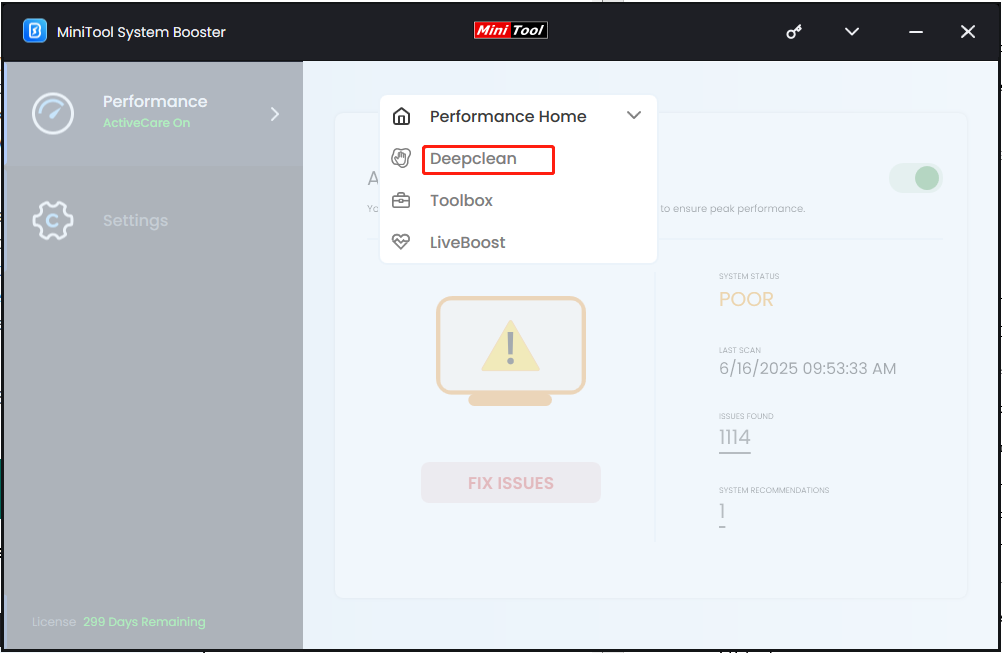
3. Hit START CLEAN to carry out the 5 cleanup tasks in turn:
- NetBooster – optimizes and releases hidden internet speed.
- Internet Cleanup – cleans out internet junk files, like browsing history, downloaded files or images, cached data, cookies, and so forth.
- Windows Cleanup – removes unnecessary files in Windows, temp files, and log files and empties Recycle Bin.
- Registry Cleanup – clears and repairs registry issues such as invalid or obsolete data references.
- Memory Mechanic – cleans up your PC’s RAM space by closing memory-intensive tasks, improving overall PC performance.
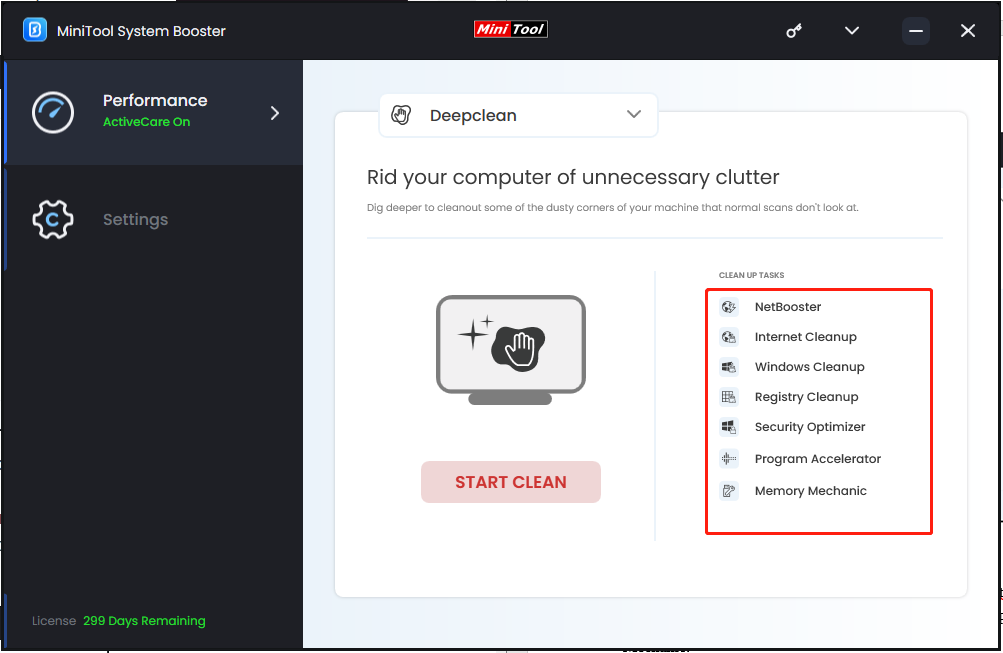
4. Then follow the onscreen wizard to complete the process. As for the rest tasks, just perform them as per your needs. Once done, your computer will take on an altogether new aspect and work more smoothly.
#OneNote Files in Microsoft Account
If OneNote syncs your notebooks via OneDrive, then insufficient cloud storage can lead to 0xE0000796 error in OneNote.
1. What you need to do is to check whether the notebook exceeds the file size limit of 2GB or not. Browse to the file location and right-click it to show the file properties.
2. See how much storage space you left for your Microsoft account or work/school account by going to the OneDrive website and checking your storage.
Bottom Line
To sum up, this post presents two steps to help you manage to get out of OneNote error 0xE00015E0 and 0xE0000796. One of the fixes, MiniTool System Booster, is worth a try. It can free up your disk space and optimize your PC for peak performance.
MiniTool System Booster TrialClick to Download100%Clean & Safe