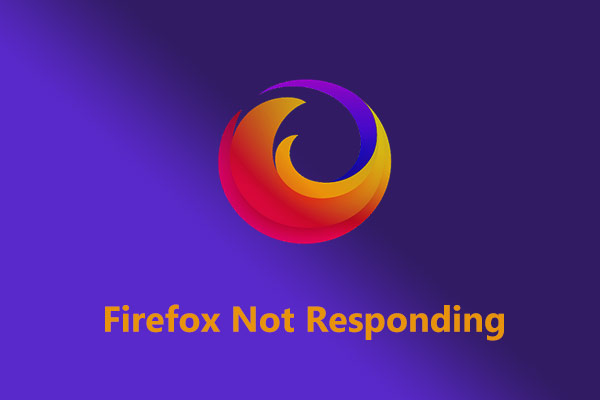PR_CONNECT_RESET_ERROR on Firefox
The PR_CONNECT_RESET_ERROR error usually appears in Firefox and indicates the TCP connection issue between the browser and the website server, preventing you from accessing websites.
This connection error, generally speaking, could arise from network connectivity issues, server problems, incorrect settings or extensions in Firefox or other causes.
The following paragraphs provide some strategies for the Firefox issue, and you can attempt them one by one until you discover the one that help you get out of the frustrating problem. Keep digging.
How to Fix the PR_CONNECT_RESET_ERROR
Method 1. Run MiniTool System Booster
PR_CONNECT_RESET_ERROR on Firefox is a kind of connection error, so you should consider checking if your Internet connection is stable. On the other hand, sometimes the caches in browsers getting outdated or corrupted cause errors similar to this one. In this way, clearing cache on browsers is a good option not only to fix issues but also to bring a better surfing experience.
Is there any way to accomplish the two tasks at the same time? Yes, MiniTool System Booster has the right to be your helpmate.
This freeware has a suite of tools that enable you to optimize your system performance and stability, of which the Deepclean feature can modify your network connections, free up RAM, clean up browsers’ cookies, cached files, browsing history, repair registry issues, and so on with one click.
Now, I’ll show you how to use MiniTool System Booster to fix the PR_CONNECT_RESET_ERROR error.
Step 1. Download, install, and launch MiniTool System Booster.
MiniTool System Booster TrialClick to Download100%Clean & Safe
Step 2. Click on Performance Home to expand the drop-down menu and then select Deepclean.
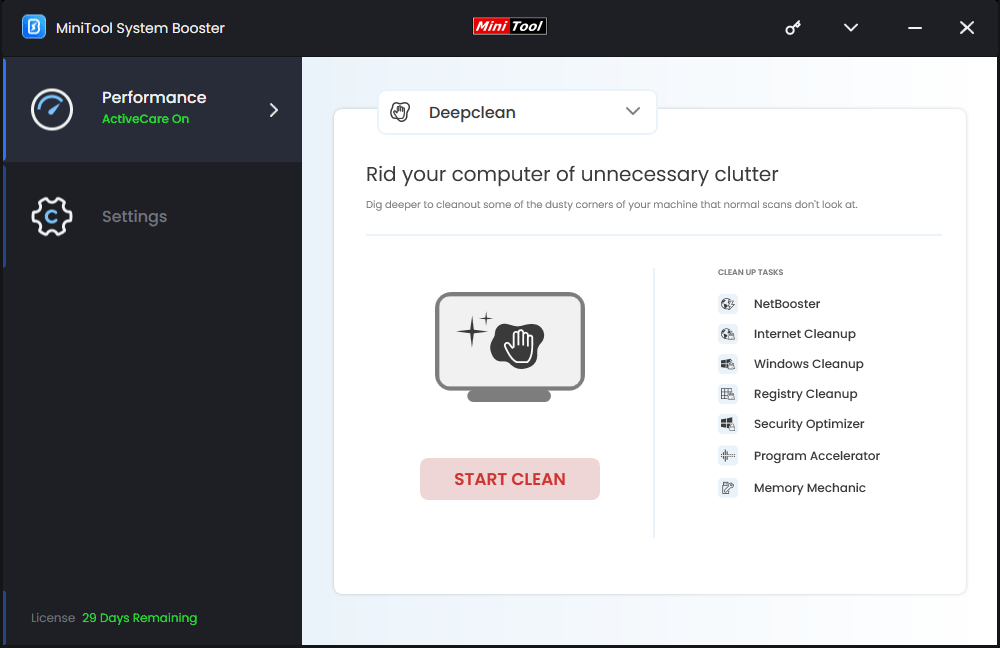
Step 3. Click on START CLEAN and it will start to run the 7 tasks successively.
NetBooster – optimizes hidden internet connection and repairs internet settings.
Internet Cleanup – cleans out internet junk files, browsing data and more.
Both of the above features can satisfy your needs in fixing the connection failed error. As for the other tasks, you can run or skip them based on your preference.
Method 2. Switch to Another Network
It’s plausible that you are getting the PR_CONNECT_RESET_ERROR error because somehow your current network is preventing access to the website you are trying to visit.
To verify this suspicion, try to access the specific website using your mobile data. If the website opens properly, it implies that your network is the culprit and you need to contact your ISP.
Related article: How to Troubleshoot Internet Connection? Here Are Some Tips!
Method 3. Disable Firewalls and Antivirus Temporarily
For some reason, firewalls or antivirus software might block the website server, which triggers the secure connection failure on Firefox. To figure this out, you need to disable firewalls and antivirus for a while and check if the issue is fixed. Follow the steps:
Step 1. Press Win + S to bring up Windows Search, type Windows Security and open it.
Step 2. Choose Virus & threat protection in the left pane > click on Manage settings > toggle off Real-time protection > click on Yes in the UAC window.
Step 3. Type Windows Defender Firewall in the search bar and open it.
Step 4. In the left panel, select Turn Windows Defender Firewall on or off > check Turn off Windows Defender Firewall (not recommended) under both Private and Public > tap on OK to save the settings.
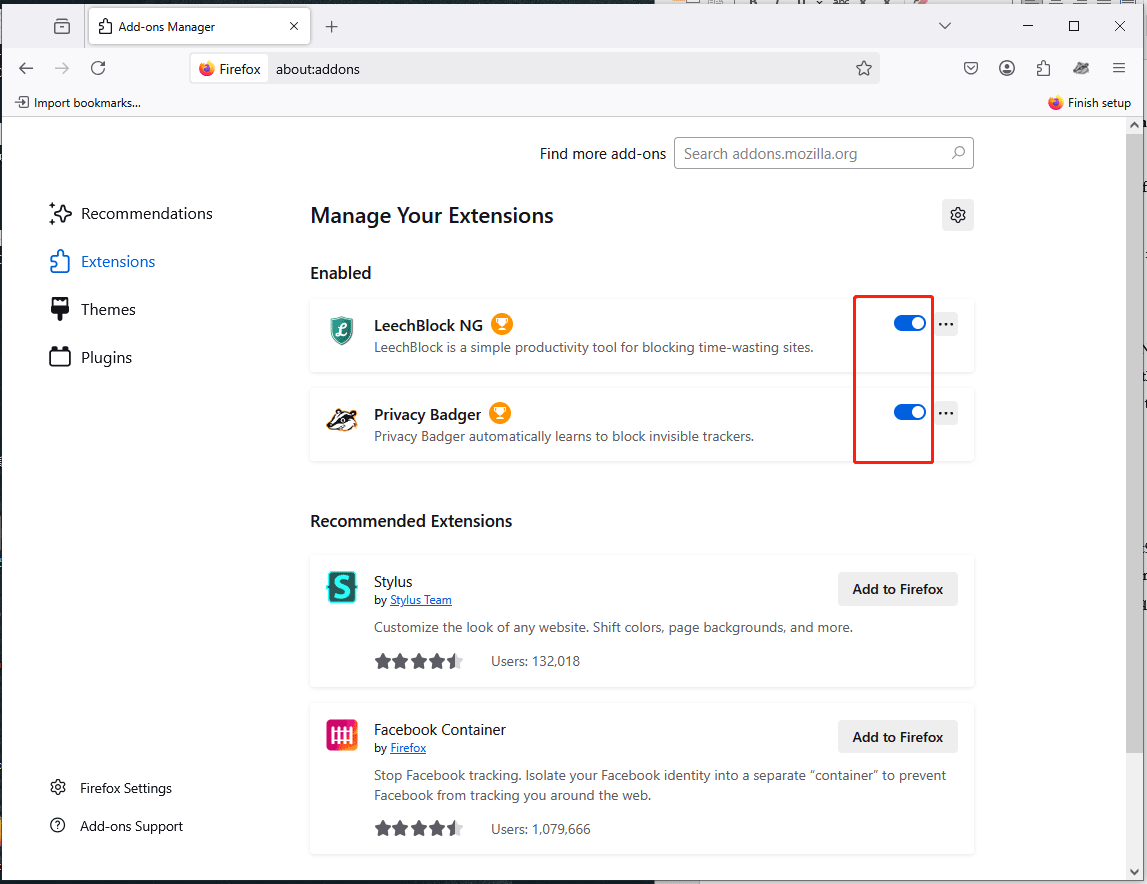
Method 4. Disable Unnecessary Extensions and Add-ons
Disabling your extensions and add-ons on Firefox is not essential, though, this step can rule out the factor for showing the PR_CONNECT_RESET_ERROR error. Let’s see how to disable them:
Step 1. Open Firefox, click on the three horizontal lines at the top right corner and choose Add-ons and themes.
Step 2. In the new page, select Extensions from the left pane > toggle off the enabled extensions under Enabled.
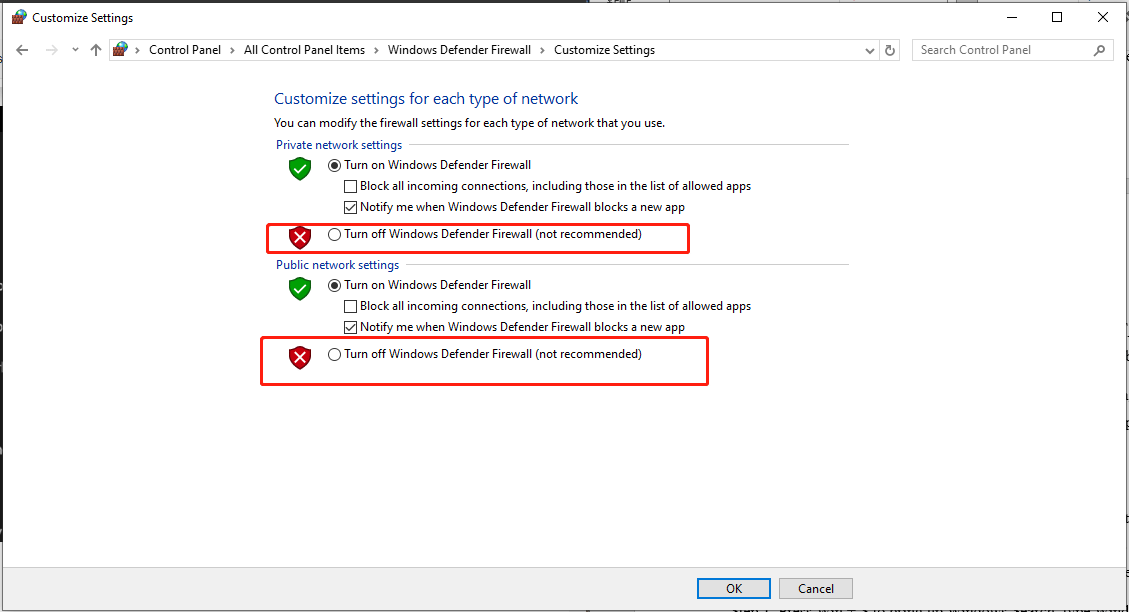
You can test out whether the error is still appearing by refreshing the site. If it’s gone, check your extensions one by one to catch the culprit.
Method 5. Disable Your VPN or Proxy
Certain websites may block traffic from a specific VPN or proxy. If you are using a VPN or proxy service, temporarily disable it to determine whether it’s the cause of the PR_CONNECT_RESET_ERROR on Firefox. Follow the steps:
Step 1. Press Win + I to access Settings.
Step 2. Select Network & Internet > VPN > toggle off VPN that is on under Advanced Options.
Step 3. Swap to Proxy > turn off the option for Use a proxy server under Manual proxy setup.
# Further Options
Try a different browser: You can use another browser like Edge or Chrome to visit the website and see if you can access it.
Rename cert9.db file in your profile folder: Someone who renames the cert9.db file storing root certificates that Firefox trusts successfully fixes the issue.
Flush DNS: Flush the DNS can sometimes resolve connection issues.
Restart your router or modem: A simple refresh of your router or modem can also fix temporary glitches affecting the connection.
Related article: How to Fix SSL Certificate Error in Firefox/Chrome
Wrapping Up
How to fix PR_CONNECT_RESET_ERROR on Firefox? Possible remedies are elaborated in this guide, trying out them one by one. If you want to keep MiniTool System Booster on your computer, it can also bring your PC best performance.
Please tell us your worries and problems about MiniTool System Booster via [email protected] and we’ll reply to you as soon as possible.