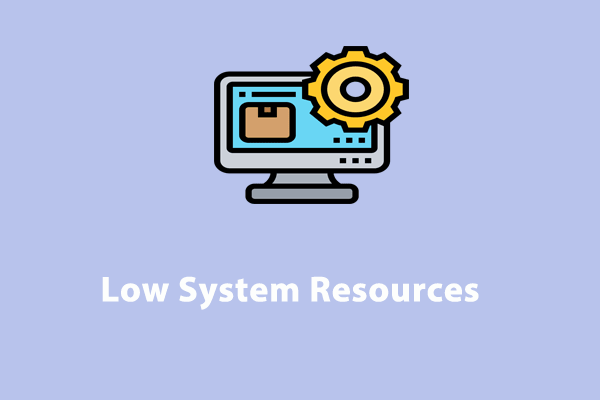What Is StopAbit?
What is StopAbit? Some antivirus software directly classifies the service as a Trojan virus and some think it is a PUP. No matter what it is was identified, the potential danger exists and you need to take effective measures to remove StopAbit.
Before you start uninstalling StopAbit, you need to figure out where it is from. It can be installed as bundled codes or software, or it can infiltrate users’ systems via browser extensions. Furthermore, it will disguise itself as a normal process running in the background.
When you find yourself infected with the StopAbit Trojan, your system will be vulnerable to cyber-attacks. The holes are expanded to let other dangers lurking in your system, such as unauthorized access, unwitting data encryption, system resource waste, etc.
Now, we have found some possible ways for troubleshooting by tracing the virus source. Follow these steps and protect your PC.
How to Remove StopAbit?
1. End Suspicious Process
You need to stop the suspicious background process running first. Right-click on the Windows icon and open Task Manager. In the Processes tab, find the StopAbit-related process and click on it to choose End task.
If you cannot make sure which one is what you want to find, you can right-click on the process to choose Search online. Then the process-related information, articles, or forums, will display from the default browser. According to the details, you may identify StopAbit.
2. Uninstall Strange Programs
The second step is to uninstall the StopAbit program. It may stand in the Settings silently and users won’t even notice that. You can open Settings by pressing Win + I and click Apps > Apps & features. Then scroll down to screen out the StopAbit program and choose it to select Uninstall > Uninstall.
3. Remove Malicious Files
The work is still ongoing after uninstalling the program because those sly Trojans or PUPs will hide their traces in the Registry or related files. You need to force delete all the related malicious files.
If you want to clear the Windows registry, you’d better back up the registry because any mistakes in the Windows registry can cause severe system issues.
Step 1: Open Run by pressing Win + R and input regedit to enter Registry Editor.
Step 2: Click Edit > Find… from the top bar and type StopAbit in the Find What box.
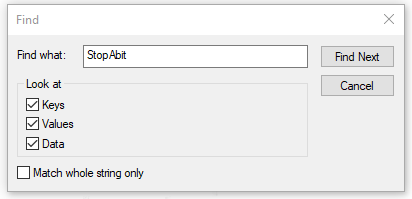
Step 3: Click Find Next and delete the related registry.
4. Reset Web Browsers
Since StopAbit may infiltrate users’ systems via browser extensions, you can remove those unknown extensions. Alternatively, the better way is to directly reset the browser so that the virus traces can be erased. We will take Chrome as an example.
Step 1: Open Chrome and click the three-dot icon to choose Settings.
Step 2: In the Reset settings tab, click Restore settings to their original defaults > Reset settings.
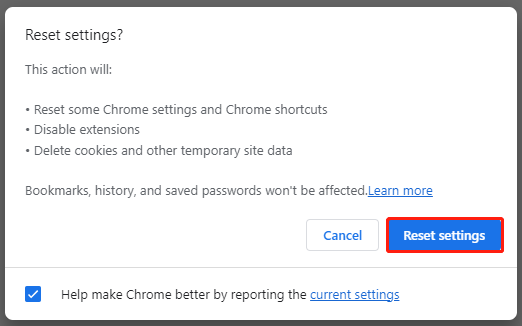
After those steps, you can run the antivirus again to start a scan and make sure the virus has been gone.
Use MiniTool System Booster – All-in-One Uninstaller
As you can see, during the StopAbit removal process, a package of procedures is required among different platforms, troublesome a lot. We would like to recommend an all-in-one app uninstaller, also a file shredder – MiniTool System Booster.
With the help of MiniTool System Booster, the uninstallation gets much easier with simplified steps and more advanced functions can be applied to make sure no virus traces are left. It is definitely a good choice when you can’t remove StopAbit.
If you want to enhance the protection of your system besides Windows Defender, you can also try MiniTool System Booster because it has the Security Optimizer feature to find and repair flaws that leave your system open to attacks. We have a professional article to discuss this topic: Is Windows Defender Enough? How to Enhance the PC Security.
Then please download and install the program and follow the next steps one by one to remove StopAbit Trojan.
MiniTool System Booster TrialClick to Download100%Clean & Safe
First of all, launch the program and expand the Performance Home menu in the Performance tab to choose Toolbox. The following options in this section are useful to fix the “StopAbit won’t uninstall” issue.
Deceptive Programs
We have a special feature – Deceptive Programs – under System Management to scan your system to check, find, and remove harmful software. Click on it and it will start scanning your system. You need to wait until the list is loaded and follow to remove the software.
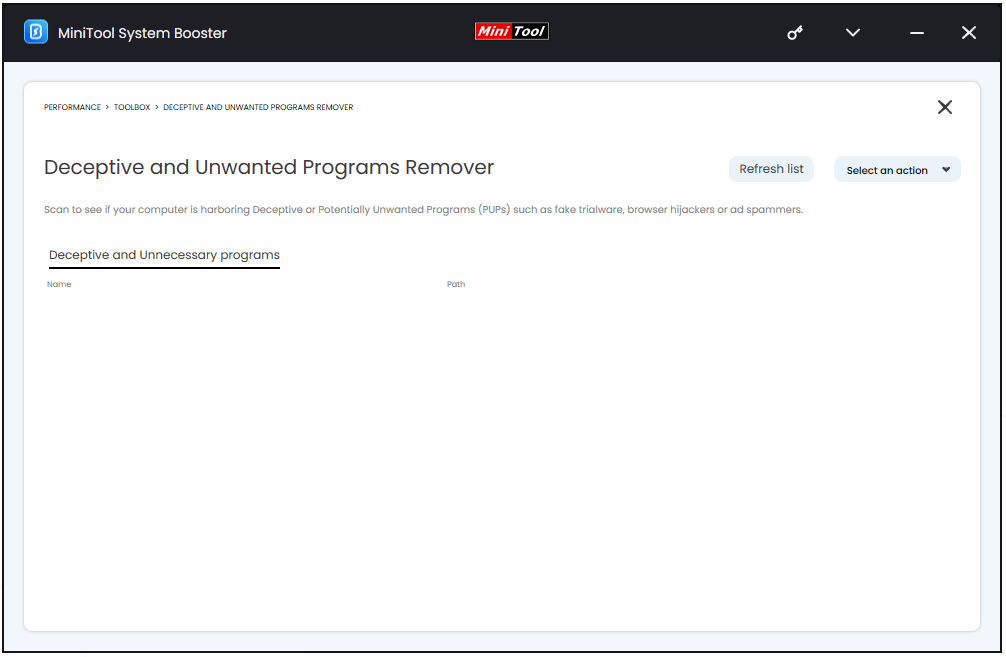
Process Scanner
Process Scanner can find memory-intensive background tasks and help you end the tasks. Click Scan now to show your running processes. Targeting those with abnormally high CPU and memory consumption, you can click Terminate Process to end it.
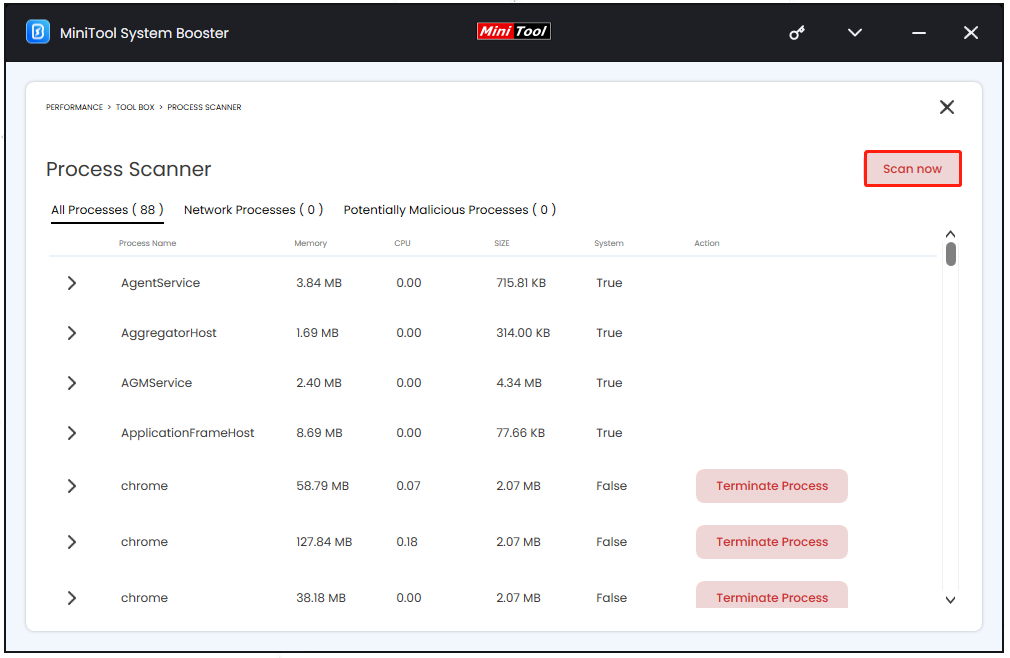
Advanced Uninstaller
To easily uninstall installed programs, Advanced Uninstaller can make the process easier. Scroll down to find the unwanted program and click Uninstall to remove it.
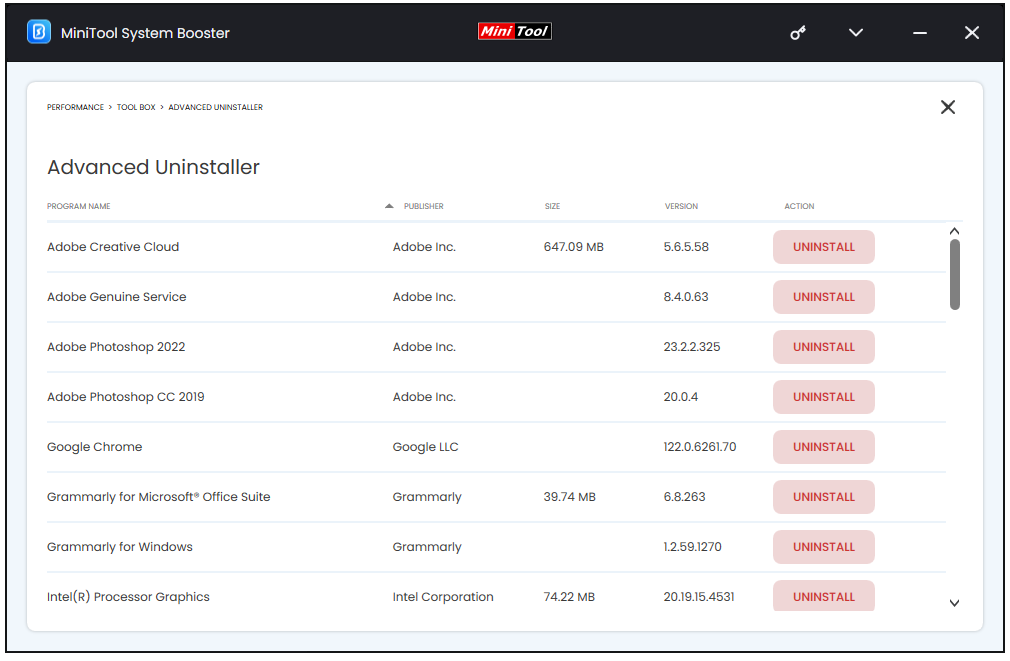
Incinerator Extension
The Incinerator Extension feature can fully remove and destroy malicious files. Just enable the feature by turning on the toggle and then an Incinerator icon appears on your desktop.
You can right-click on the unwanted file and choose Incinerate now. Then the malicious file will be gone forever. If you want to know more tips when using this feature, you can refer to this article: How to Permanently Delete Files in Win11/10/8/7 Without Recovery.
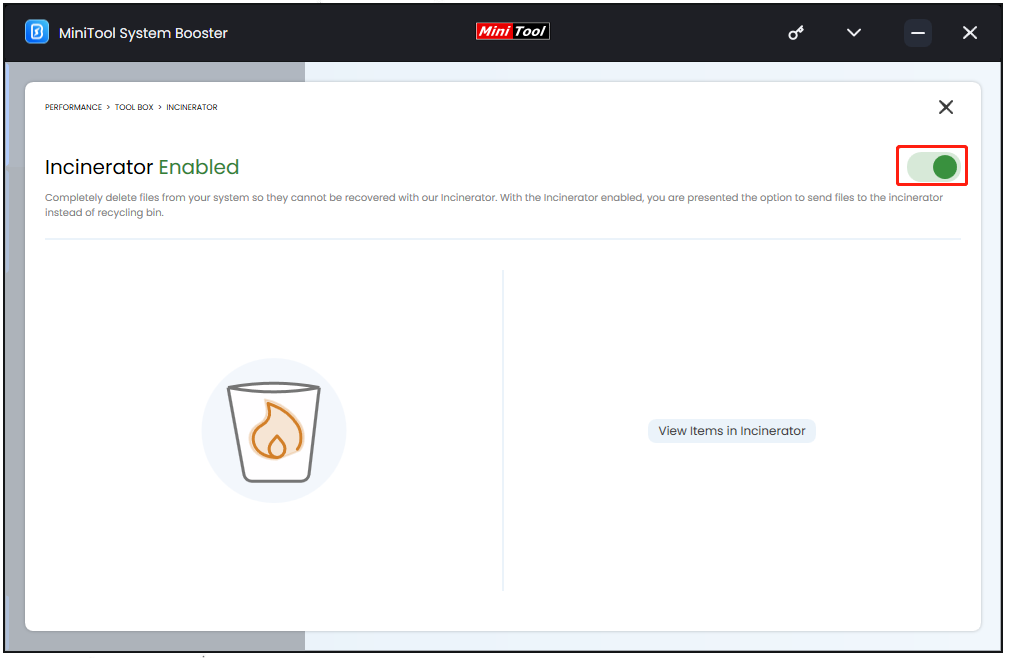
Bottom Line:
Under the potential dangers of StopAbit, it is advised to remove StopAbit as the steps we show you. MiniTool System Booster has many useful features to help remove such a stubborn program and it is worth trying.