Toshiba Running Slow
Laptop running slower as time goes by is a common issue. It may be regarded as an inevitable problem but users can do something to remedy the issue. The major causes for Toshiba running slow are various but you can avoid some misconduct that can aggravate the problem.
- Insufficient hard disk space
- Virus or malware infection
- Too many running background services
- Fragmented hard drives
- Laptop overheating
- Hardware failure
- Etc.
Fix: Toshiba Running Slow
Fix 1: Use MiniTool System Booster
First and foremost, we will introduce the easiest way to make slow Toshiba laptops run faster – run MiniTool System Booster. MiniTool System Booster is a comprehensive PC optimizer, which can help you omit complicated steps and accomplish a PC speed-up via simple steps.
For example, it can automatically speed up CPU, RAM, and hard drive resources, scan a PC to find and fix more than 30,000 issues, detect and disable potentially unwanted startup programs, clean up junk files, etc.
Download and install this software on your system and launch it for 15 days for free.
MiniTool System Booster TrialClick to Download100%Clean & Safe
ActiveCare
In the Performance Home tab, you can turn on the ActiveCare feature to make sure your computer is being scanned regularly to ensure peak performance; or you can manually click RUN SCAN to start the task.
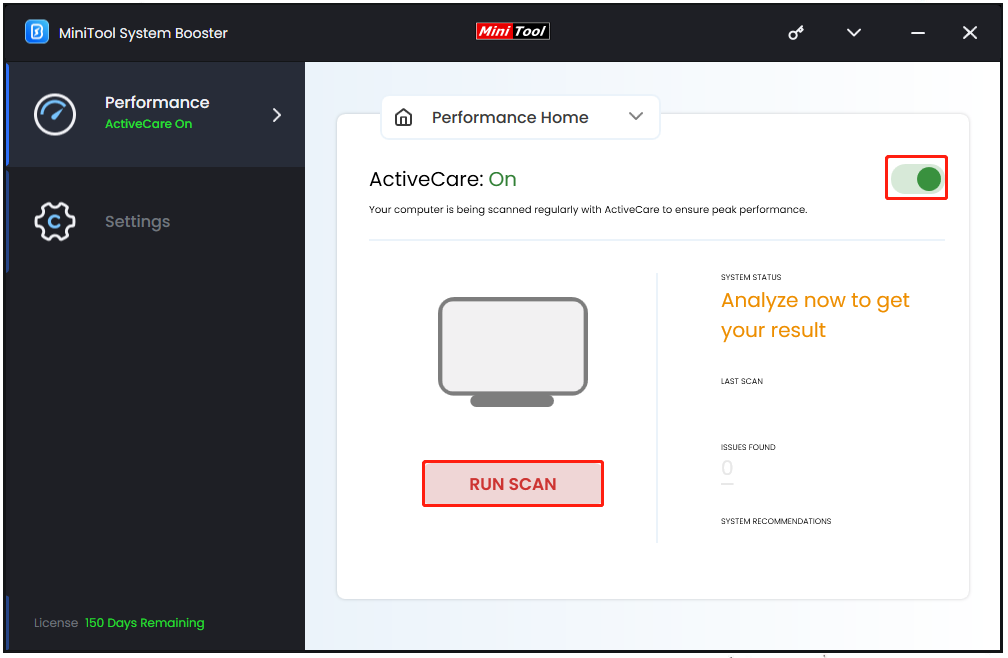
Deepclean
If you want to give a deep cleanup for your system, please go to the Deepclean tab and click START CLEAN to automatically initiate the seven tasks one by one – NetBooster, Internet Cleanup, Windows Cleanup, Registry Cleanup, Security Optimizer, Program Accelerator, and Memory Mechanic.
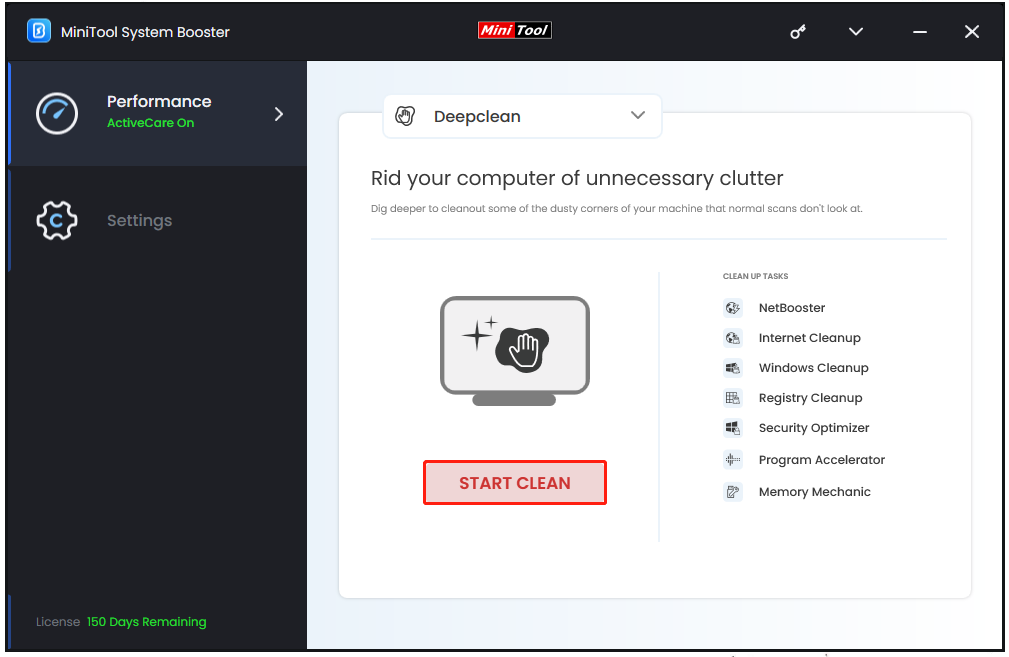
Separately, MiniTool will display their functions when the task starts scanning and if you don’t need some of them, you can click Skip to omit the process. We still recommend you follow the on-screen instructions to run every task for peak performance.
Toolbox
Otherwise, MiniTool provides a series of functions and features for file and system management. To release more storage for faster running speed, you can click Advanced Uninstaller to remove useless apps and stop background running processes by clicking Process Scanner.
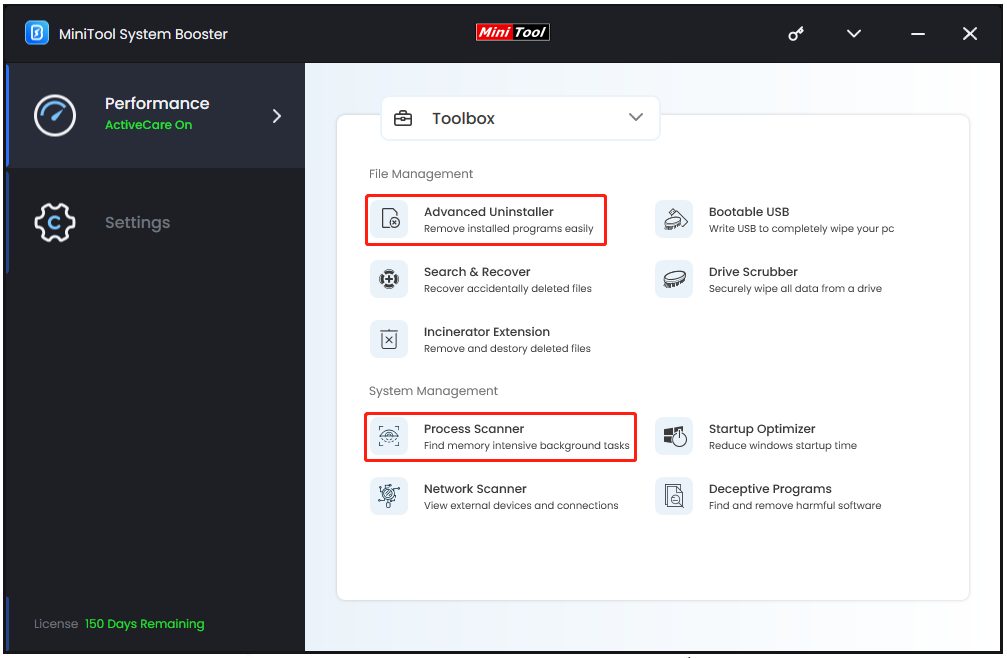
MiniTool System Booster can satisfy most of your demands to speed up slow Toshiba laptops. Apart from the tool, you have other alternatives to fix “Toshiba running slow” but the procedures are more complicated. Please keep reading.
Fix 2: Close All Unnecessary Programs
If you open too many windows or programs in the background, your Toshiba laptop will be extremely slow and many resources will be wasted. So, you had better check the running services and only leave the necessary ones.
Step 1: Right-click on the Start icon and choose Task Manager.
Step 2: Scroll down to check the running apps and services and locate those unnecessary services.
Step 3: Right-click on them to choose End task one by one.
Fix 3: Free up Hard Drive
With the longer time you use your Toshiba PC, slow Toshiba laptops are becoming a nerve-wracking issue. That’s probably because your hard drive is filled with useless clutters and the “Toshiba running slow” issue is a warning before you encounter more serious issues.
Step 1: Open File Explorer and click This PC.
Step 2: Right-click on the system drive and choose Properties.
Step 3: Click Disk Cleanup and when another window pops up, check the files you want to delete and click OK.
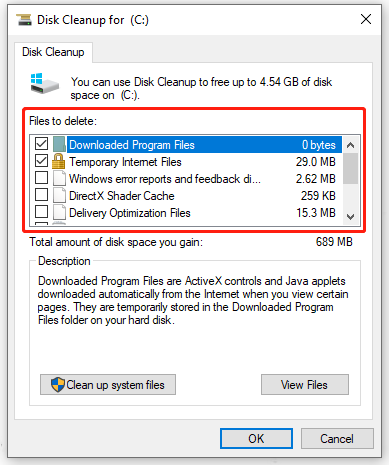
Alternatively, you can click Clean up system files to clean more useless files and folders. If you wonder about which data is available to delete, you can refer to this article: What Is Safe to Delete in Disk Cleanup? Here Is the Answer.
Fix 4: Defragment the Disk
During the process of reading and writing hard disks, discontinuous files will be produced and that can slow down some computing tasks. Here, if you are using HDDs and face disk fragmentation, you can take the following steps.
Step 1: Type defrag in the Search box and open Defragment and Optimize Drives.
Step 2: Choose the drive that you want to optimize and choose Optimize.
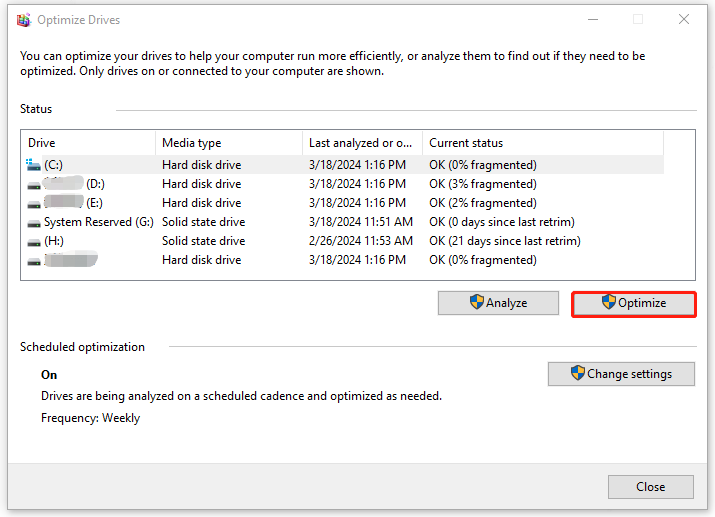
Fix 5: Scan for Viruses and Malware
Virus infection is another factor that will affect the Toshiba performance and make the Toshiba laptop extremely slow.
Step 1: Go to Start > Settings > Update & Security > Windows Security > Virus & threat protection.
Step 2: Click Scan options > Microsoft Defender Offline scan > Scan now.
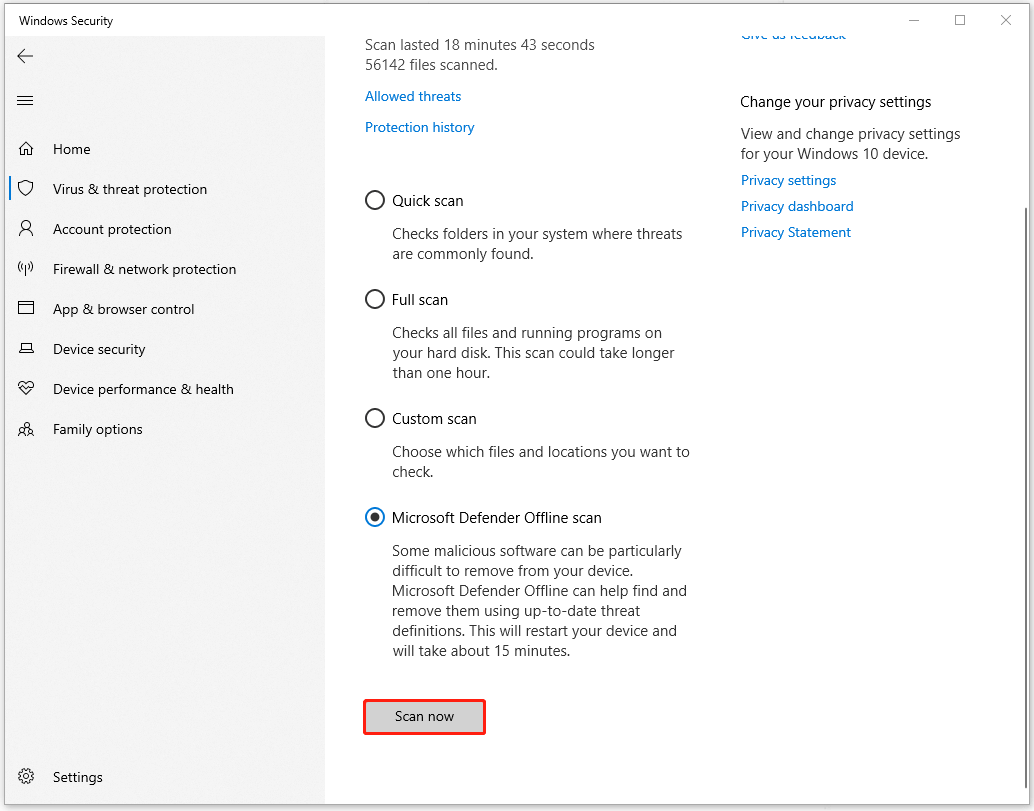
Fix 6: Run an SFC Scan
Corrupted system files can cause “Toshiba laptop running very slow” and you can run an SFC scan to repair that.
Step 1: Type Command Prompt in Search and choose Run as administrator.
Step 2: Type sfc /scannow in the pop-up window and press Enter to execute the command.
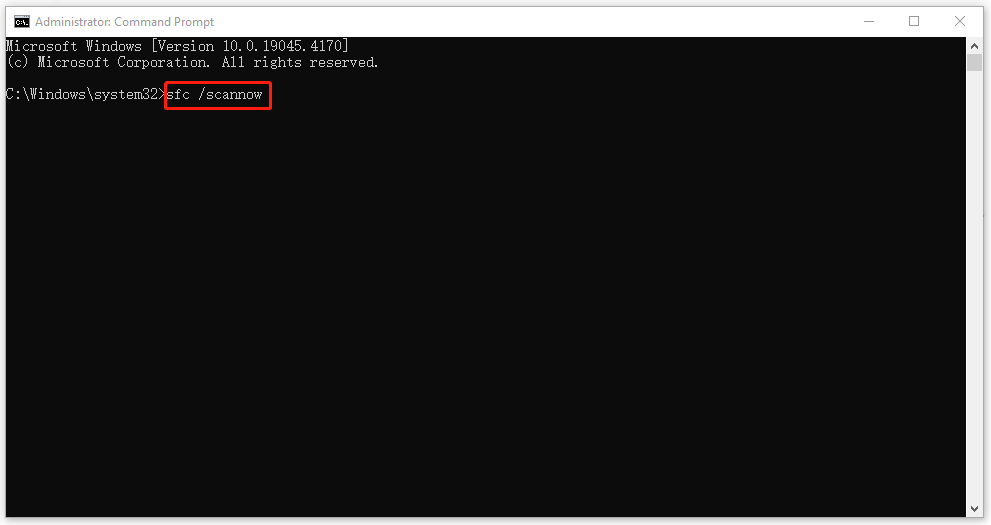
Fix 7: Upgrade Your Hard Drive
If all the above can’t remedy your slow laptop and you are still an HDD user, you can upgrade your drive to SSD. Compared to HDDs, SSDs are more reliable and faster with improved overall system performance.
After you choose a suitable SSD, you need to migrate your disk to SSD by disk cloning. MiniTool ShadowMaker is a wonderful backup software, and also a disk cloner. It supports cloning HDD to SSD and sector-by-sector cloning.
Of course, if you want to move Windows to another drive, MiniTool can also be a good assistant. This software allows a 30-day free trial and if you want to use it to clone a system drive, it requires you to register and upgrade to a more advanced version.
MiniTool ShadowMaker TrialClick to Download100%Clean & Safe
Bottom Line:
How to fix the Toshiba running slow issue? This post has provided multiple methods and introduced an excellent tool for better PC performance – MiniTool System Booster. Hope this article has resolved your concerns.


