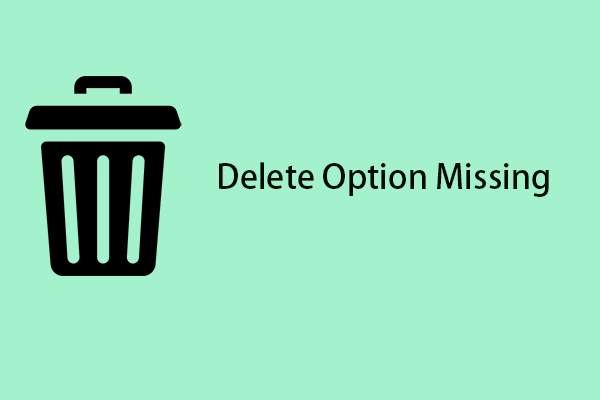Windows log files are also called Win log files and are saved with the file extension “.log”. It is a system information file generated by Windows and other applications to record noteworthy system operations and major errors encountered by Windows or programs.
It usually can be found on C:\Windows\System32\winevt or C:\Windows\System32\config (depending on Windows versions). Some Windows 11/10 users want to regularly clear their event logs, both to save hard drive space and to ensure that Windows saves new logs more quickly. This post teaches you how to delete Windows log files.
Way 1: Via MiniTool System Booster
How to delete Win log files on Windows 11? You can try the PC cleanup tool – MiniTool System Booster.
It can automatically speed up CPU, RAM, and hard drive resources when launching high-demand apps for the smoothest gaming, video editing, streaming, and downloading. It can also detect and disable potentially unwanted startup programs that slow down a PC by launching and running without your knowledge.
Besides, it helps free up disk space by removing over 50 types of hidden junk files and cleaning up unnecessary clutter for the Internet, Windows, Registry, programs, etc.
Now, download and install MiniTool System Booster Trial Edition and you can use it free for 15 days.
MiniTool System Booster TrialClick to Download100%Clean & Safe
1. After installing this software, launch it on your PC.
2. Under the Performance page, click thedrop-down menu to choose Deepclean. Then, click the START CLEAN button to start the cleanup tasks. Then, it will begin the scan and the cleanup tasks. To delete log files in Windows 11, you need to pay attention to task 3.
#1. NetBooster
#2. Internet Cleanup
#3. Windows Cleanup
Clean out only Windows junk and private data, such as temporary files, log files, recent document lists, broken shortcuts, Recycle Bin, and more. Check the found log items and click CLEAN SELECTED. After the cleanup, another task starts.
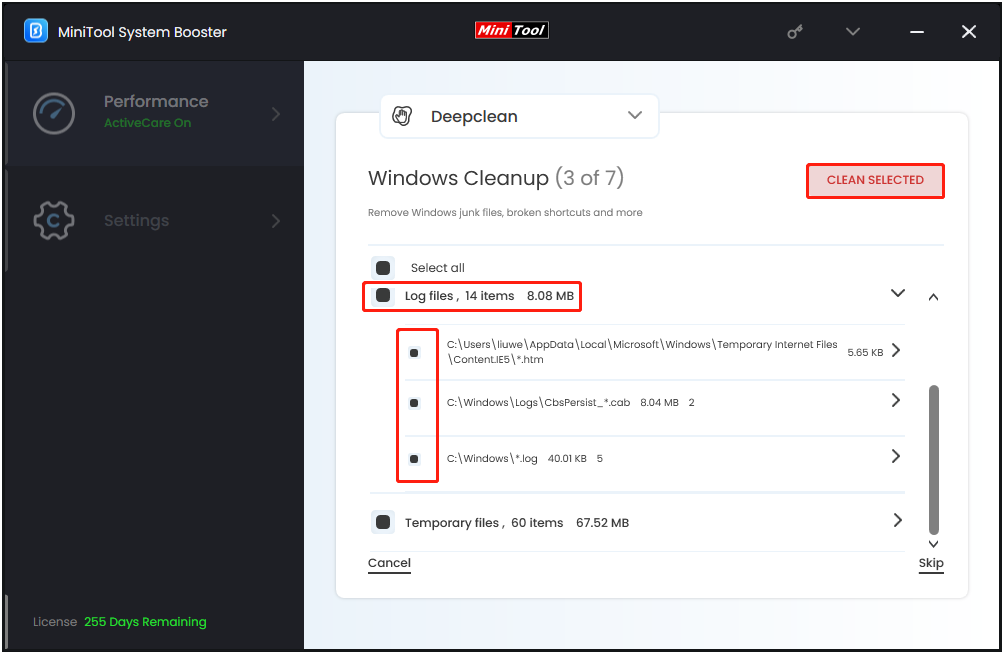
#4. Registry Cleanup
#5. Security Optimizer
#6. Program Accelerator
#7. Memory Mechanic
Way 2: Via File Explorer
Windows Explorer is a resource management tool provided by the Windows system. You can use it to view all the resources of this computer. It can also help you delete Windows log files. Here is how to do that:
1. Press the Windows + E keys together to open File Explorer.
2. Go to C:\Windows\System32\winevt or C:\Windows\System32\config. It depends on your Windows operating system version.
3. Find the Logs folder and double-click it.
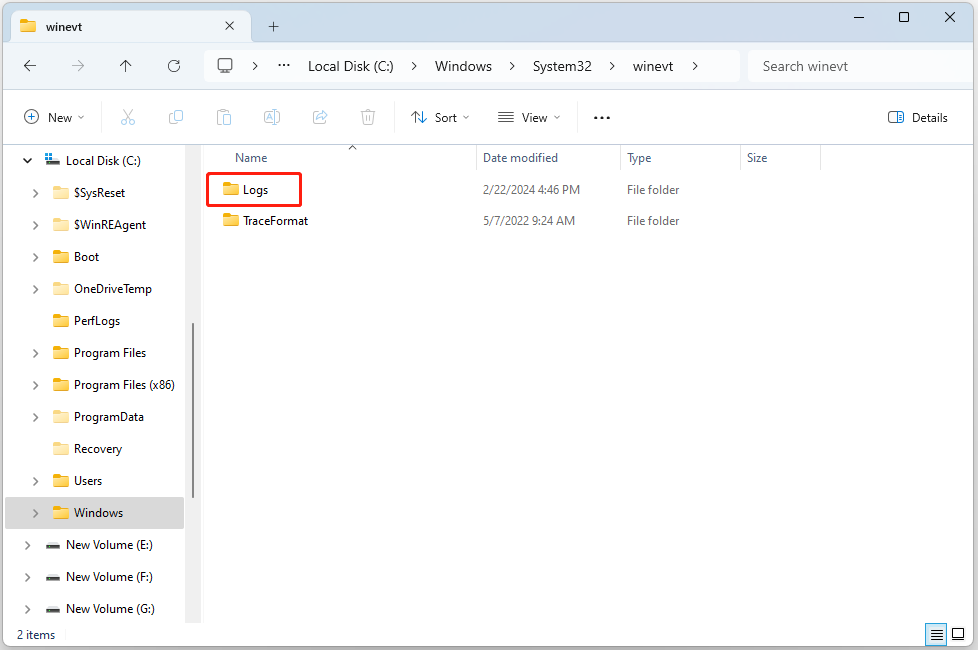
4. Find the log items you want to delete or you can press the Ctrl + A keys to select all of them. Then, right-click it to choose the Delete icon.
Way 3: Via Event Viewer
Event Viewer is a component of Microsoft’s Windows NT operating system (OS) that enables administrators and advanced users to view the event logs on a local or remote computer. It can also used to delete Windows log files on Windows 11.
1. Press Windows + R to open the Run window.
2. Then, type eventvwr.msc and press Enter to run Event Viewer as administrator.
3. Expand Windows Logs to the left pane and click one category.
4. Select the entries from the middle pane. To choose a range of entries, you can press Ctrl + Shift + Enter. Then, click Clear Log… from the right pane. Alternatively, you can right-click a folder like Application and choose Clear Log to delete all the entries.
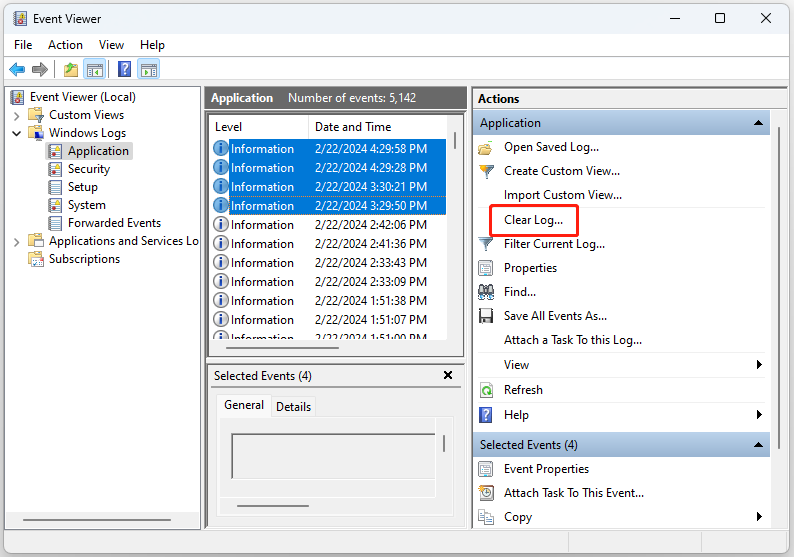
5. Then, it will ask you if you want to save the contents of this log before clearing it. You can click Save and Clear or Clear.
Way 4: Via Command Prompt
Command Prompt is the command-line utility in Windows and it can be used to delete Windows log files. You can follow the below steps to do that:
1. Type cmd in the Search box and choose Run as administrator.
2. Type the following commands and press Enter after each command:
cd/
cd windows
del *.log /a /s /q /f
3. This will delete all the log files from your computer.
If you want to delete individual log files, try these steps.
1. Type cmd in the Search box and choose Run as administrator to open Command Prompt.
2. Type wevtutil el and press Enter to list all the logs.
3. Type wevtutil cl + the name of the log you want to delete and press Enter to remove the individul log file.
Way 5: Via Windows PowerShell
Windows PowerShell is another Windows command-line utility that can help you delete Windows log files. Here’s the guide:
1. Type PowerShell in the Search box and choose Run as administrator to open Windows Powershell.
2. Then, run the below command and press the Enter key.
Get-EventLog -LogName * | ForEach { Clear-EventLog $_.Log }
Final Words
How to delete Windows log files in Windows 11/10? There are five methods you can choose from – MiniTool System Booster, File Explorer, Event Viewer, Command Prompt, and Windows PowerShell. You can choose one of them based on your needs.