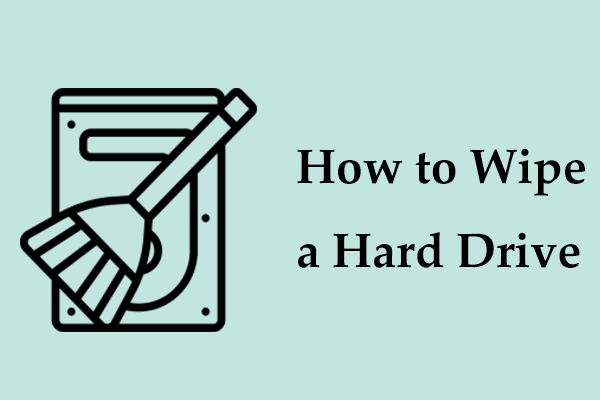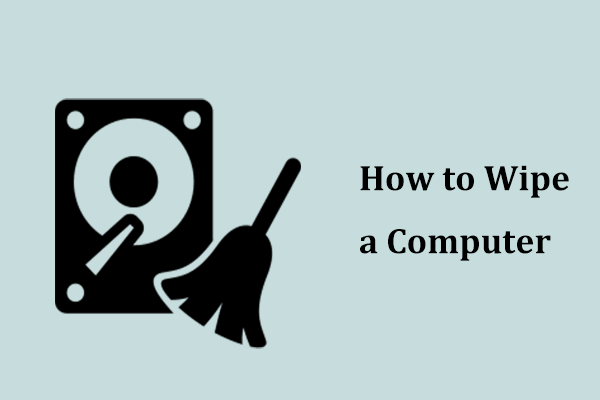Perhaps you decide to donate, sell, or throw away your old PC after purchasing a new one. But to be on the safe side, you had better erase all the disk data beforehand since the results of data and privacy leaks may be severe, for example, criminals will use your information for some illegal acts. Some of you will consider running the Diskpart clean all command to wipe the hard drive.
What Does Diskpart Clean All Do
Diskpart, a built-in utility in Windows, is tailored to delete, create, format, erase, etc. your disk or partition. In regard to wiping an HDD/SSD, Diskpart offers two commands – clean and clean all. Both of them help to erase your entire hard drive, leaving it unallocated and uninitialized.
However, talking about “Diskpart clean all vs clean”, they have many differences and let’s see an obvious one:
Diskpart clean: This command deletes all the partitions on an HDD or SSD. But, this only marks the data as deleted rather than zeroing out the drive. This means you can recover the deleted disk data using a professional data recovery program.
Diskpart clean all: It helps securely wipe all the contents on a hard drive by writing over every sector and zeroing out the drive. That is to say, any data recovery software cannot get lost data back.
On this point, the clean all command has a high-security level since it easily and effectively renders the data unrecoverable, satisfying your needs. Beyond that difference, these two commands vary in some other aspects and you can find what you want in this tutorial – Diskpart Clean vs Clean All: Choose a Way to Wipe Disks.
How to Run Diskpart Clean All SSD/HDD
The clean all command in Diskpart does much to safely and efficiently wipe a hard disk, so how can you run this command on your PC to ensure nobody can exploit your disk data? Follow the stepwise guide with a graphic picture to run Diskpart clean all on an SSD/HDD.
Things to Do
Before you proceed, you need to pay attention to two things:
1. Take down the disk number: Right-click on the Start button in Windows 11/10 to choose Disk Management, check the disk number of the SSD or HDD you plan to erase, and remember it to make sure you don’t wipe a disk wrongly.
2. As the process of wiping a disk delete everything, thus, ensure you have backed up something important on it. For data backup, we recommend MiniTool ShadowMaker, a piece of excellent backup software for file backup, disk backup, partition backup, system backup, file sync, and disk cloning. Get it and resort to the guide – How to Backup PC to External Hard Drive/Cloud in Win11/10.
MiniTool ShadowMaker TrialClick to Download100%Clean & Safe
Steps on Diskpart Clean All SSD/HDD
In this part, we will walk you through how to perform Diskpart clean all to wipe your entire hard drive:
Step 1: Open elevated Command Prompt – press Win + R, type cmd, press Ctrl + Shift + Enter at the same time on your keyboard, and hit Yes in the UAC window.
Step 2: Type Diskpart and hit Enter to run this utility.
Step 3: Execute all the commands in sequence, pressing Enter after each command.
list disk
select disk #: # refers to the disk number of the target hard drive for wiping.
clean all: zeros out the entire selected disk, bringing the disk data unrecoverable.
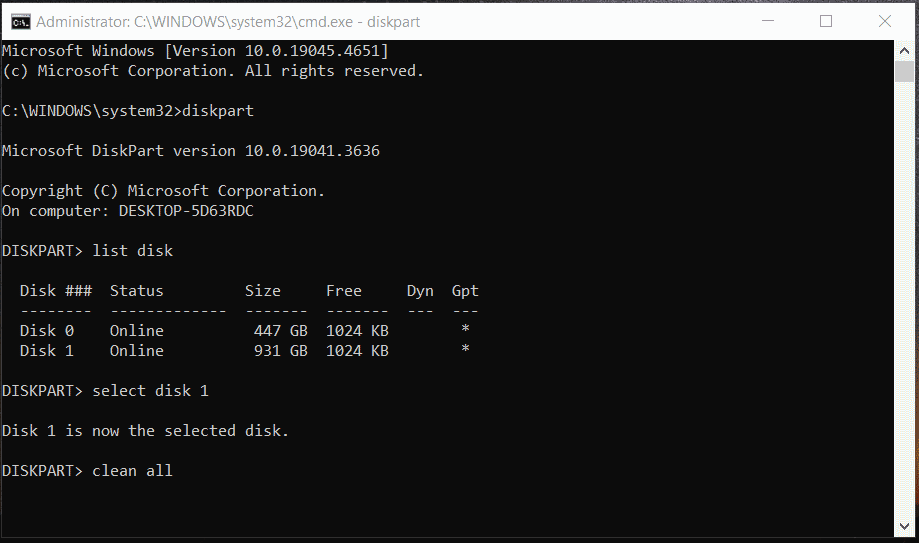
A Better Way to Wipe SSDs/HDDs – MiniTool System Booster
Diskpart clean all drives you to effectively erase your hard drive, however, sometimes you may face some issues for some reason when using the command like Diskpart clean all stuck. This is why some of you ask this question “Diskpart clean all how long”.
This command won’t take forever but it may take around an hour per 320GB to complete running as it executes a secure erase. Besides, if you are not clever at using a command line to wipe an SSD or SSD, you may make mistakes, resulting in system issues.
Hence, you try to get a better way for disk wiping. You can switch to using MiniTool System Booster, PC tune-up software to erase your disk. Beyond having rich features for cleaning up the PC, increasing CPU performance, freeing up memory, performing an automatic PC care task, etc. to optimize the system, MiniTool System Booster serves as a disk wiper.
Its Drive Scrubber tool enables you to securely wipe all the data from a drive. With a few clicks in an intuitive user interface, it is easy to use the feature for disk erasing even though you are a newbie. No hesitation, just get MiniTool System Booster, an alternative to Diskpart clean all, for a try.
MiniTool System Booster TrialClick to Download100%Clean & Safe
Step 1: Enter the Performance page by double-clicking the icon of MiniTool System Booster.
Step 2: In the drop-down menu, hit Toolbox and then click Drive Scrubber.
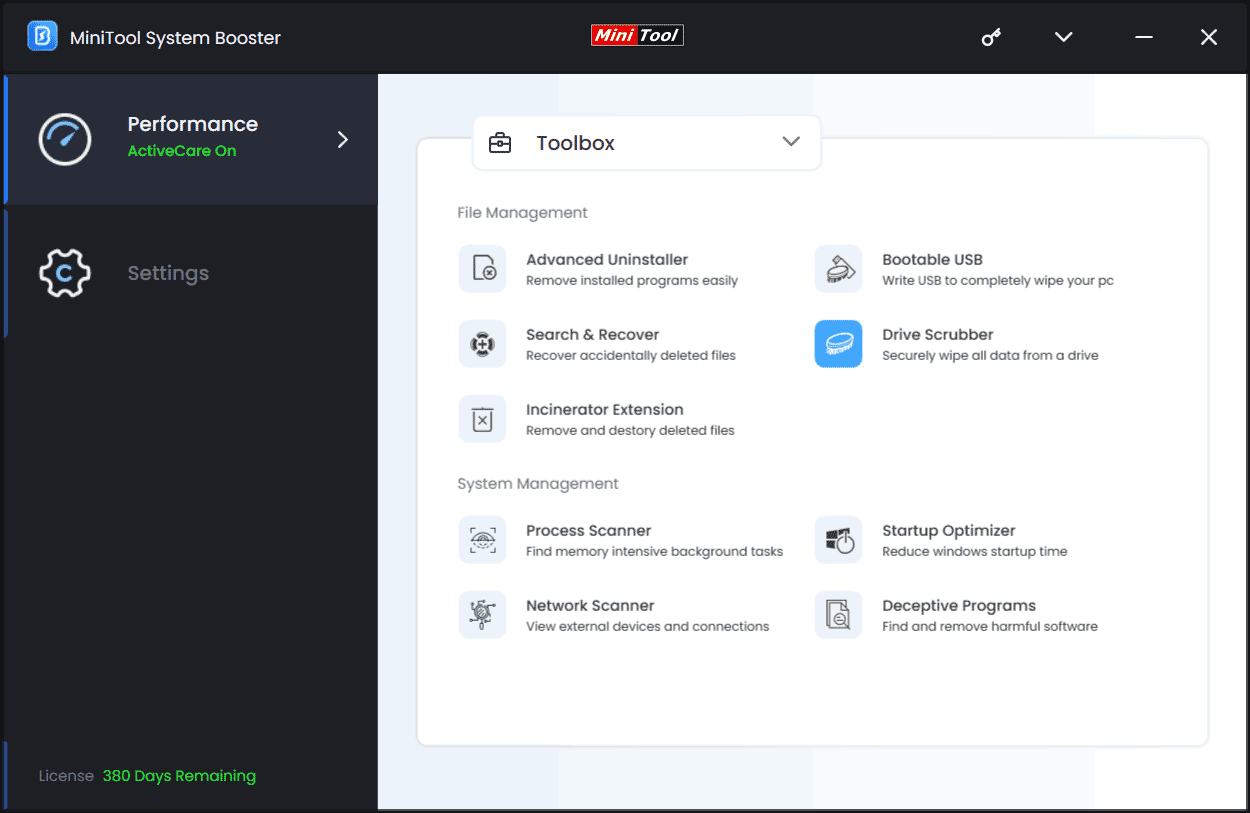
Step 3: Choose a drive to wipe & a wipe method and hit WIPE SELECTED DRIVE. Then, the tool will erase every byte of data from the target drive. In order to wipe the entire disk, repeat this step for each partition of the hard drive except the system partition.
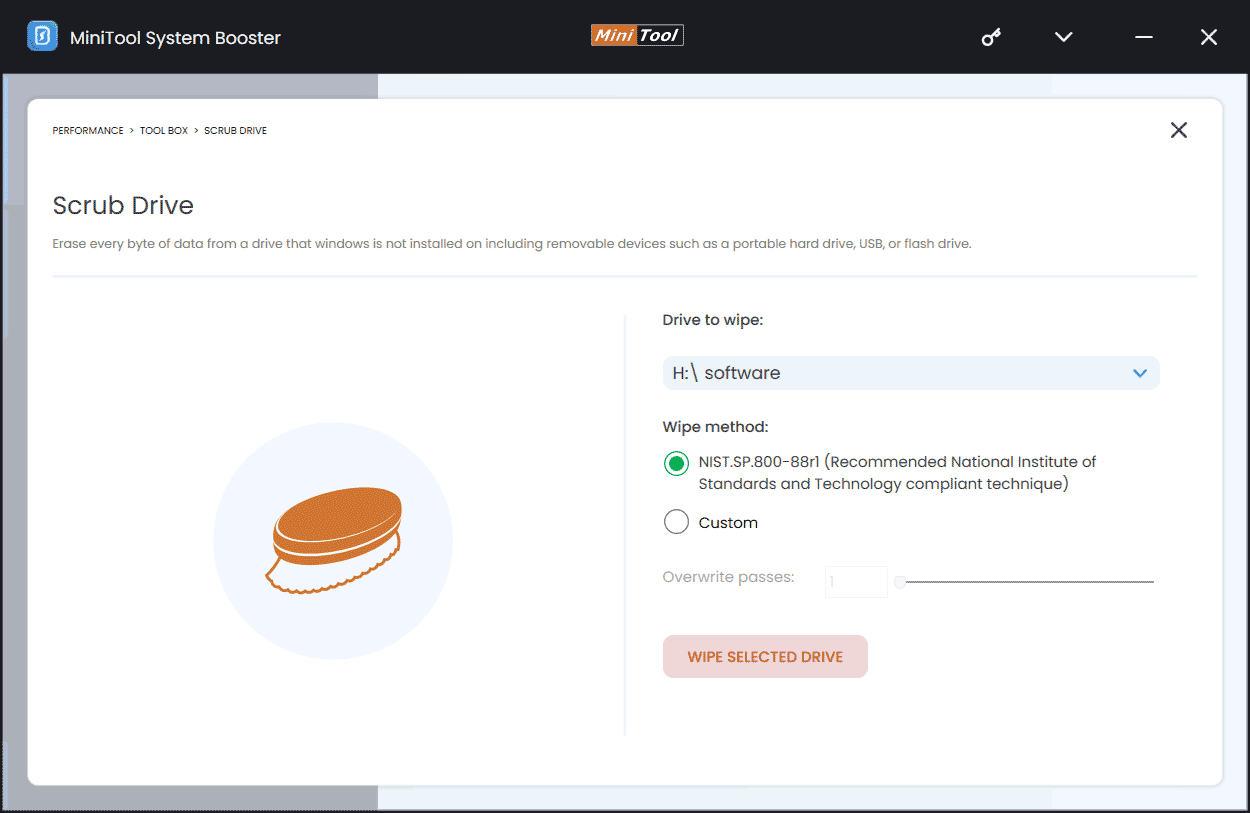
The End
What does Diskpart clean all do? How can you use the command to clean your SSD/HDD? Now you have a basic understanding. Should you use Diskpart clean all or MiniTool System Booster? In terms of safely erasing the disk, both of them do wonders, and choose one according to your needs. When you still plan to speed up your old laptop or desktop, get MiniTool System Booster.
MiniTool System Booster TrialClick to Download100%Clean & Safe