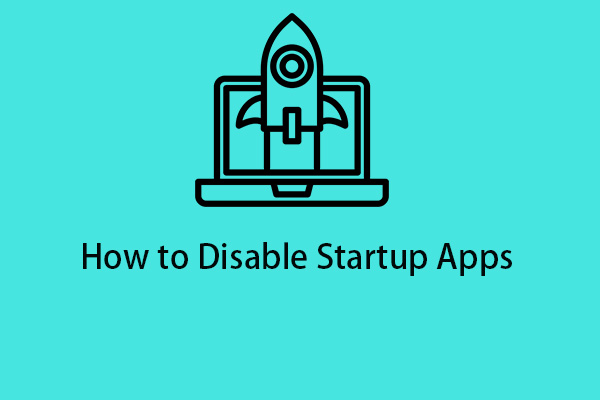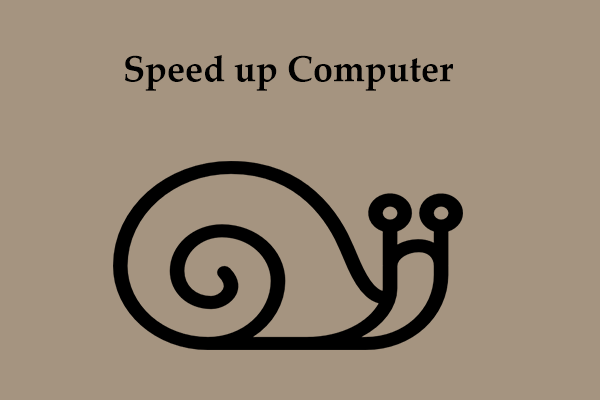Why does my HP laptop run so slow in Windows 11/10? How to fix slow HP laptop? If you wonder about answers to these questions, you come to the right place. Here we will simply introduce some possible reasons, as well as solutions for the issue of HP laptop slow.
My HP Laptop Is Slow Windows 11/10
It is no surprise that your HP laptop turns slowly after using it for some time although this brand is popular with many people due to its good performance, high quality, and affordable prices. Like other computers, the laptop can get lagging, bringing poor PC performance.
Then, you ask “Why is my HP laptop so slow”. The main culprits may include too many apps running in the background, not enough RAM & hard drive space, many startup programs, the overheating issue, potential viruses, and more.
But don’t worry and you can easily get rid of the slow HP laptop by trying the troubleshooting tips below. Now, let’s move to the next part to find out what you can do.
Fix 1: Run MiniTool System Booster to Fix HP Laptop Slow
When your PC gets slow, you can first run a piece of professional PC tune-up software to speed up it. Here, we recommend using MiniTool System Booster which offers an easy way to enhance the PC performance and make sure it performs optimally. See some aspects this program can do to speed up the PC:
- Delete junk files including Internet junk files, Windows junk files, broken registry items, programs, and more.
- Clear up RAM and increase CPU performance.
- Disable intensive background apps.
- Disable startup items to reduce Windows startup time.
- Uninstall some unwanted apps.
- Make more RAM available when necessary using RAMJet (it is enabled by default) to clear old caches.
So, download and free install MiniTool System Booster on your Windows 11/10 PC. Then, run this PC optimizer to make your PC fast.
MiniTool System Booster TrialClick to Download100%Clean & Safe
Then, see how to fix slow HP laptop in several aspects:
Step 1: Perform a Deep Clean
- Launch MiniTool System Booster.
- Go to the Performance tab and choose Deepclean from the drop-down menu.
- Tap on the START CLEAN button to begin the cleanup operation.
This utility will help you do 7 tasks one by one and you should try by following the instructions on the screen. To know details, you can see this guide – How to Clean up PC to Free up Space? Run MiniTool System Booster.
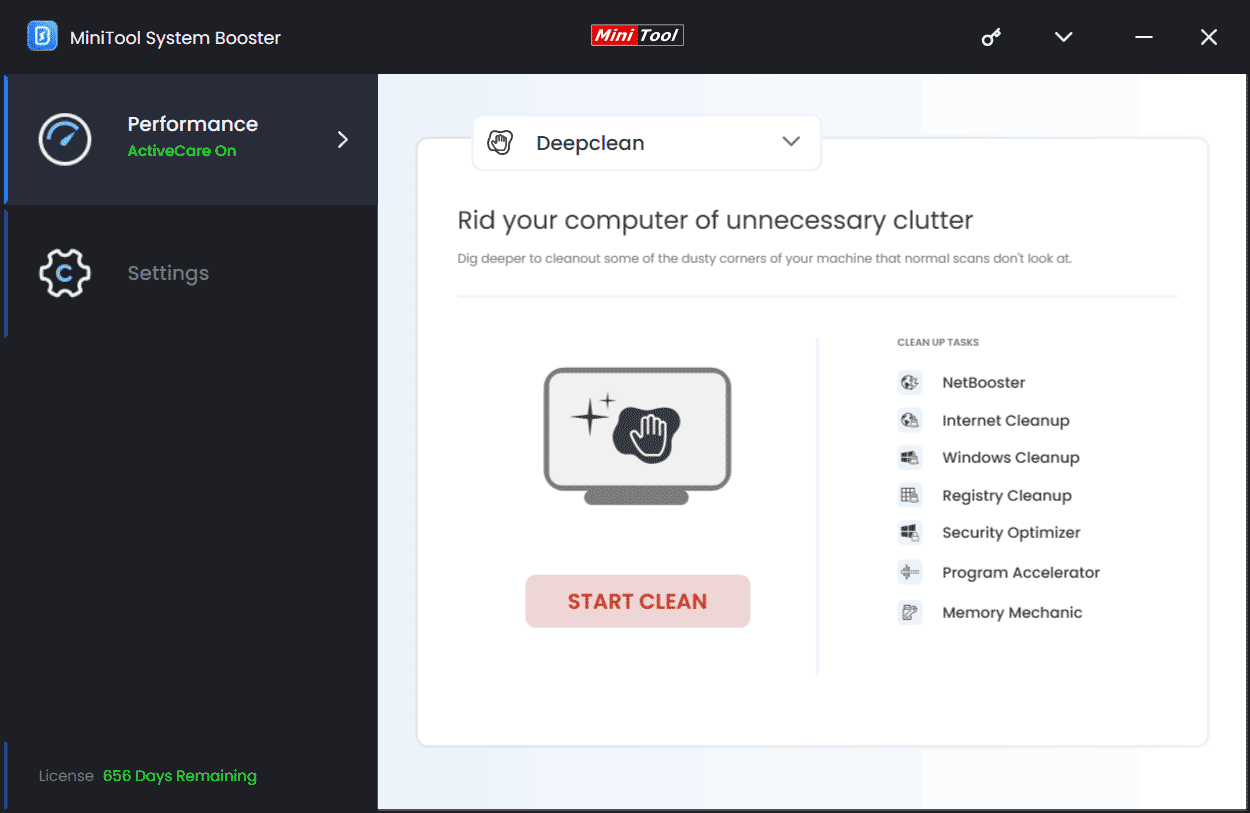
Step 2: Uninstall Some Unnecessary Apps
If you install many apps, you may suffer from the issue of HP laptop slow. Some apps are unused, so, you can try to uninstall these apps.
- Go to the Toolbox menu.
- Tap Advanced Uninstaller to go on.
- After loading the programs that you have installed on Windows 11/10, click UNINSTALL next to the tool you want to remove.
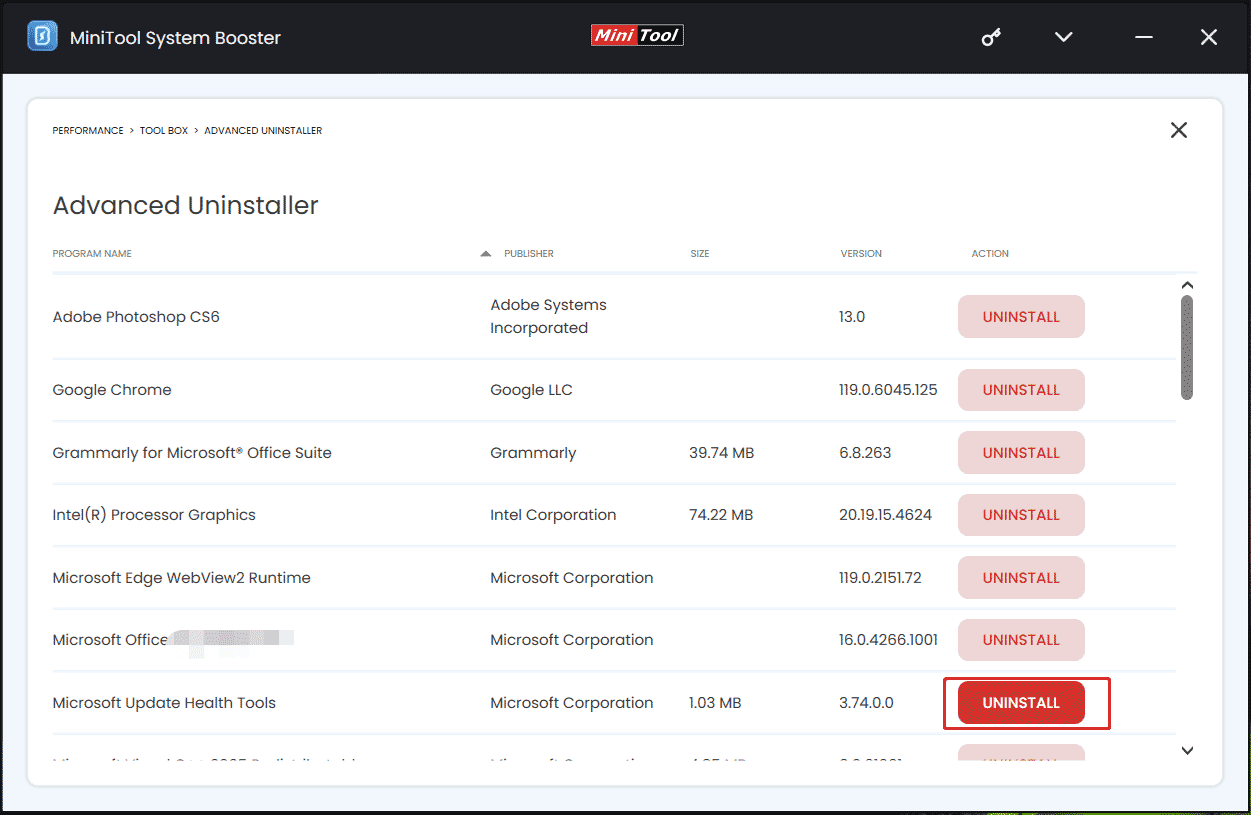
Step 3: End Intensive Background Tasks
- Under the Toolbox tab, click Process Scanner.
- Tap on Scan now to scan the system and list processes.
- Find the processes that take up many system resources like CPU or Memory and click on Terminate Process. Then, the HP laptop may run fast.
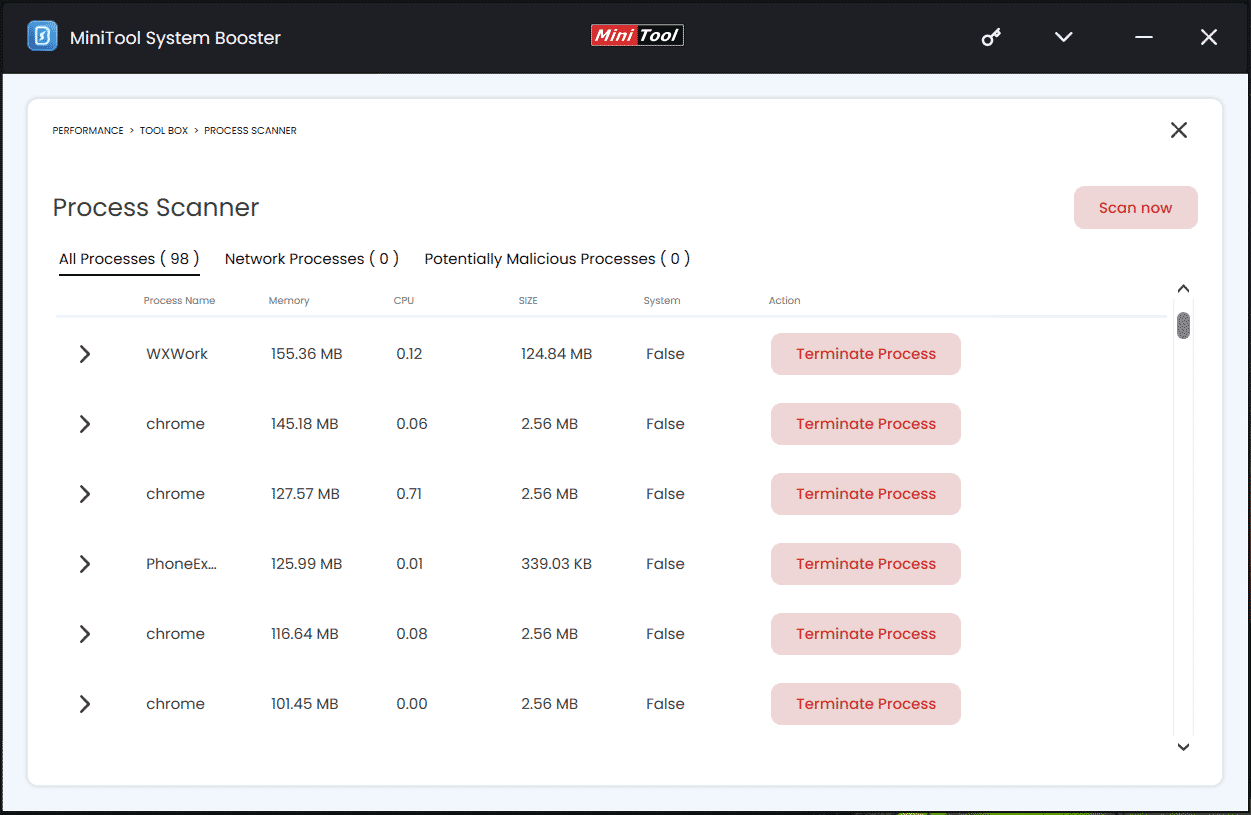
Step 4: Disable Startup Items
Sometimes you encounter the issue of HP laptop slow when starting up the device. To fix it, try to disable some startup items.
- Under the Toolbox tab, click Startup Optimizer.
- Choose Off for the target item.
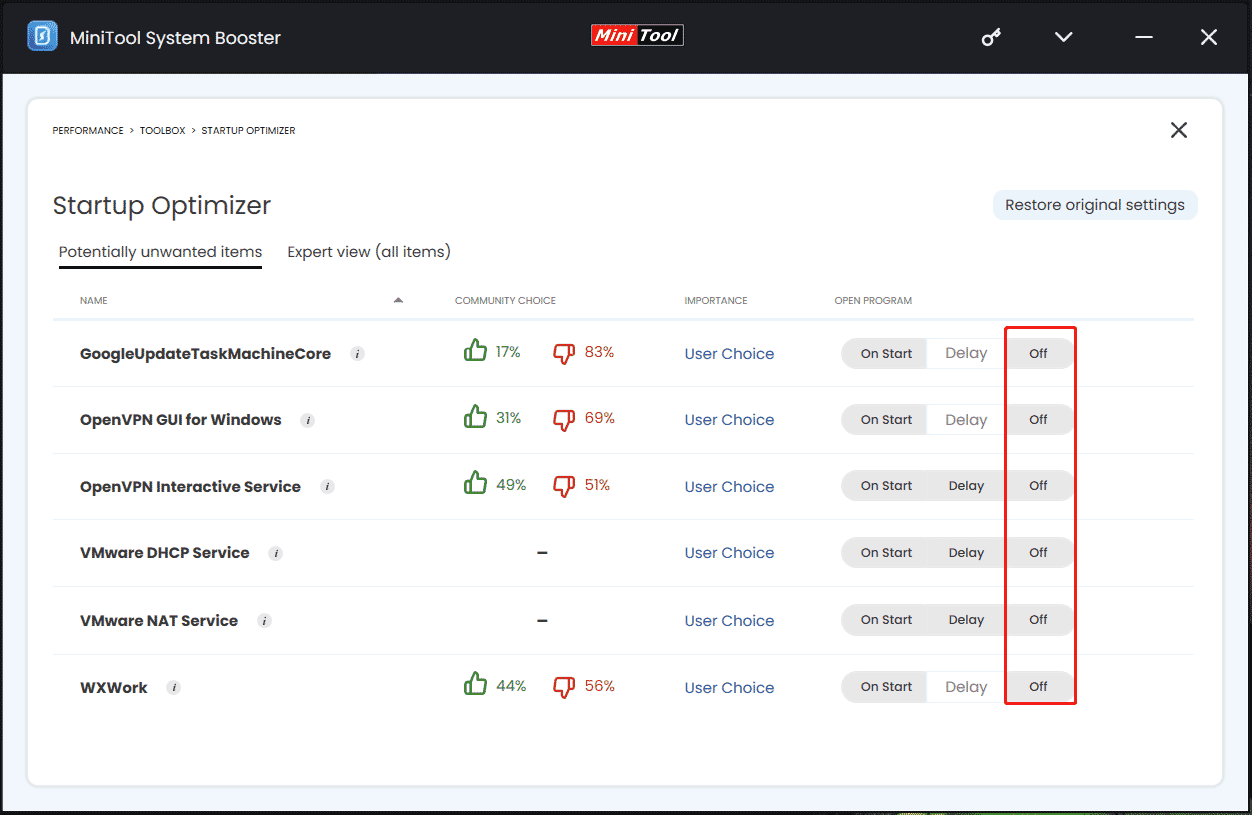
These are operations you should do using MiniTool System Booster to fix HP laptop running slow in Windows 11/10. Besides, you can speed up this machine in other ways, and let’s see them.
Fix 2: Run Task Manager
Task Manager allows you to end some processes that use high memory or CPU & disable startup programs. You can try it to fix the HP laptop slow issue.
Step 1: On Windows 11/10, choose Task Manager by pressing Win + X.
Step 2: Under the Processes tab, choose the target item and click End task.
Step 3: In the Startup section, select the target app and click Disable.
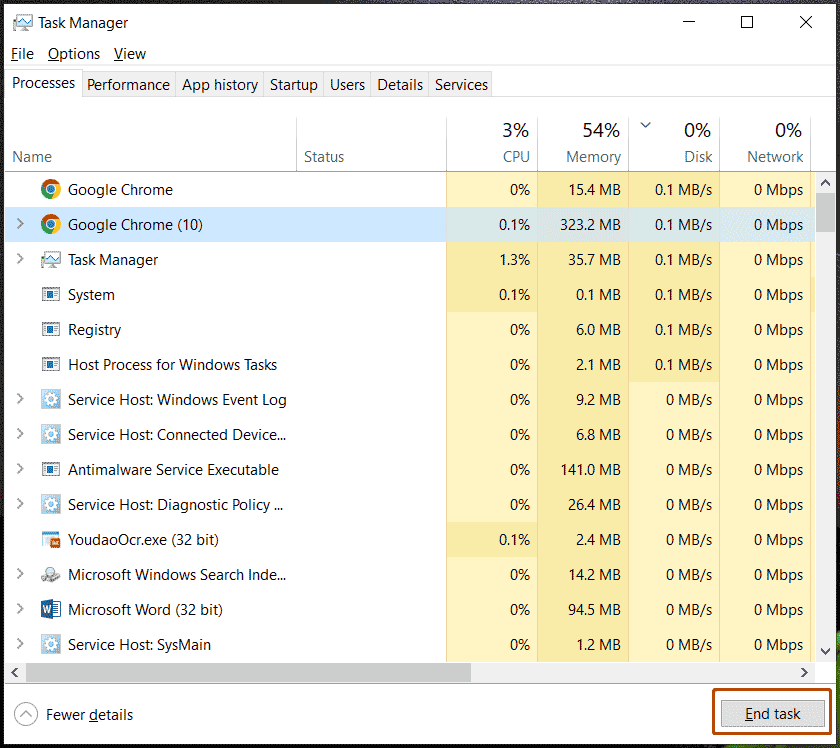
Fix 3: Clean Your Hard Drive
When your HP laptop gets full or has many apps & files, it may slow down, and cleaning the hard drive could be a good option to make it fast. You can try many things to do this task, for example, run Disk Cleanup to delete some unnecessary files, uninstall unwanted programs, etc.
This guide – 10 Ways to Free up Disk Space in Windows 10/11 [Guide] can help you a lot in getting more disk space.
Fix 4: Run Performance Tune Check
On the HP website, the manufacturer recommends running Performance Tune Check to speed up your HP laptop. Via it, you can scan and optimize the PC to prevent system slowdowns and improve performance. To run this check, make sure your PC has HP Support Assistant version 8.5 or later.
Fix 5: Check for Viruses/Malware
You should know that viruses or malware can sneak into your computer and run in the background. Sometimes, it can use high memory and CPU, leading to HP laptop running slow. So, go to check the system for viruses and malware using the built-in Windows 11/10 antivirus software – Windows Security.
Step 1: Input Windows Security and press Enter to open this tool.
Step 2: Head to Virus & threat protection > Scan options.
Step 3: Choose Full scan and start the scan by hitting Scan now. After that, remove the found threats to fix HP laptop slow.
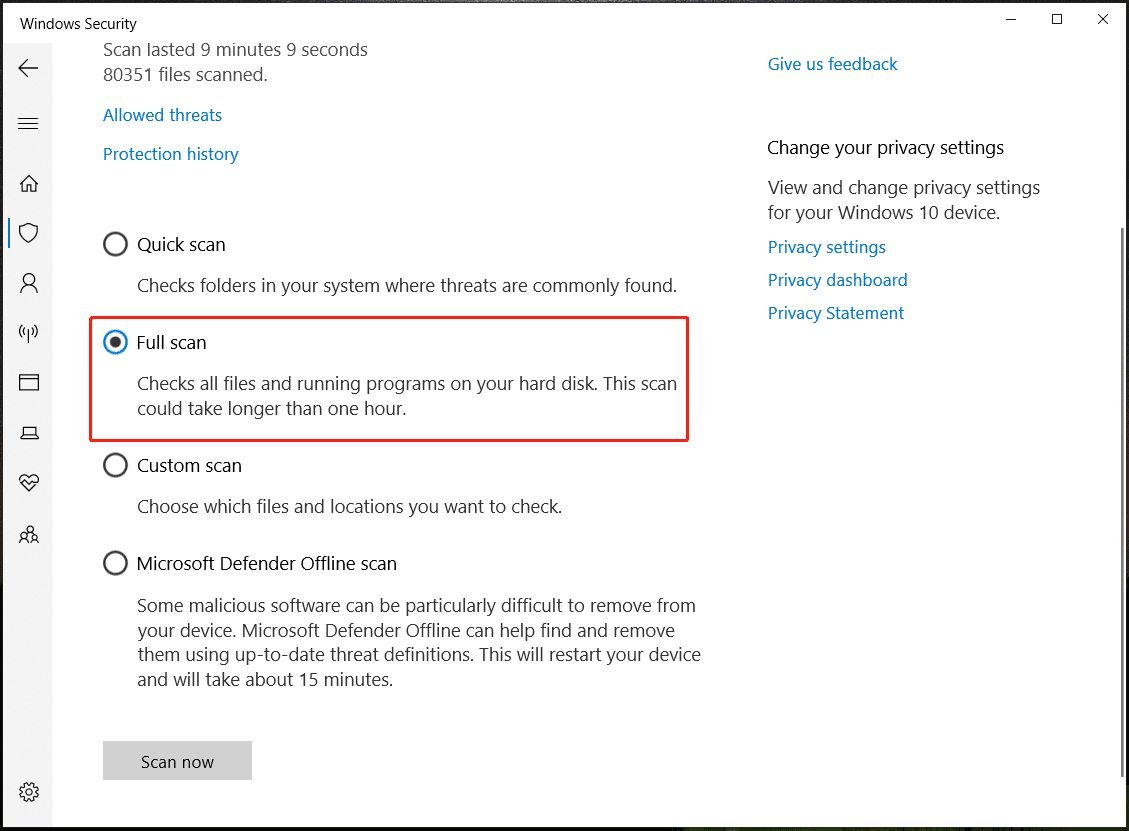
Fix 6: Update Windows
Sometimes the PC runs slowly due to missing important updates. In this case, some apps may be incompatible with Windows, making it difficult to run the PC. Sometimes the speed decreases and even crashes appear. So, go to Settings > Windows Update to check for available updates. Then, download and install them.
Other Tips to Fix Slow HP Laptop
In addition, you can try some other tips when encountering the HP laptop issue:
- Upgrade RAM
- Upgrade HDD to SSD
- Cool down the overheating HP laptop
- Keep good heat dissipation
- Fix broken Windows registry
Related post: Why Is My HP Laptop So Slow? How to Fix a Slow HP Laptop?