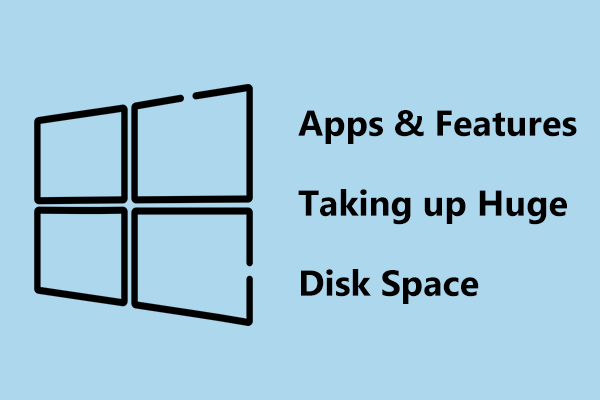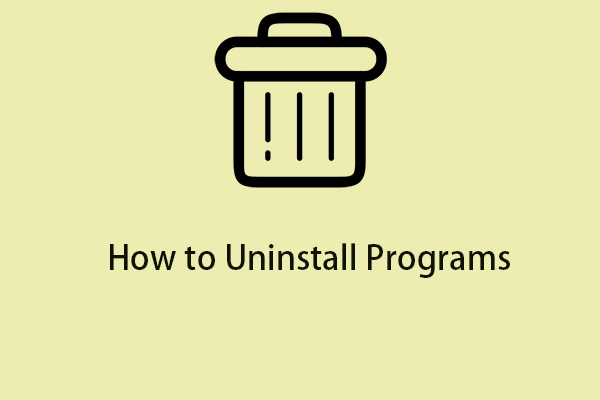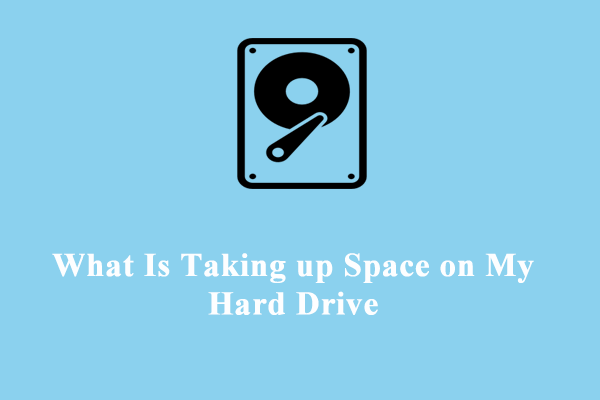What Are Other Files
Low disk space on the C drive is a common issue. When you check the Storage tab in Settings to know how the storage space is used, you notice a category “Other” that says it has several gigabytes.
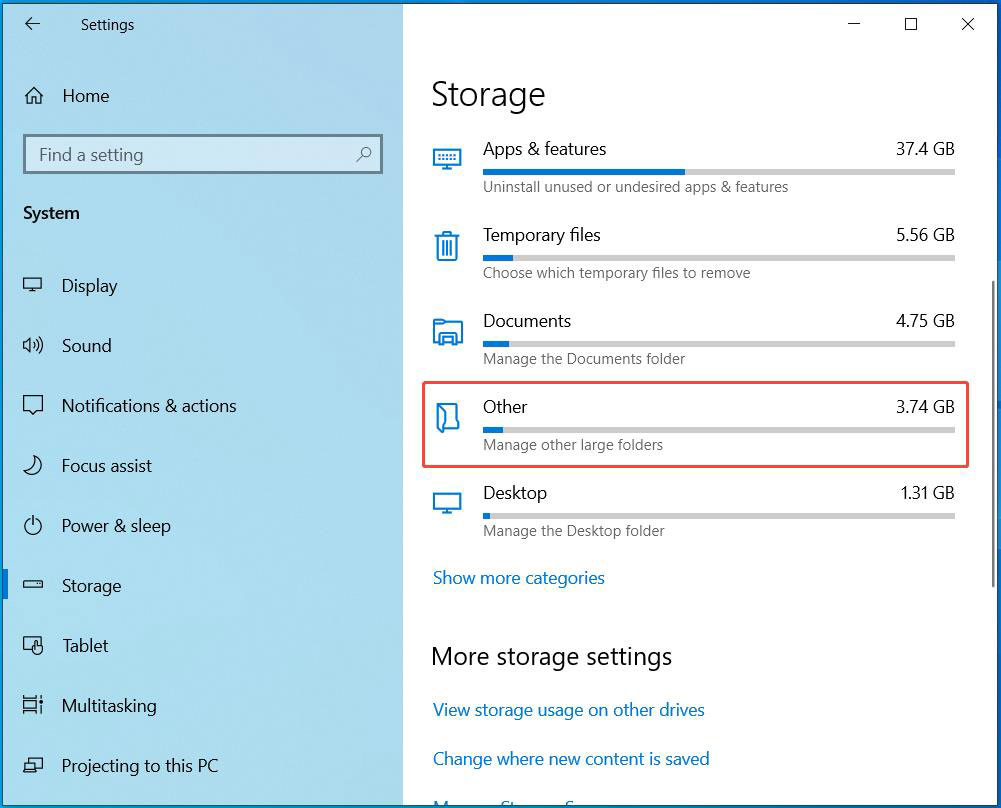
What are the files under the Other category?
These files are a category of data that the Windows operating system cannot classify into specific groups like apps, photos, or documents. Under Other, some files are hidden to prevent accidental deletion, which might cause performance issues or system instability.
Other files may include temporary files, app caches, system files, personal files, and residual files from uninstalled apps. They can accumulate over time, filling up the C drive.
If you are struggling with the issue of Other files taking up much storage space, you can delete these files to free up space.
How to Fix Other Files Taking up Huge Storage Space on Windows 11/10
To resolve this issue, you can delete temporary files using Storage Sense, Disk Cleanup, or MiniTool System Booster, manually clear Temp, delete log files, and more.
Method 1: Delete Unnecessary Files Listed in Other
After opening Other, you can find some files and their used space. Just carefully identify and delete them:
Step 1: Go to Settings > System > Storage > Other.
Step 2: Click the directory you want to delete, which opens the folder in File Explorer.
Step 3: Delete the files in that folder.
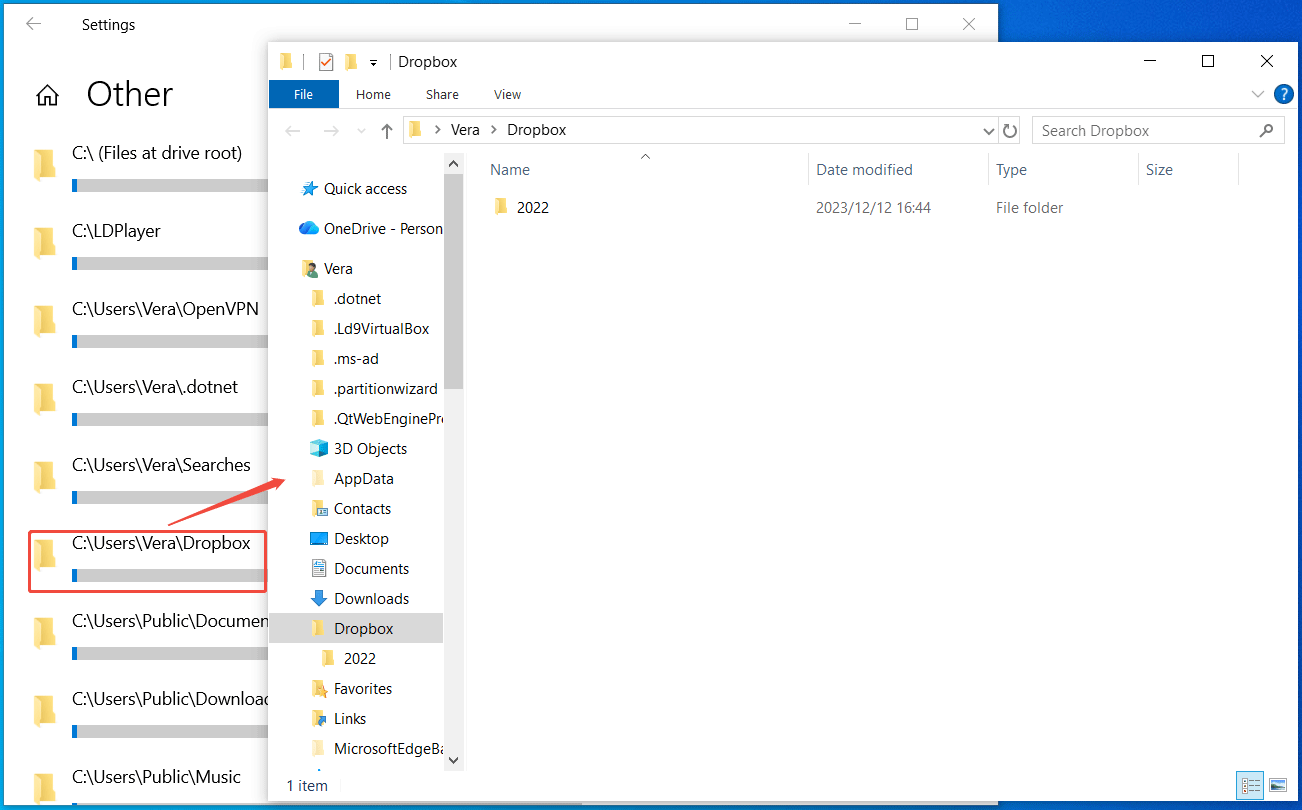
Method 2: Run Storage Sense
Storage Sense is a built-in Microsoft tool to delete temporary files. To fix Other files taking up much storage space, run it immediately.
In Windows 11, choose Storage Sense under Storage, enable this feature, and click Run Storage Sense now.
In Windows 10, enable Storage Sense, and click Configure Storage Sense or run it now > Clean now.
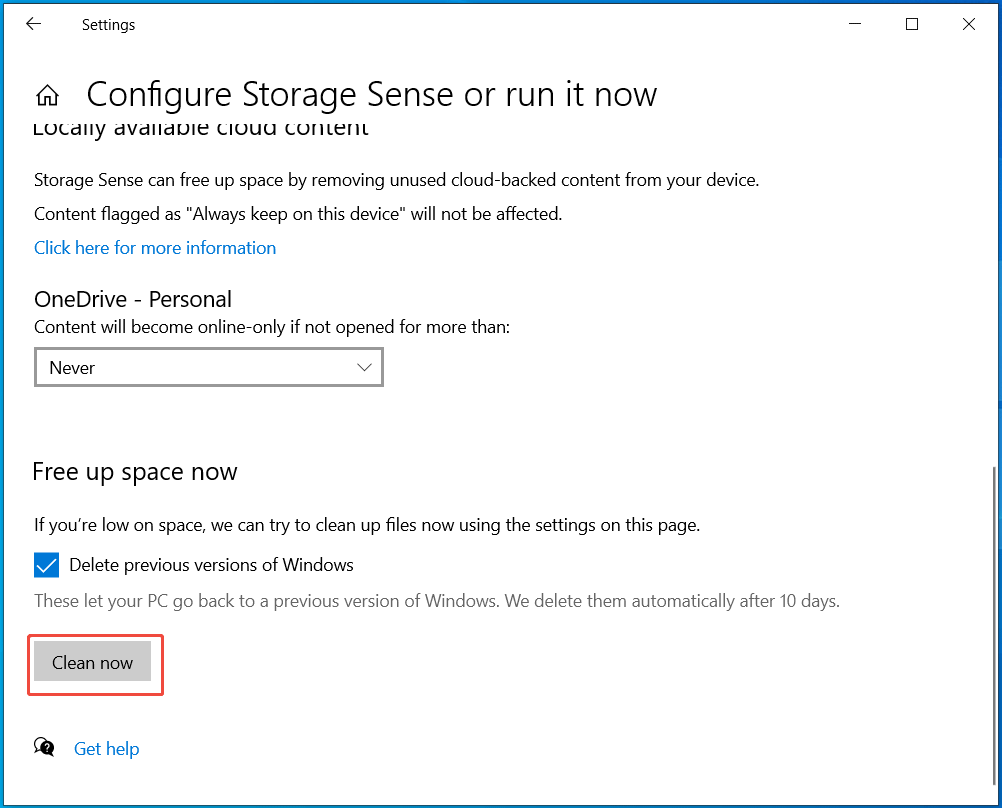
Method 3: Use MiniTool System Booster
As a reliable PC cleaner, MiniTool System Booster is highly recommended. It can deeply scan your computer and clear any clutter in the corners that normal scans cannot see.
Internet temporary files, cookies, Windows temporary files, and other junk files can be easily and effectively deleted from the device.
Moreover, MiniTool System Booster provides a feature to quickly uninstall unwanted apps to free up a lot of disk space.
Here is how to run this tune-up software to address Other files taking up C drive space.
Step 1: Download, install, and open MiniTool System Booster.
MiniTool System Booster TrialClick to Download100%Clean & Safe
Step 2: Select Deepclean in the Performance tab and click START CLEAN.
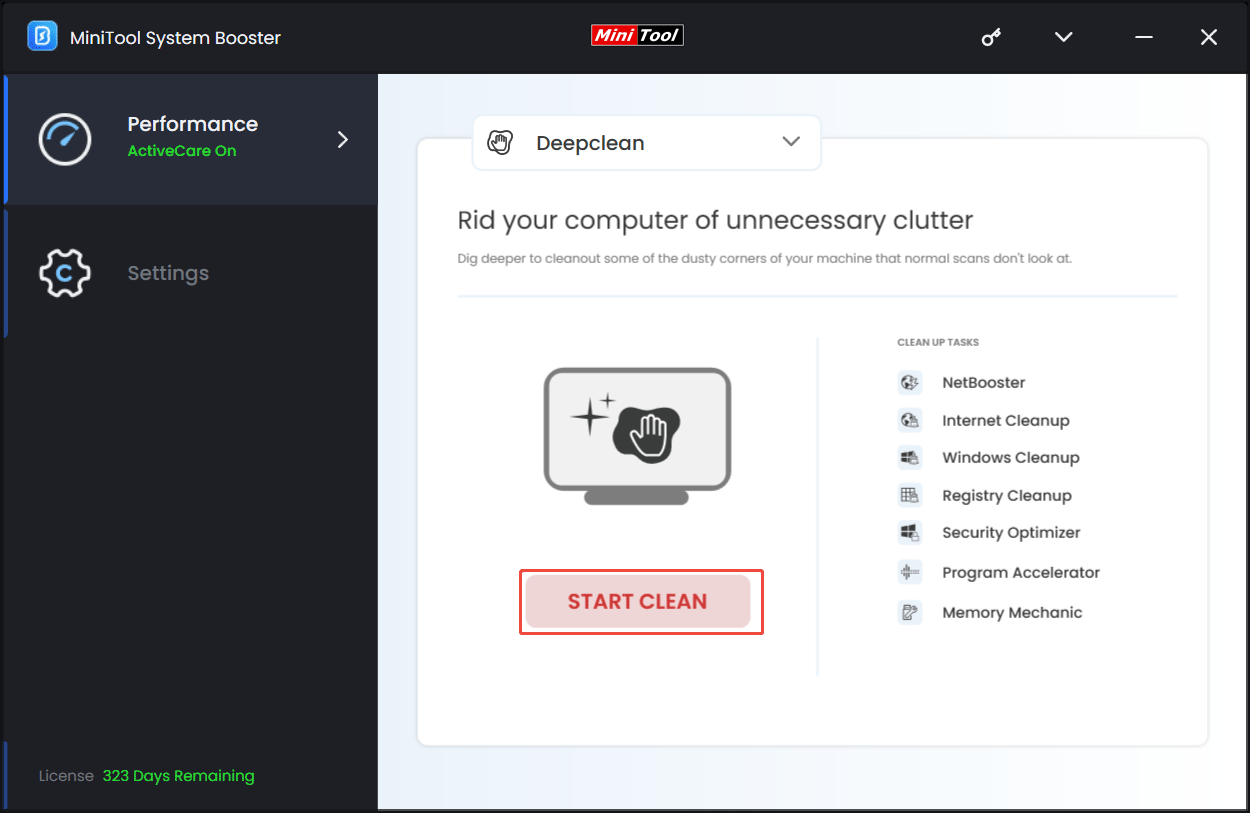
Step 3: This tool covers 7 cleanup tasks to thoroughly clean up your computer. You can skip the tasks as per your needs.
We strongly recommend performing these two cleanup tasks by following the prompts:
- To clear browsing cache & cookies, run Internet Cleanup.
- To delete Windows junk files, broken shortcuts, log files, memory dump files, and more, run Windows Cleanup.
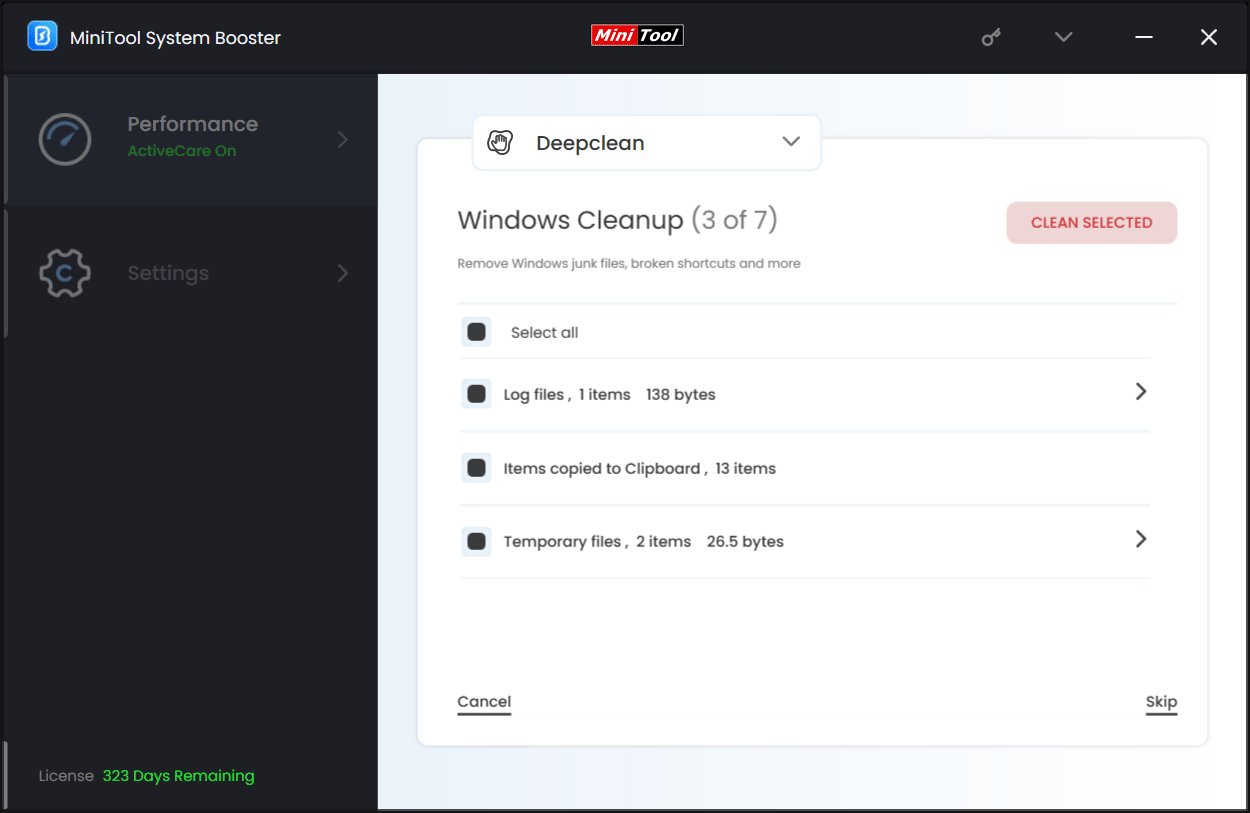
Step 4: If your PC has many installed programs, but some are no longer used, uninstall them.
For this, choose Toolbox > Advanced Uninstaller, and click the UNINSTALL button next to the app you wish to uninstall.
With the help of MiniTool System Booster, your PC will get much free storage space, and Other files may not use several gigabytes of space.
Method 4: Run Disk Cleanup
Additionally, you can delete temporary files using Disk Cleanup if Other files are filling up the C drive.
Here is how to do that:
Step 1: In File Explorer, locate the C drive, right-click on it, and choose Properties.
Step 2: Click Disk Cleanup from the General tab.
Step 3: Choose the files to delete from the list, click OK, and confirm the operation by clicking Delete Files.
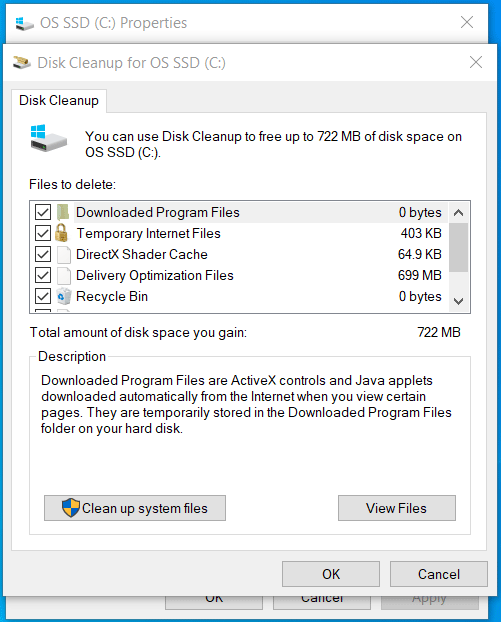
Step 4: Click Clean up system files, and follow the instructions on the screen to delete system files.
Method 5: Manually Clear Temporary Files in Temp
Some temporary files are stored in the Temp folder in the C drive. You should manually delete them by taking these steps.
Step 1: Open the Run dialog by pressing Win + R.
Step 2: Type %temp% and click OK.
Step 3: Select all the files by pressing Ctrl + A and delete the contents of this folder.
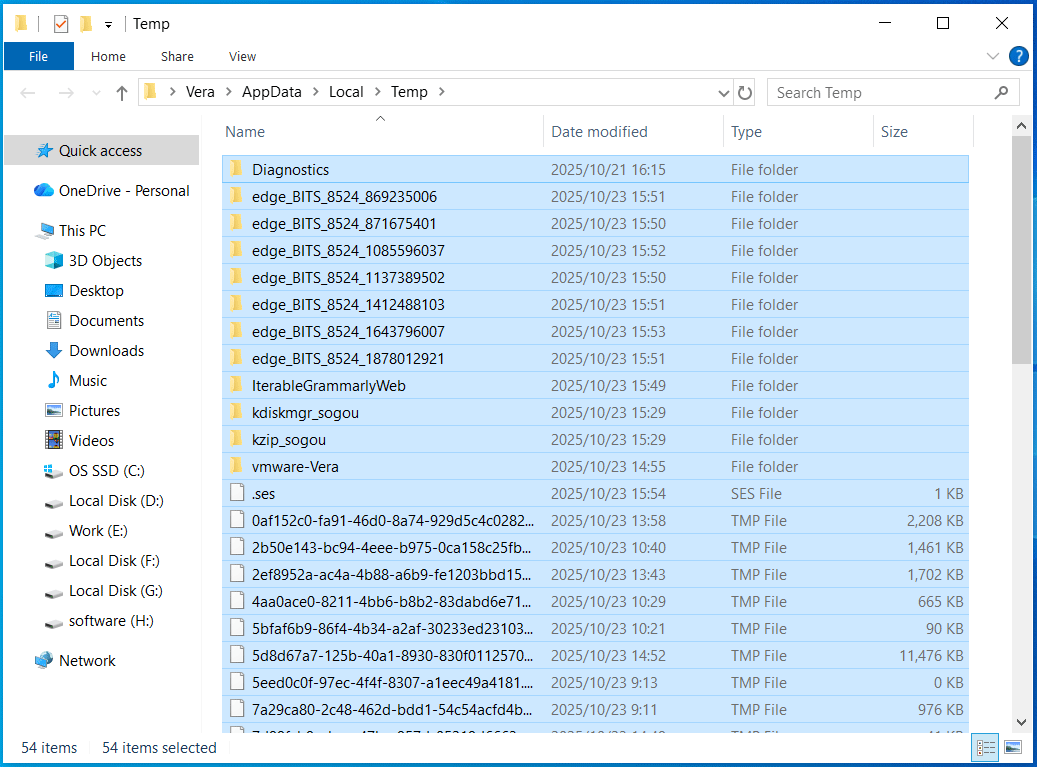
Method 6: Empty Recycle Bin
You may have deleted many files, but not completely removed them from the Recycle Bin. We suggest that you empty Recycle Bin to resolve Other files taking up much storage space.
Step 1: Right-click on the Recycle Bin icon on your desktop and choose Empty Recycle Bin.
Step 2: Click Yes to confirm the deletion.
Method 7: Check for Log Files in CBS Directory
The CBS folder contains log files to record information about Windows updates, system file integrity checks, and component installations.
However, CBS log files can become very large, leading to a full drive, even though these files are crucial for troubleshooting.
If Other files are filling up the C drive, check for log files and delete them.
Step 1: Open Services via Search, right-click on the Windows Modules Installer service, and choose Stop.
Step 2: Go to C:\Windows\Logs\CBS.
Step 3: Delete all files in the CBS folder.
Step 4: Restart that service in the Services app.
Method 8: Analyze Storage with MiniTool Partition Wizard
For a deeper analysis, we recommend using a third-party tool to learn what is using up your space.
Here, run MiniTool Partition Wizard, which comes with the Space Analyzer feature. It enables you to scan the entire hard drive and display a tree view to let you easily know what files and folders take up the disk.
MiniTool Partition Wizard FreeClick to Download100%Clean & Safe
Step 1: Launch MiniTool Partition Wizard and head to its main interface.
Step 2: Choose Space Analyzer.
Step 3: Select the C drive and click Scan.
Step 4: Identify which files or folders you want to delete, right-click them one after another, and choose Delete (Permanently).
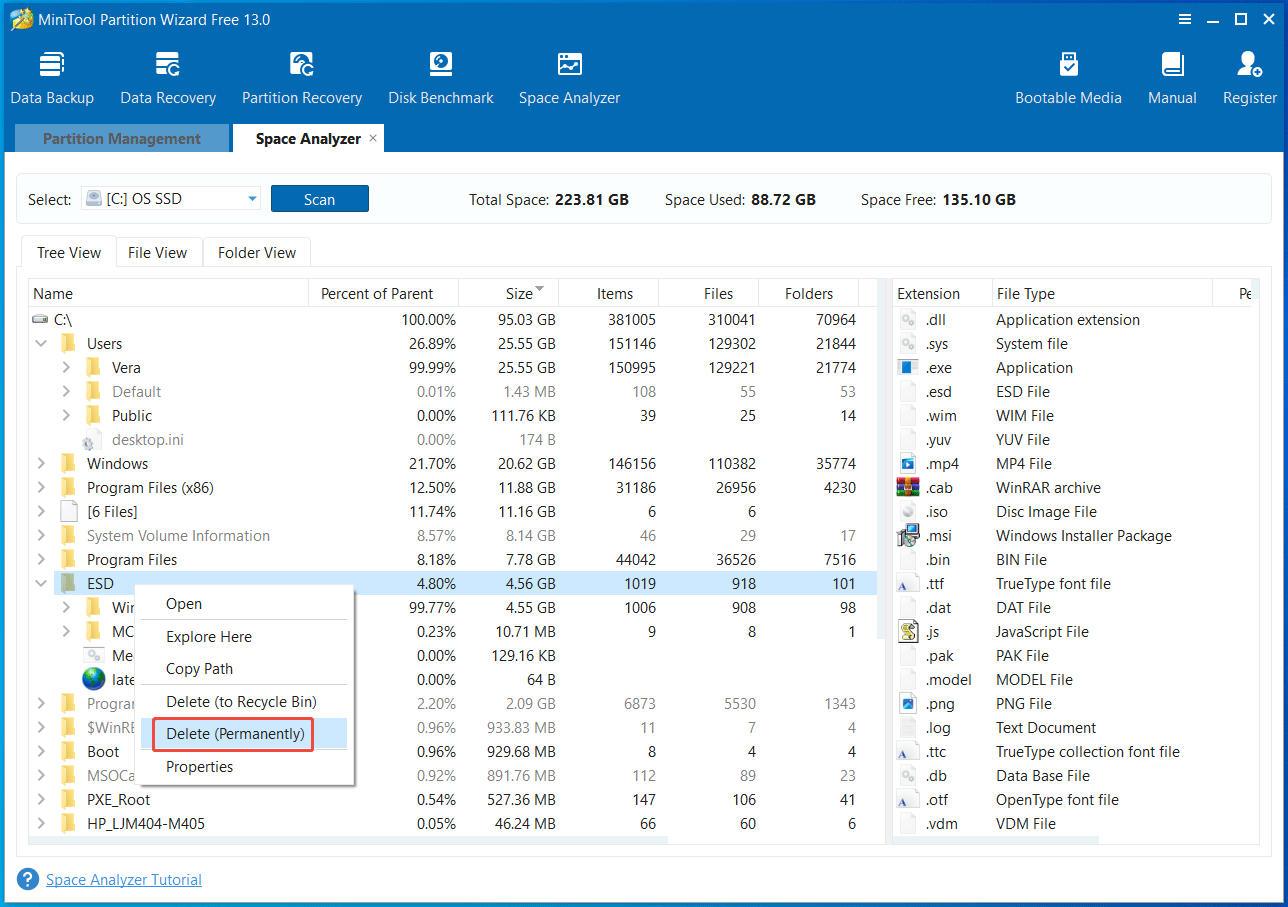
The End
What are Other files? How can you resolve the issue of Other files taking up much storage space on Windows 11/10? Now, you know the answers. By trying these methods, you can easily free up space on your C drive and reduce the size of Other files.
If you encounter some issues when using MiniTool software, send an email to [email protected].