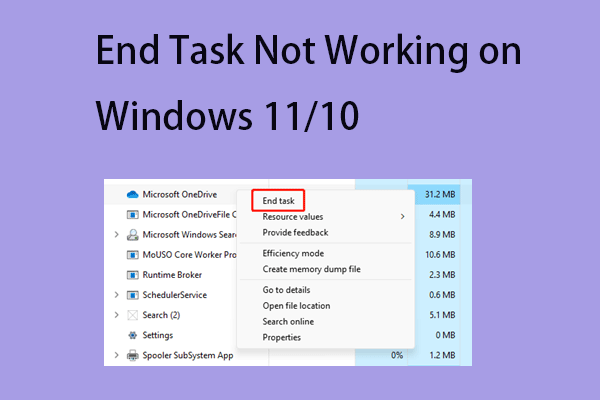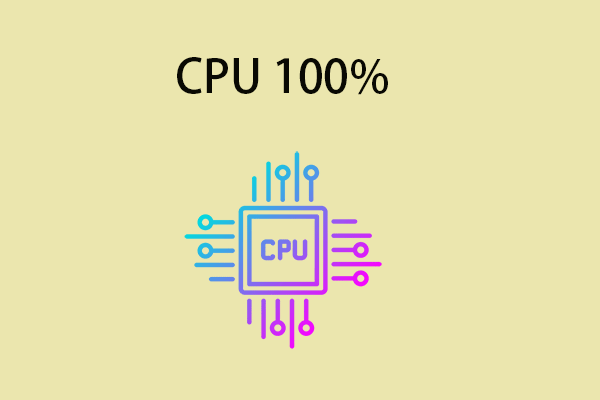When you try to end a task in Task Manager, you may receive the “unable to terminate process access is denied” error message. This post from MiniTool will provide you with multiple solutions.
This “unable to terminate process access is denied” error appears when you try to terminate a process in Task Manager. Once you select the process and click the End Task button, you will receive this error message telling you that the operation could not be completed.
I opened up Task Manager/Details and there are two chrome.exe programs running. I try to End Task for both programs but it results into having the Access is Denied Error Message. I researched about this and found results in going to the Security Tab and Editing etc. But still I have the Access is Denied Message.... Can someone please give me an in depth tutorial on how to fix this problem.Microsoft
Why does the “unable to terminate process access is denied Windows 11” error appear? How to get rid of the error? First, let’s discuss the reasons that cause the error. There are several common reasons for this.
- Windows file corruption or registry issues.
- Malware on your computer.
- Interference due to third-party applications.
- There is a problem with the log file.
- Windows Update issues.
- Unresponsive games or resource-hungry applications.
One of the foremost approaches to removing the “unable to terminate process access is denied Windows 10” error can be simply restarting the PC/laptop. This approach works for almost all the PC issues related to hardware and software. If the issue is still there, try considering the next approaches.
Fix 1: Try Task Manager Alternative
To fix the “unable to terminate process access is denied” issue, you need to optimize PC performance so you have enough resources to handle tasks. Besides, you should make sure there is no malware, spyware, or corrupted files on the PC.
First, you can try the Task Manager alternative – MiniTool System Booster. It is a Windows optimizer that can terminate any task that disrupts your PC, disable startup programs that slow down your device, and uninstall any unwanted programs that take up your PC’s space.
Besides, it can clean up your PC including junk files, unnecessary clutter for the Internet, broken registry, etc., and can identify and remove deceptive and potentially unwanted programs (PUPs). Now, download MiniTool System Booster.
MiniTool System Booster TrialClick to Download100%Clean & Safe
1. Launch it to enter its main interface and click the drop-down menu to choose Toolbox.
2. Then, click Process Scanner under System Management.
3. Now, click Scan now. To end the task that encounters the “unable to terminate process access is denied” issue, click the Terminate Process button next to it. You can also terminate those unnecessary background tasks, which can cause a waste of CPU resources.
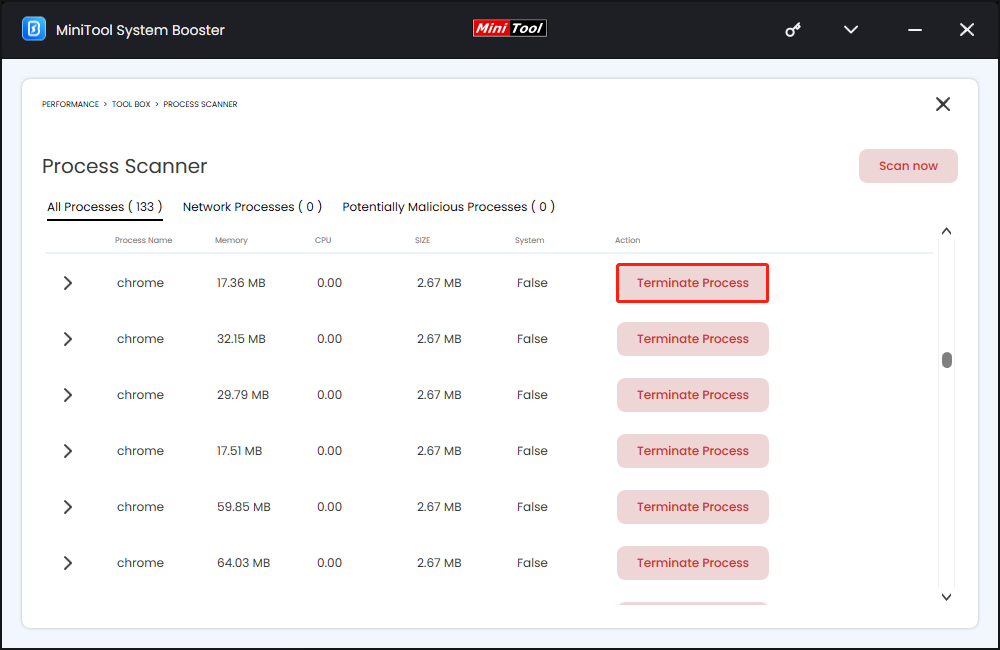
4. Next, click Deepclean from the drop-down menu. Click the START CLEAN button.
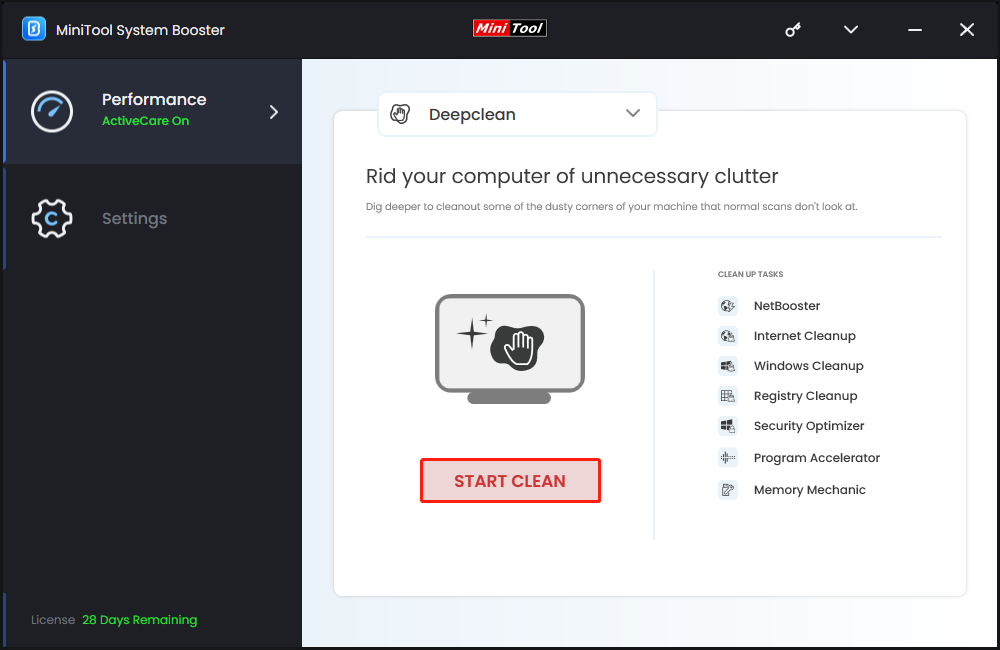
5. Then, you will see the 7 tasks and you can run it or skip it one by one.
- NetBooster
- Internet Cleanup
- Windows Cleanup
- Registry Cleanup
- Security Optimizer
- Program Accelerator
- Memory Mechanic
Fix 2: Use the Alt + F4 Keyboard Shortcut
Sometimes, temporary glitches with an app or program can trigger the “unable to terminate process” error on Windows. You can try to close the task with the Alt + F4 keyboard shortcut. Click the program you want to close, press the Alt + F4 key on the keyboard at the same time, and don’t release them until the application is closed.
Fix 3: Open Task Manager as an Administrator
Running Task Manager as an administrator may be helpful to end the processes successfully. Here is how to do that.
1. Type Task Manager in the Search box and select Run as administrator.
2. When the User Account Control (UAC) prompt appears, select Yes to continue.
3. Right-click the process you want to terminate and select End task from the context menu.
Fix 4: Via WMIC(Windows Management Instrumentation Command-line)
WMIC (Windows Management Instrumentation Command-line) is another powerful tool to remove the “unable to terminate process access is denied Windows 10” message. Follow the guide to do that:
1. Type cmd in the Search box and choose Run as administrator.
2. Run the following command and replace ProcessName with the name of the process you want to terminate and press Enter.
wmic process where name=’processname.exe’ delete
Fix 5: Via Taskkill
You can use the taskkill command in your Command Prompt to fix the “unable to terminate process access is denied” issue. Here are the instructions:
1. Type cmd in the Search box and choose Run as administrator.
2. Type the following command and press Enter.
taskkill /im “processname” /t /f
- processname: This is the name of the process, which you can find from the Details tab of the Task Manager.
- /im: It specifies the image name of the process that follows, that is to be terminated.
- /t: Kills the main as well as the child process.
- /f: Forcefully terminates the process.
Final Words
This post introduces how to fix the “unable to terminate process access is denied” issue on Windows 11/10. These methods are very easy and you can easily solve your issue by using these methods. I hope that this post will be useful to you.