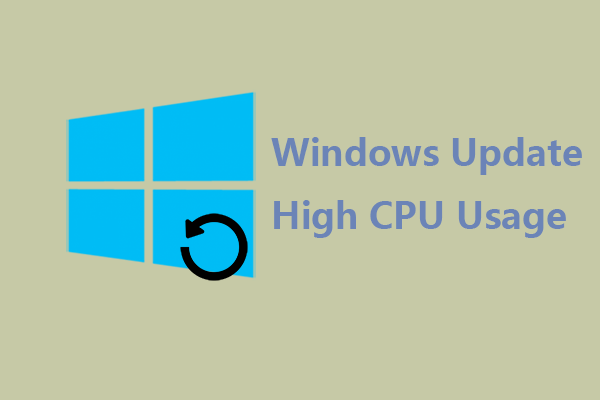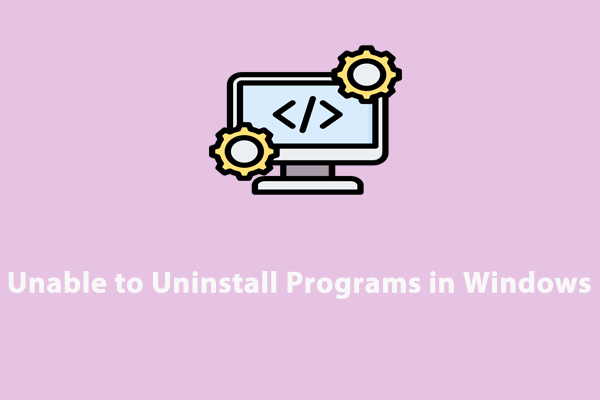Windows Widgets High CPU Usage
Windows 11 Widgets are a useful feature that can be used to display weather forecasts, sports scores, time, and so on. Sometimes, however, some users complain that the Widgets are using too much CPU and the system performance drops down. About this Windows Widgets high CPU usage issue, the main reasons are listed in the below section.
- Multiple applications running in the background will consume a high CPU power and lead to high usage.
- A corrupted Windows Widgets support file can also give rise to high CPU usage.
When there is Widgets high CPU consumption in Windows 11, it can result in your system crashes and slowness at times. So how to fix the high CPU usage issue and improve the performance of your machine?
Fix Windows Widgets High CPU Usage
Fix 1. Run MiniTool System Booster
As mentioned before, if you have too many background processes running on Windows 11, it can cause the Widgets high CPU consumption problem. In this way, it’s a good option to minimize those background processes using MiniTool System Booster.
This facilitated PC tune-up utility is tailored to maximize the speed and performance of your computer. It can not only be used for removing junk files but also for defragmenting a hard drive and uninstalling unwanted programs.
Download and install MiniTool System Booster Trial Edition for 15-day free. Then you are able to launch it and take the following instructions to fix Windows Widgets high CPU usage.
MiniTool System Booster TrialClick to Download100%Clean & Safe
Step 1. Open the freeware and enter the Performance page.
Step 2. Click on Performance Home and select Toolbox from the drop-down menu.
Step 3. Under System Management, hit Process Scanner and click on Scan now. Then, you can see a list of running processes and the memory and CPU they use individually. Scroll through the resource-intensive processes and hit the Terminate Process option beside them.
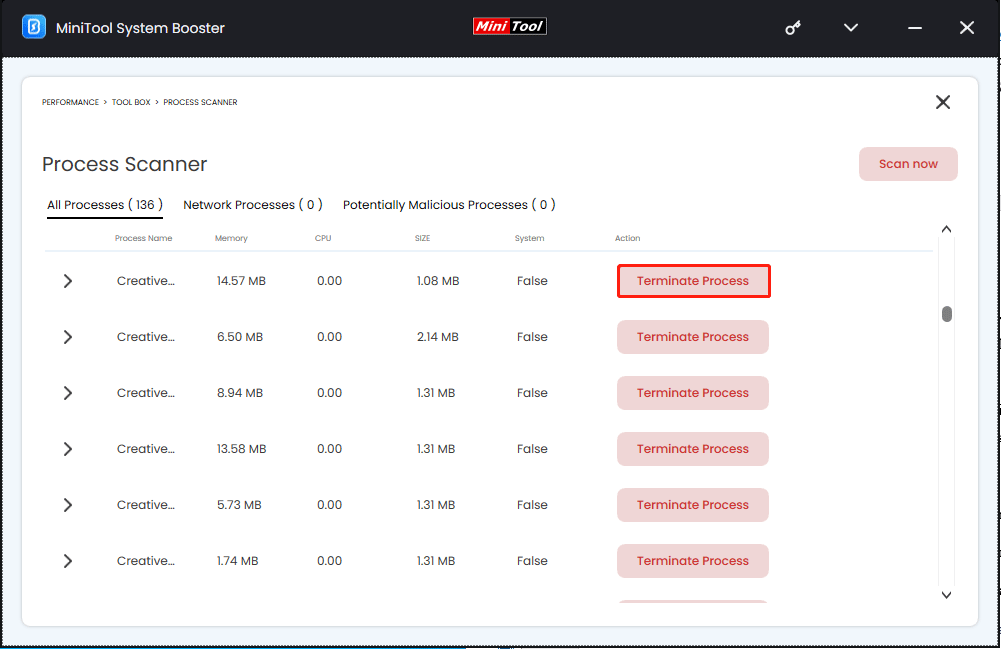
Fix 2. Update Windows 11 or Roll Back to Previous Update
Everyone knows that Windows always rolls out new updates at regular intervals, with improvements and bug fixes. If luck is on your side, Windows high CPU consumption can be solved by updating Windows. To do so, you can press Win plus I at the same time to open Settings > select Windows Update from the left panel > click on Check for updates. Then Windows will automatically download and install your available updates if there are.
Ironically, a recently installed Windows update could be the root cause of high CPU usage on Windows Widgets. There are bound to be some minor bugs in Windows updates. This way, you can try rolling back to the previous update. Below are the steps you need.
Step 1. Type Control Panel in Windows search and open it.
Step 2. Choose Programs > click the View installed updates link under Programs and Features.
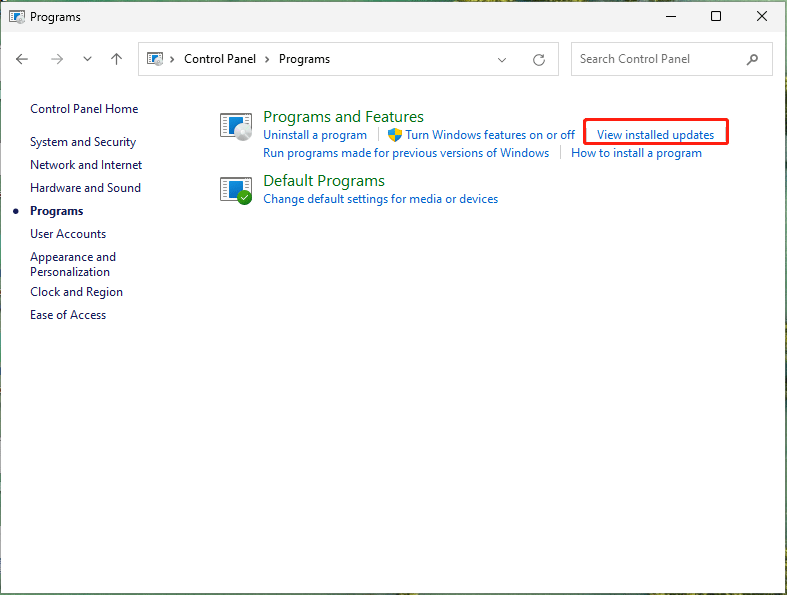
Step 3. Find the update that started causing the Windows Widgets high CPU usage problem after it was installed. Then click on the Uninstall button beside the update.
After uninstallation, restart your PC and check whether the issue is gone or not.
Fix 3. Disable Windows Widgets
If the high CPU usage issue still exists after using the above methods, consider disabling Widgets. To do so:
Step 1. Head to Settings > click Personalization from the left panel > slide down to locate Taskbar.
Step 2. Then toggle off the Widgets feature.
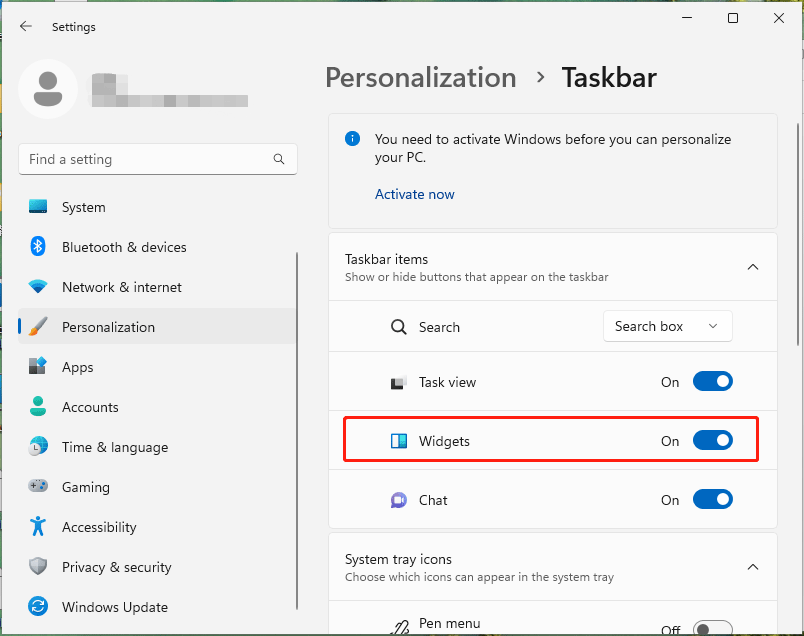
Fix 4. Perform SFC Scan
When it comes to scanning and restoring corrupted system files, the first thing that comes to mind is the built-in Windows utility, System File Checker (SFC). To perform a SFC scan:
Step 1. Type cmd in the search bar and run Command Prompt as an administrator.
Step 2. Input sfc /scannow into the command window and hit Enter to run it. The scanning process will last for a while.
When finishing, reboot the system and see if the problem is fixed.
Related post: Quickly Fix – SFC Scannow Not Working (Focus on 2 Cases)
Fix 5. Run DISM Command
After restoring corrupted files, you should also run DISM command to detect the system and identify any inconsistencies that may be caused by different hardware failures or application problems. Follow the steps below.
Step 1. Still open Command Prompt in administrator mode.
Step 2. Copy & paste the following command and don’t forget to press Enter to run it.
DISM /Online /Cleanup-Image /RestoreHealth
DISM /online /cleanup-image /scanhealth
DISM /Online /Cleanup-Image /CheckHealth
Upon completion, reboot the system and check for the problem.
Fix 6. Reinstall Widgets
The last resort is to reinstall Widgets. Here’s how to do it.
Step 1. According to the steps of Fix 4, enter the Command Prompt window.
Step 2. Copy & paste the command below and hit Enter.
winget uninstall “Windows web experience Pack”
Step 3. When you see the question Do you agree to all the source agreements terms, press Y and Enter to confirm.
Step 4. Once the uninstallation is completed, go to Microsoft Store and search Windows Web Experience Pack to install the Widgets back.
Final Thoughts
In this post, we demonstrate how to fix Windows Widgets high CPU usage in 6 solutions. Just follow them down the list until you find the one that works for you. As you perceive, MiniTool System Booster has the capability of keeping your computer running at peak performance.
If you experience some problems while using our product, please feel free to contact us via [email protected] and our support team will reply to you as soon as possible.