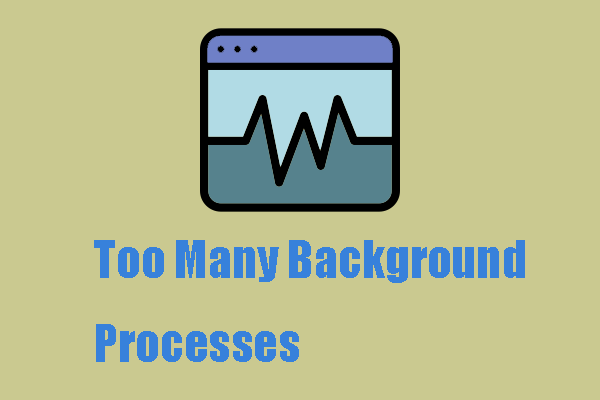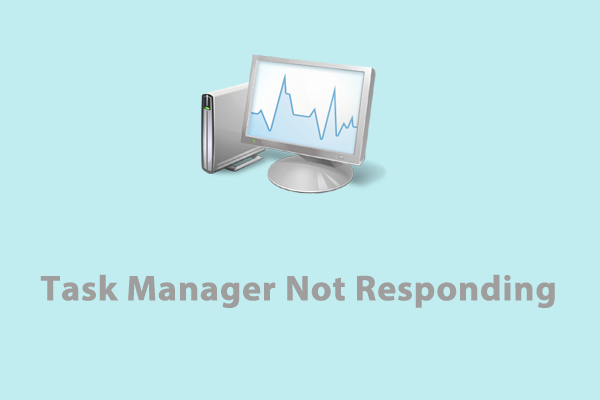How to uninstall Avast antivirus? You may want to change another piece of antivirus software for trying or some abnormal functions require you to reinstall the Avast Free Antivirus. In this way, uninstalling this tool is the first step to do. Now, you come to the right place where four methods for antivirus removal will be introduced.
Uninstall Avast Antivirus via MiniTool System Booster
If you are looking for a more comprehensive app uninstaller, MiniTool System Booster is what we recommend. This software can detect and disable those unwanted background processes and help safely and thoroughly remove Avast antivirus. Furthermore, it can perform a deep cleanup to remove those leftovers.
Sometimes, it could be a good choice for trying when you are unable to uninstall programs via Settings or Control Panel. You can download the software by clicking the following button and install it on Windows 11/10/8.1/8/7.
MiniTool System Booster TrialClick to Download100%Clean & Safe
Step 1: Launch MiniTool System Booster and expand the Performance Home menu to choose Toolbox.
Step 2: Click Process Scanner under System Management and click Scan now to check for the background activities.
Step 3: Wait for a while until you see a list of processes and you can choose Terminate Process next to the Avast-related services one by one.
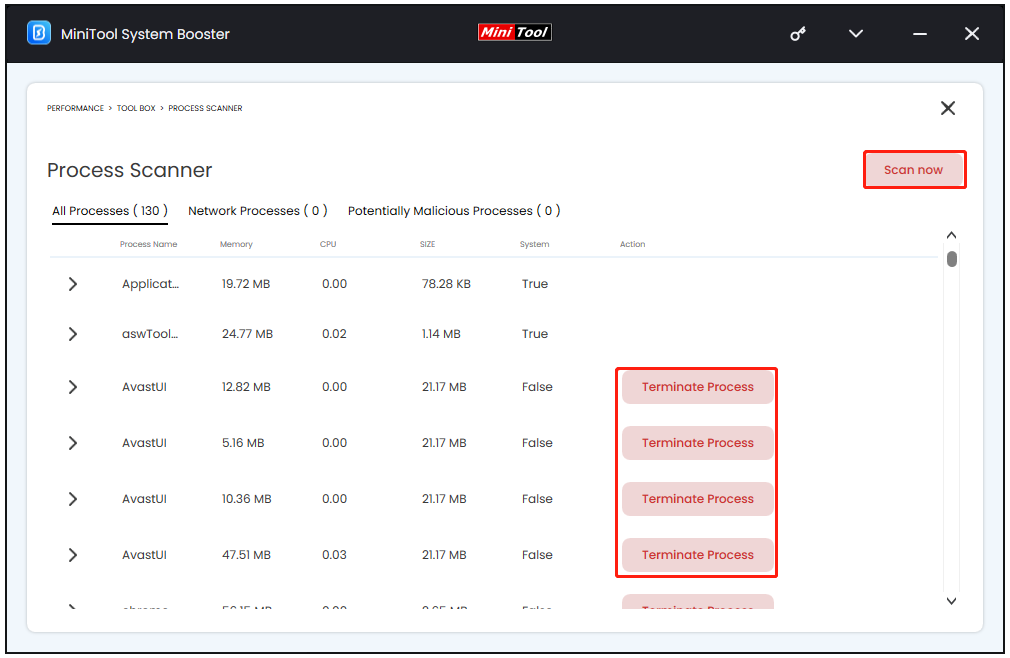
Step 4: Click YES if a confirmation box pops up.
Step 5: When you have ended all the Avast activities, you can go back to the Toolbox tab and choose Advanced Uninstaller under File Management.
Step 6: Locate Avast Free Antivirus and click UNINSTALL next to it.
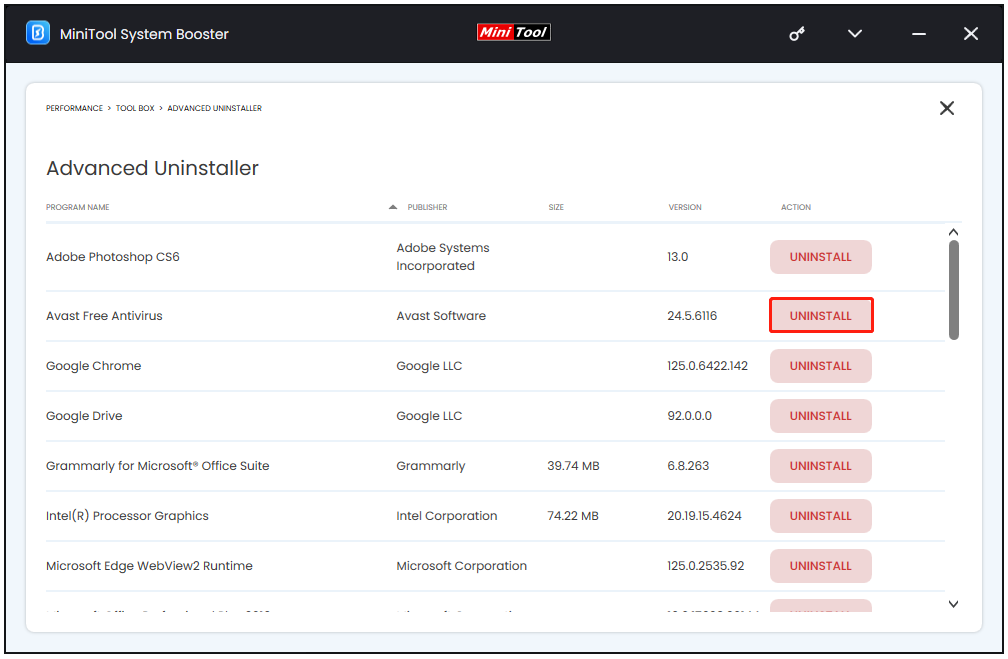
Step 7: In the Avast Free Antivirus Setup window, click Uninstall and the Avast Free Antivirus Setup window appears. You should click Uninstall to start the process.
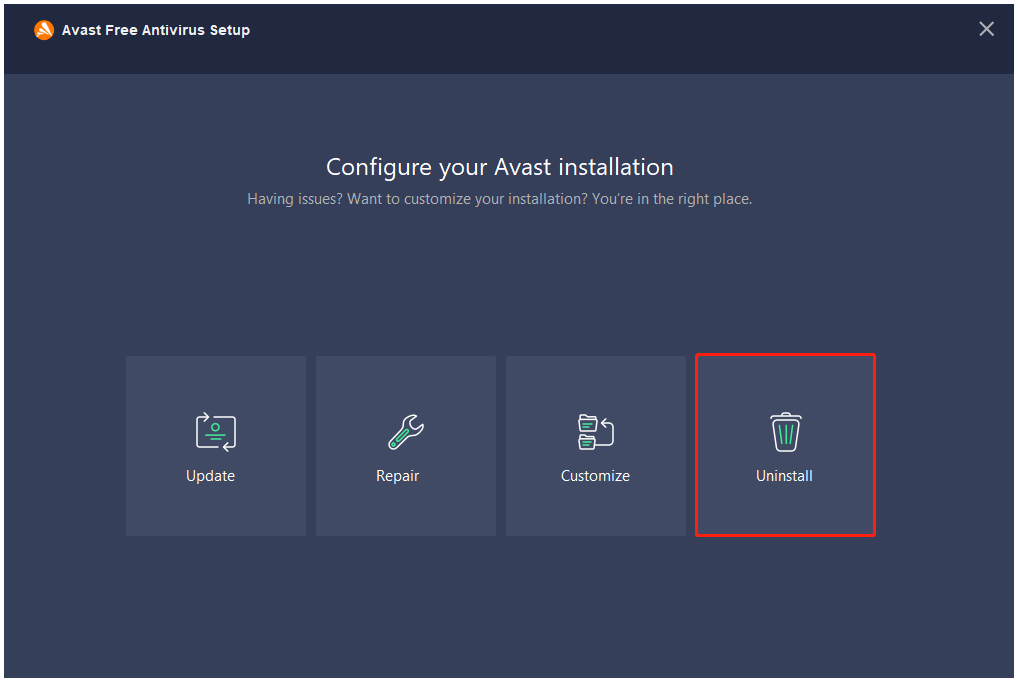
Step 8: After that, you will be asked to choose the main reason for uninstalling Avast Free Antivirus or you can click Skip and uninstall.
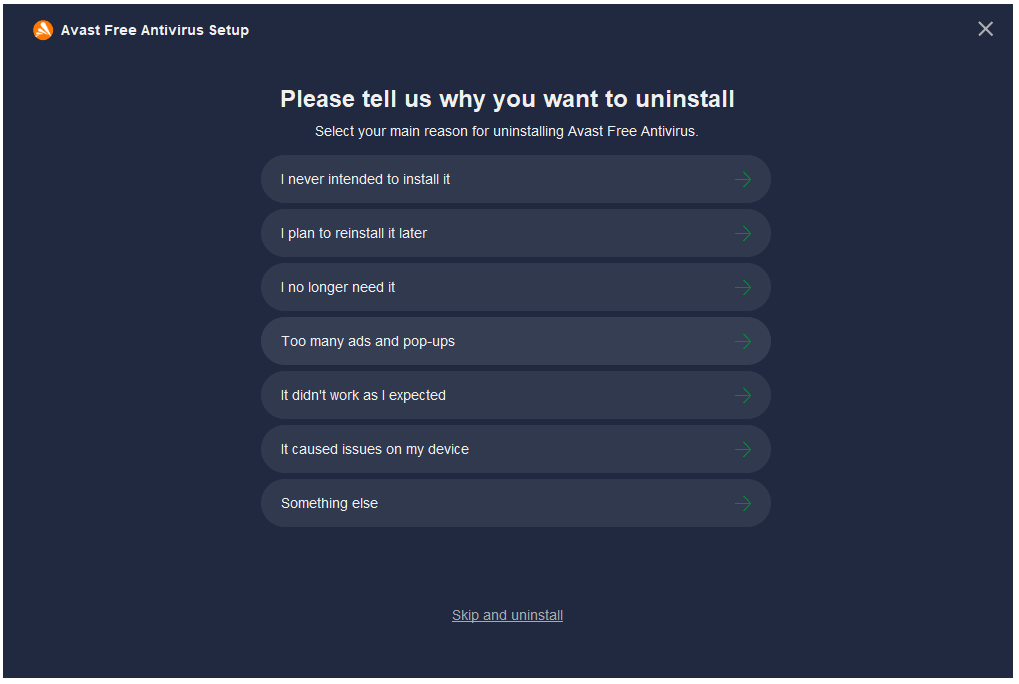
Step 9: Click Yes to confirm your choice and the uninstall process will start. When the confirmation message appears, click Restart computer to immediately reboot your PC and complete the uninstallation.
When you have finished the uninstallation, you can perform a full cleanup for better PC performance. Switch the Toolbox tab to Deepclean and click START CLEAN to get rid of the unnecessary clutters.
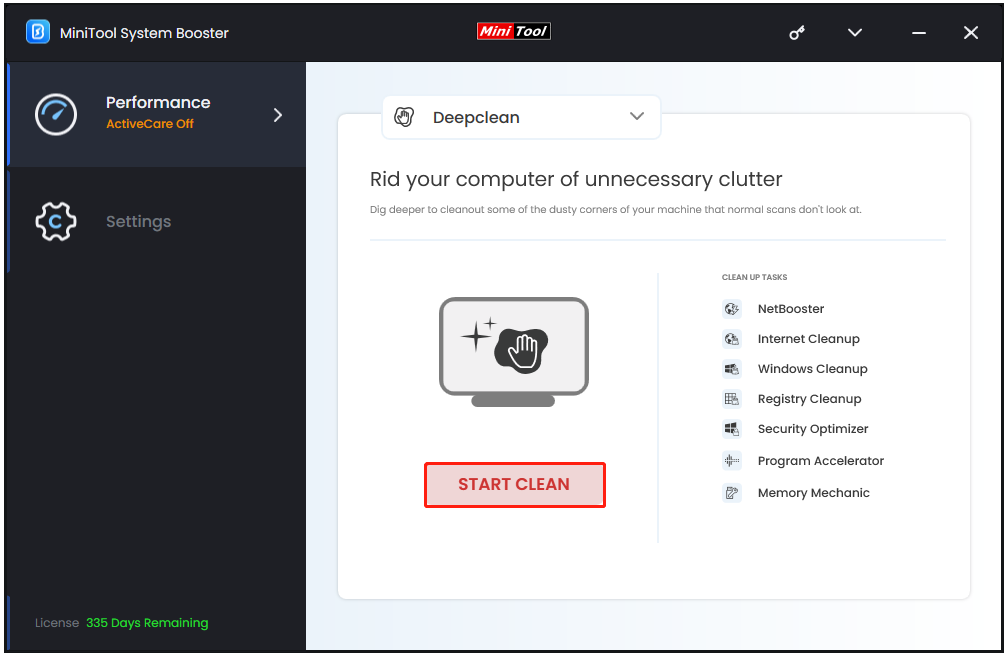
Other Methods to Uninstall Avast Antivirus
Before you start the next effective method, you need to make sure no Avast-related activities are running in the background. Sometimes, it is the reason why you are stopped from uninstalling Avast.
To end the background program, you can type Task Manager in Search and open it. Then scroll down in the Processes tab to check if any unwanted processes are running. Please end the tasks one by one.
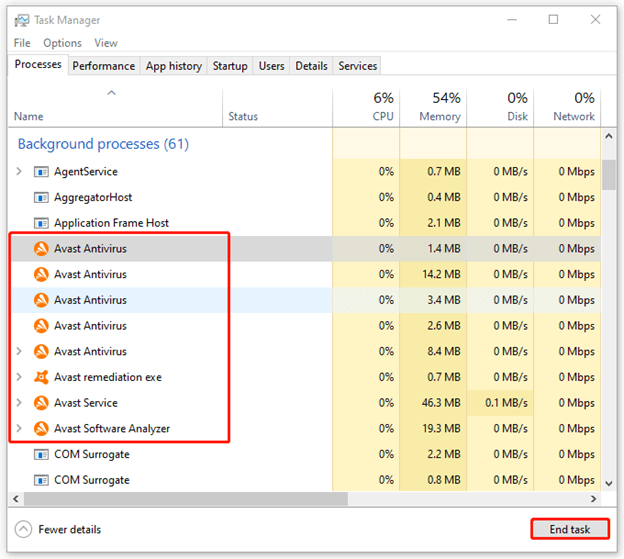
Method 1: Via Settings
The first one to remove Avast antivirus is via Settings, which is much easier. You can find all the installed apps and choose to modify or uninstall them.
Step 1: Go to Start > Settings > Apps > Apps & features.
Step 2: Scroll down from the right pane to locate Avast Free Antivirus and click on it to choose Uninstall > Uninstall.
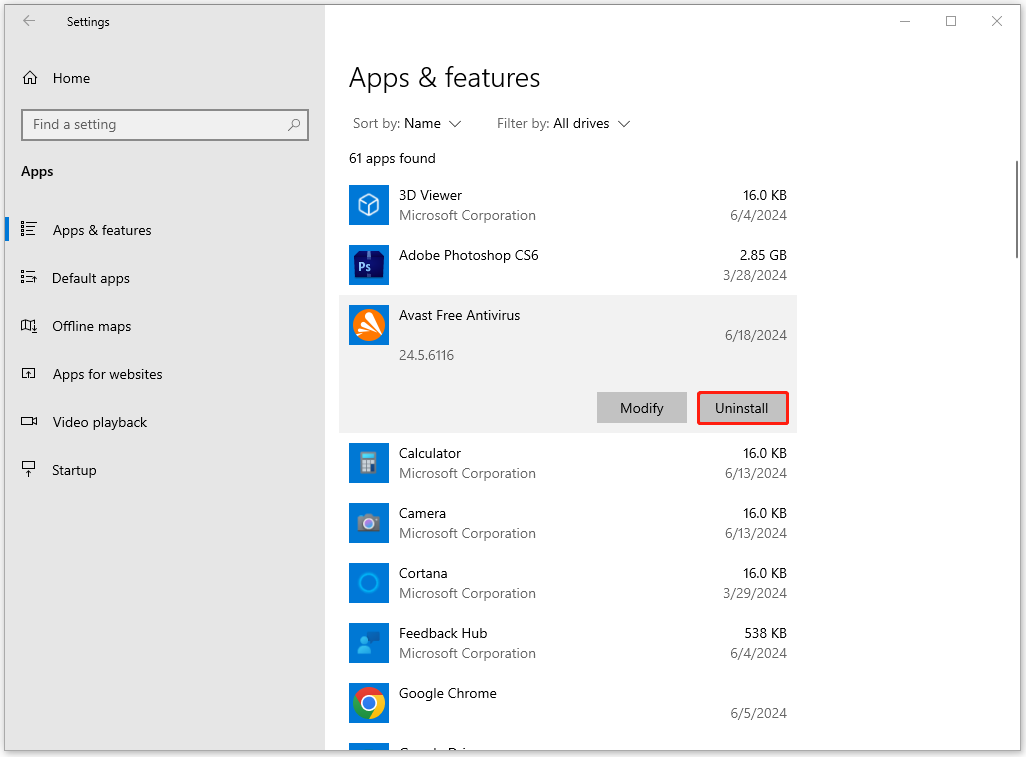
Step 3: Click Yes when a User Account Control dialog pops up.
Step 4: When the Avast Free Antivirus Setup window appears, you should click Uninstall and follow the next instructions to finish the task.
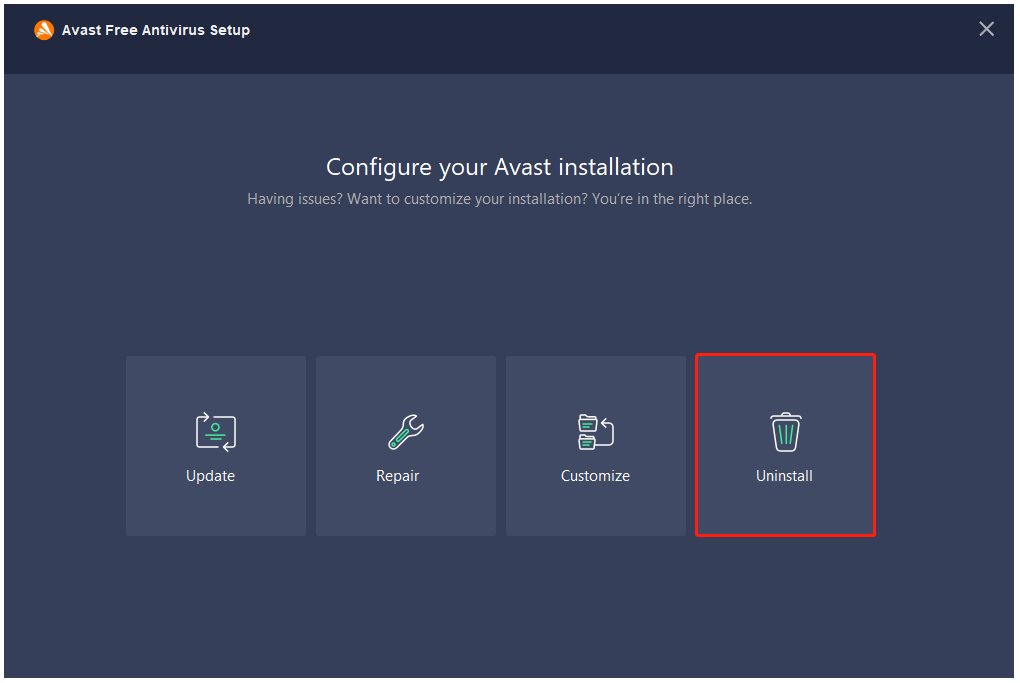
Method 2: Via Control Panel
Control Panel also provides a direct way to check and uninstall unwanted apps. To locate Avast Free Antivirus, you can follow these steps.
Step 1: Type Control Panel in Search and click Uninstall a program under Programs.
Step 2: Locate and choose Avast Free Antivirus and click Uninstall.
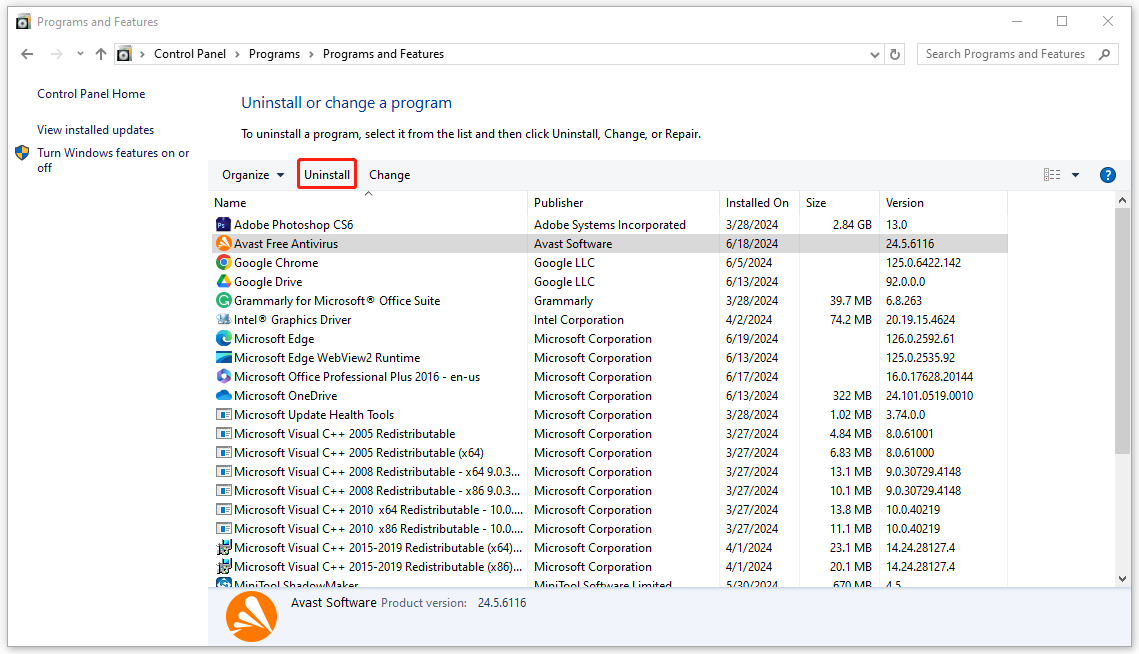
Step 3: Follow the next pop-up Avast Free Antivirus Setup windows to finish the uninstallation.
Method 3: Use the Avast Removal Tool
If you experience issues trying to uninstall Avast Free Antivirus via the above methods, you can try this official Avast removal tool. This tool can delete all Avast Free Antivirus files from your PC while Windows runs in Safe Mode.
Step 1: Download this Avast uninstall tool – Avast Clear and save it to a folder.
Step 2: Right-click on the exe file and choose Run as administrator.
Step 3: A pop-up window will ask you if to run this tool from Safe Mode. It is recommended to choose Yes because that can exclude other interference.
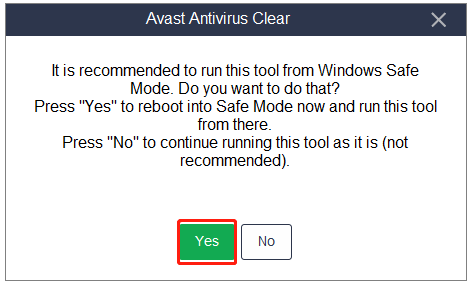
Step 4: When the PC restarts, choose the location of the Avast Free Antivirus program files and the antivirus version and then click Uninstall. When it finishes, click Restart computer to immediately reboot your PC.
What If You Can’t Uninstall Avast?
Normally, after trying the above methods, you can uninstall Avast antivirus smoothly. However, some users complain about the “can’t uninstall Avast” issue. If you are struggling with the same problem, you can try the following tips.
1. Disable the protection features in Avast Free Antivirus.
2. Update Avast antivirus.
- Right-click on the Avast icon in the notification area of your Windows taskbar and choose Update > Program.
- Choose CHECK FOR UPDATES to start the scan and download and install the pending updates.
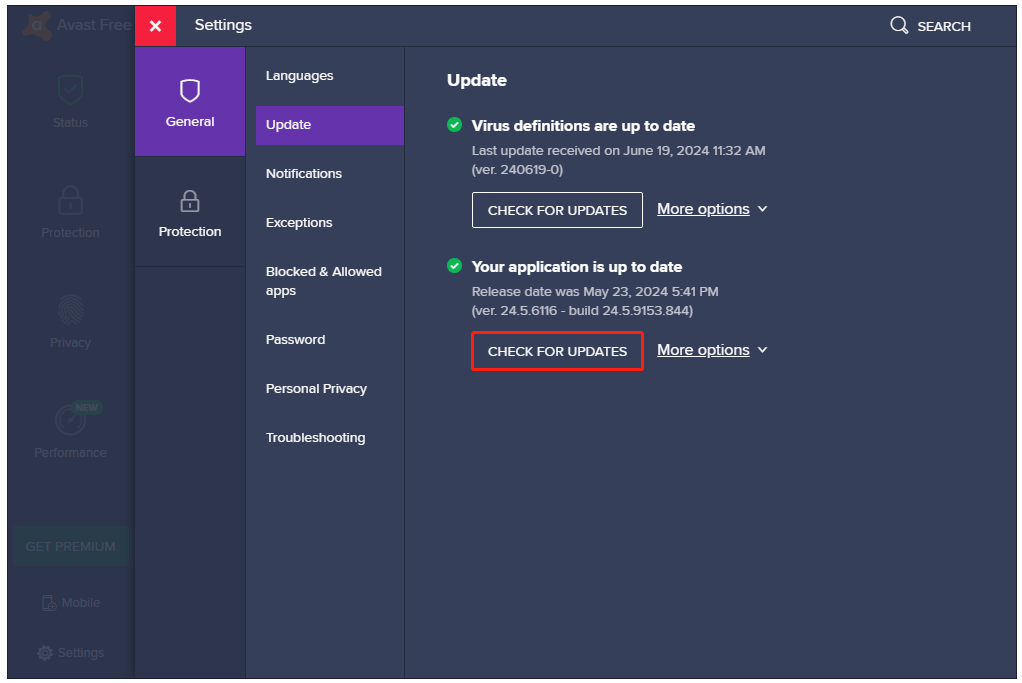
3. Repair Avast antivirus.
- Open Apps & features to choose Avast Free Antivirus and click Uninstall > Uninstall.
- In the setup window, click Repair and then Yes to initiate the process.
Related post: Does Avast Slow Down Your Computer? Get the Answer Now!
Bottom Line
There are four methods available for you to uninstall Avast antivirus. You can choose a suitable one to remove the unwanted app. Hope this article is helpful for you.