Why Is Windows 10 Backup Slow?
Some users are complaining about the “Windows 10 backup slow” issue, which indeed will waste much precious time on it. We will give some major causes for that.
- Poor network connection. A good network is an important factor if you are performing a backup over a network.
- Problematic backup media. The problem may persist on the backup media, such as drive glitches, bad sectors, etc. You can replace the used disks or tapes to see if the backup speed recovers. You should also notice that failing media not only slows down the backup but also makes an unreliable backup.
- Viruses or malware infection. People may ignore that slow performance is a significant indication of being attacked. If you find Windows 10 backup taking so long, beyond imagination, you can run an antivirus scan.
- Fragmented disks. It can cause files on your computer to be scattered on different parts of the disk, which can extremely slow down the backup speed. You can reorganize the data in the disk partitions by following the steps in this article: How to Defrag Hard Drive on Windows PC.
Fix: Windows 10 Backup Slow
Fix 1: Run MiniTool System Booster
There are many factors that can affect the backup speed, such as fragmented disks, limited CPU usage, hysteretic background operation, piled-up cache data, etc. In the face of such complication, we recommend you use MiniTool System Booster – this comprehensive all-in-one PC tune-up software.
This tool can speed up CPU, RAM, and hard drive resources, and fix system issues with its intelligent live updates. For a better Internet speed, MiniTool will optimize the hidden Windows Internet settings, which can help shorten the backup time to some extent.
Besides, targeting the fragmented disks, this speeder can help defragment files on the drive to boost file access speed and increase drive efficiency. It can also act as a PC cleaner to remove junk files and other unnecessary data.
To try this software, you can download and install it via the following button and a 15-day free trial version is available.
MiniTool System Booster TrialClick to Download100%Clean & Safe
Step 1: Launch the program and expand the Performance Home menu from the top to choose Deepclean.
Step 2: Click START CLEAN to start the clean-up tasks automatically. The seven processes will start scanning one by one and once the errors are found, you can fix them easily by clicking a listed button.
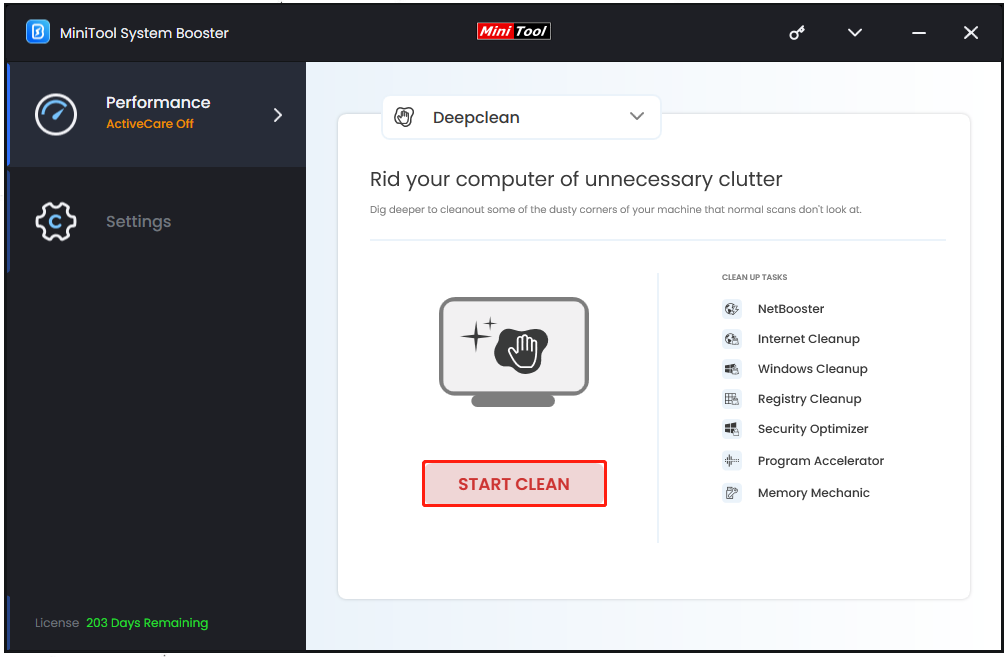
It is recommended to performthem all so that you can get an overall optimization of Windows.
- NetBooster – It can optimize network settings.
- Internet Cleanup/Windows Cleanup/Registry Cleanup – They give a deep cleanup for your Windows. You can just perform the first two of them to help resolve the Windows 10 backup slow issue.
- Security Optimizer – It is recommended to run to enhance PC protection.
- Program Accelerator – It can re-align program data and defragment files on the hard drive.
- Memory Mechanic – It can maximize free memory to improve overall speed and stability.
As for those unwanted tasks, you can click Skip to omit the steps.
In addition, you can use Process Scanner in Toolbox to close those unnecessary processes to leave enough priority to run this backup task first. To free CPU, you can switch to LiveBoost and turn on the option next to OptiCore.
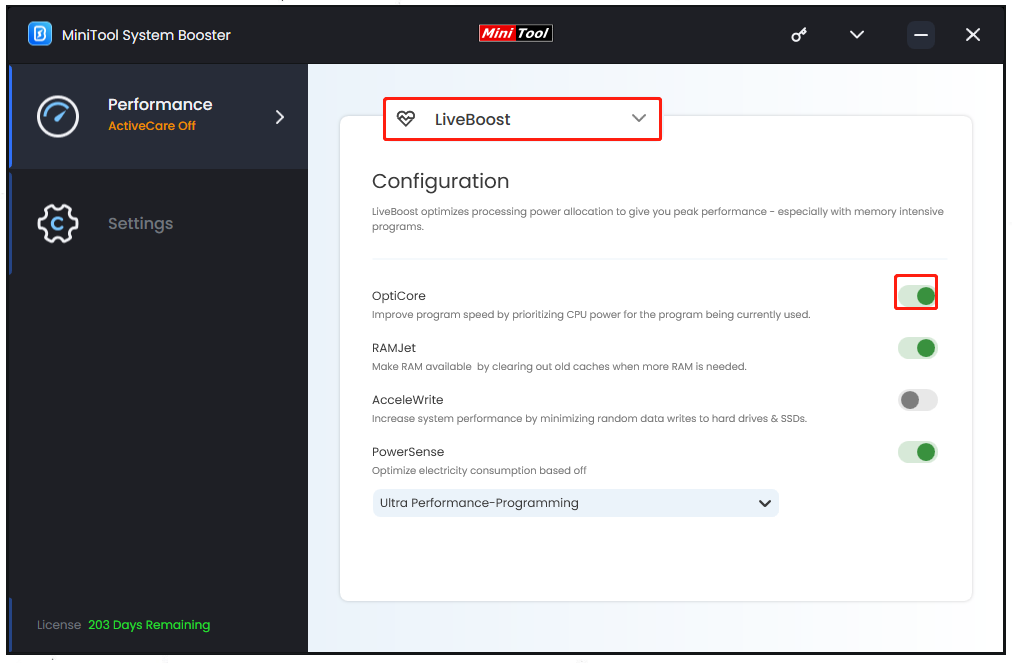
Fix 2: Reduce the File Size
Some users will choose to transfer or back up a large amount of files and folders at one time and that will make a slow backup of Windows 10. Lots of time will be wasted on the process. You can compress the package and try your best to reduce the file size, excluding those unnecessary files from your backup source.
Fix 3: Check Your Media and Replace It
Failing media is not recommended for use in the backup. Normally, when a drive or tape starts failing or has been aging, some indications will tell you it’s time to change with another brand-new one. You can run Disk Check to check bad sectors on your drive first.
Step 1: Open File Explorer > This PC and right-click on the target drive to choose Properties.
Step 2: In the Tools tab, click Check in the Error checking section.
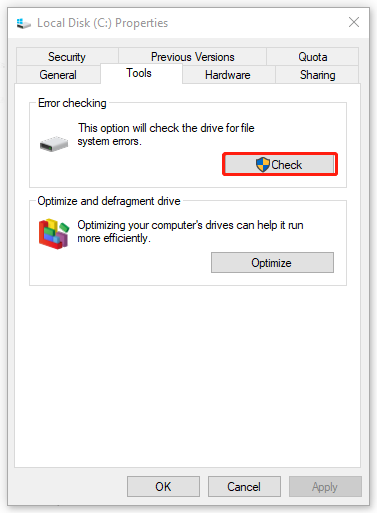
Then you can follow the pop-up instructions to finish the scan and repair.
Fix 4: Scan System for Malware
Since chances are that your system or drive has been infected with viruses and malware, you can run your antivirus to scan for any potential danger. If you have installed third-party antivirus, please try that; if not, the following steps to perform Windows Security will be helpful.
Step 1: Open Settings by pressing Win + I and click Update & Security > Windows Security > Virus & threat protection.
Step 2: Click Scan options > Microsoft Defender Offline scan > Scan now.
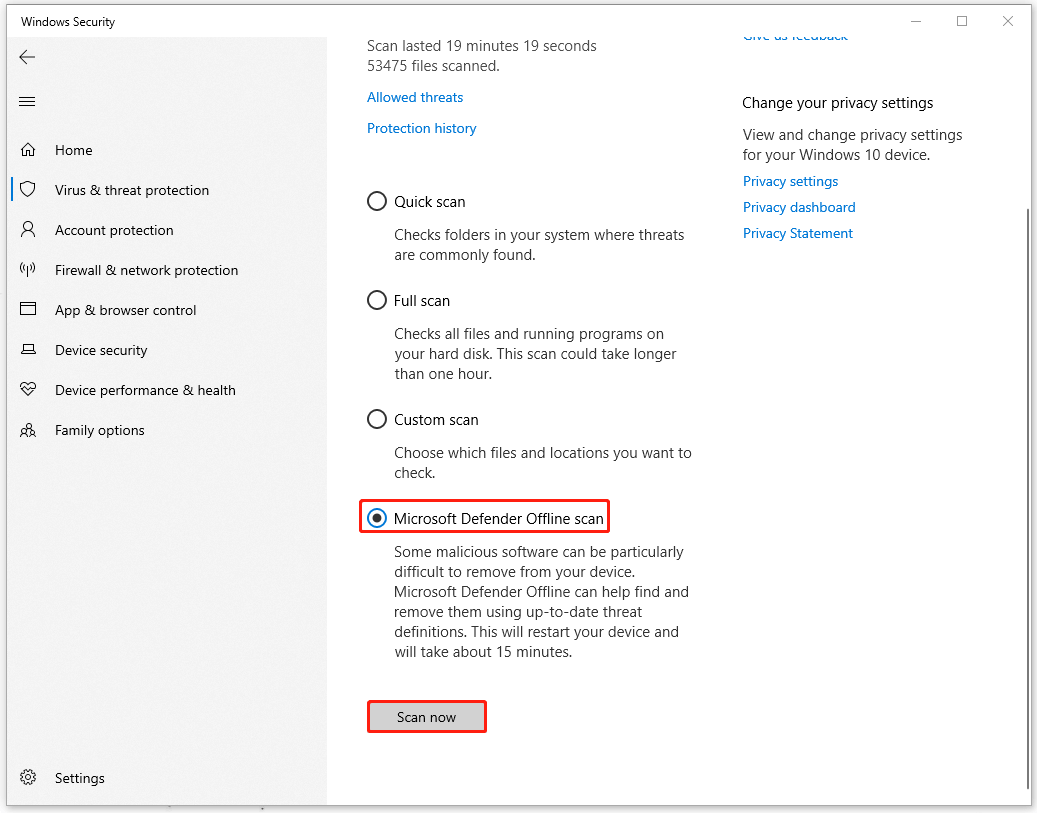
MiniTool System Booster TrialClick to Download100%Clean & Safe
Fix 5: Try Another Backup Tool
If Windows backup runs so slow and nothing can resolve that, you can try a better Windows backup software – MiniTool ShadowMaker. This tool is dedicated to developing better data backup and transfer services. After years of endeavors, enriched features are born to satisfy users’ diversifying demands.
For example, it provides options to help reduce or compress file size; perform sector-by-sector backup; configure backup schedules and schemes for automatic operations.
Folder & file backup and partitions & disk backup are allowed and a one-click system backup solution delivers a satisfying experience for users. Try this tool and its intuitive interface can make everything easy to work.
MiniTool ShadowMaker TrialClick to Download100%Clean & Safe
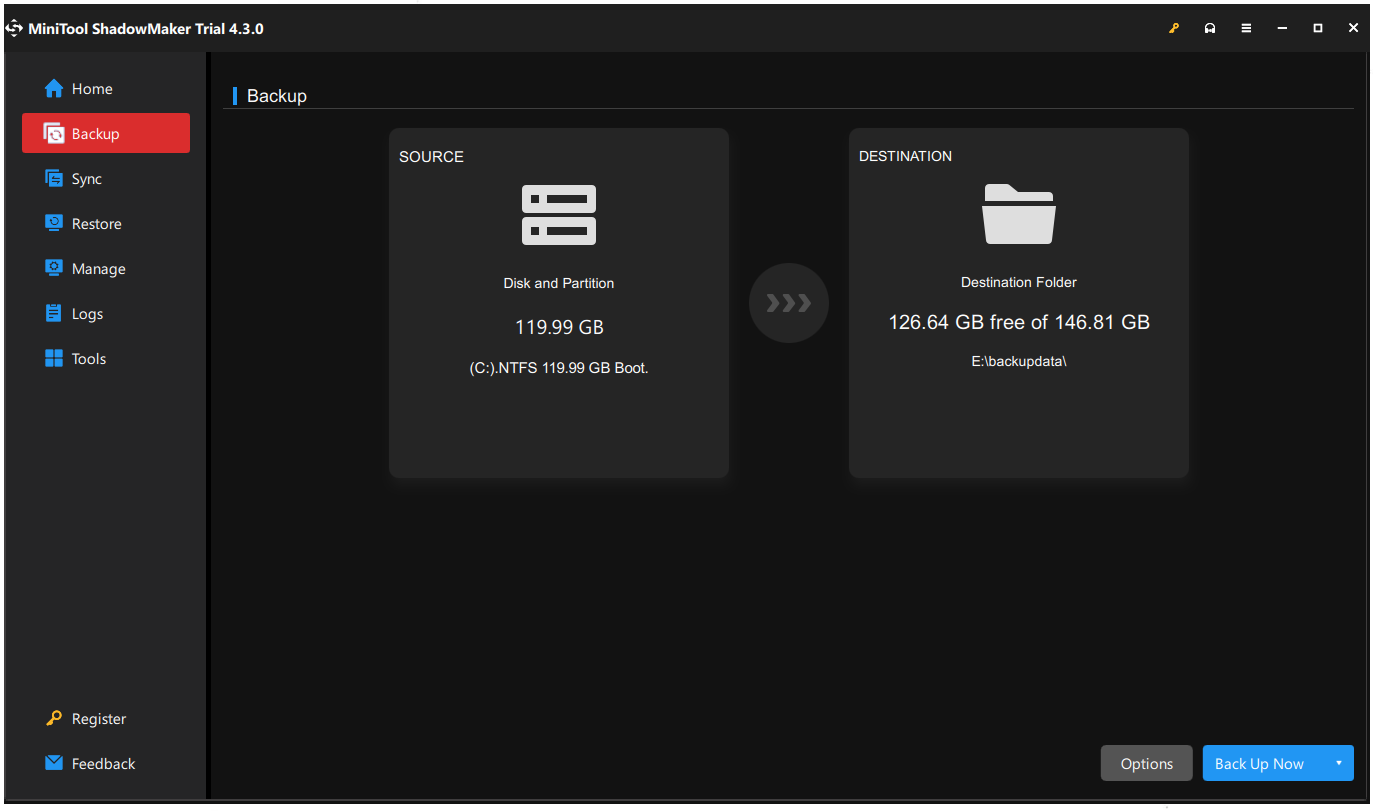
Bottom Line:
These five methods are useful to resolve the Windows 10 backup slow issue and you may try them one by one.


