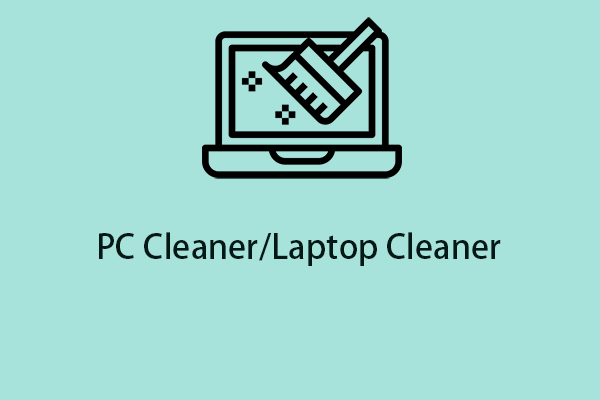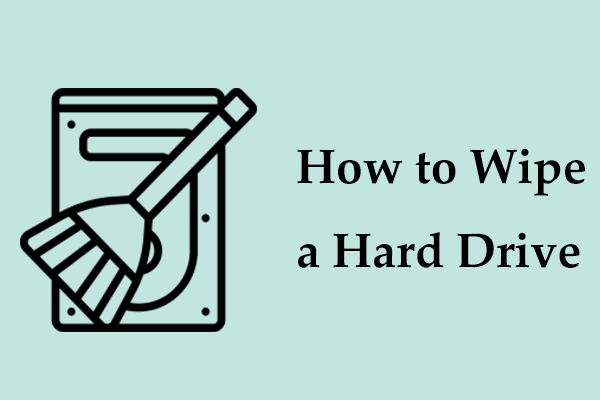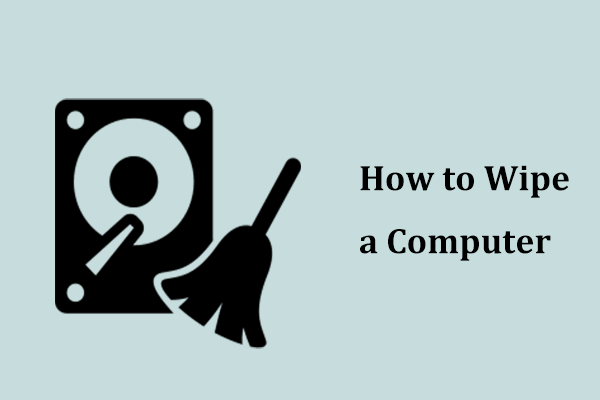When to Clean Hard Drive
On a computer, it is essential to clean a hard drive to improve performance, free up space, and protect privacy.
Here’s why cleaning a hard drive matters.
- Improve performance and stability: A full hard drive can cause system crashes, slow responsiveness, and errors when installing updates or saving files. Cleaning the disk can make the system operate more efficiently and prevent system instability.
- Free up disk space: Deleting junk files and fragmented data can free up much storage space for new apps, updates, and documents.
- Protect personal data: Before selling, donating, or recycling a computer, you should completely clean the hard drive to avoid data leaks.
How to Clean up Hard Drive
To perform a regular cleanup, you should delete temporary files, uninstall unused programs, defragment the drive, and clear browsing cache data. To fully clean the hard drive, consider removing everything via PC resetting.
Here is how.
Option 1: Best Hard Drive Cleaner: MiniTool System Booster
MiniTool System Booster is a program that specializes in improving PC performance. It supports cleaning junk files, uninstalling apps, defragmenting a hard drive, disabling startup programs, and more.
As a free disk cleaner, it plays a crucial role in cleaning a hard drive due to its professional features. Here are some highlights:
- Automatically scan your system to check for issues and repair them to ensure continuous optimization.
- Comprehensively clean up the unnecessary clutter for the internet, Windows, registry, programs, etc., that a normal scan doesn’t look at.
- Defragment your hard drive to improve disk performance.
- Clear the browsing data and cookies to improve performance or fix website issues.
- Uninstall unused programs to free up disk space.
- Securely wipe all data from a drive to protect your privacy.
Click the following button to download MiniTool System Booster and install this PC cleaner by following the prompts.
MiniTool System Booster TrialClick to Download100%Clean & Safe
Then, begin to clean the hard drive.
Step 1: Launch MiniTool System Booster and head to the Performance tab.
Step 2: Perform a PC care.
- In Performance Home, hit RUN SCAN to immediately scan your computer.
- Click FIX ISSUES to repair the found problems.
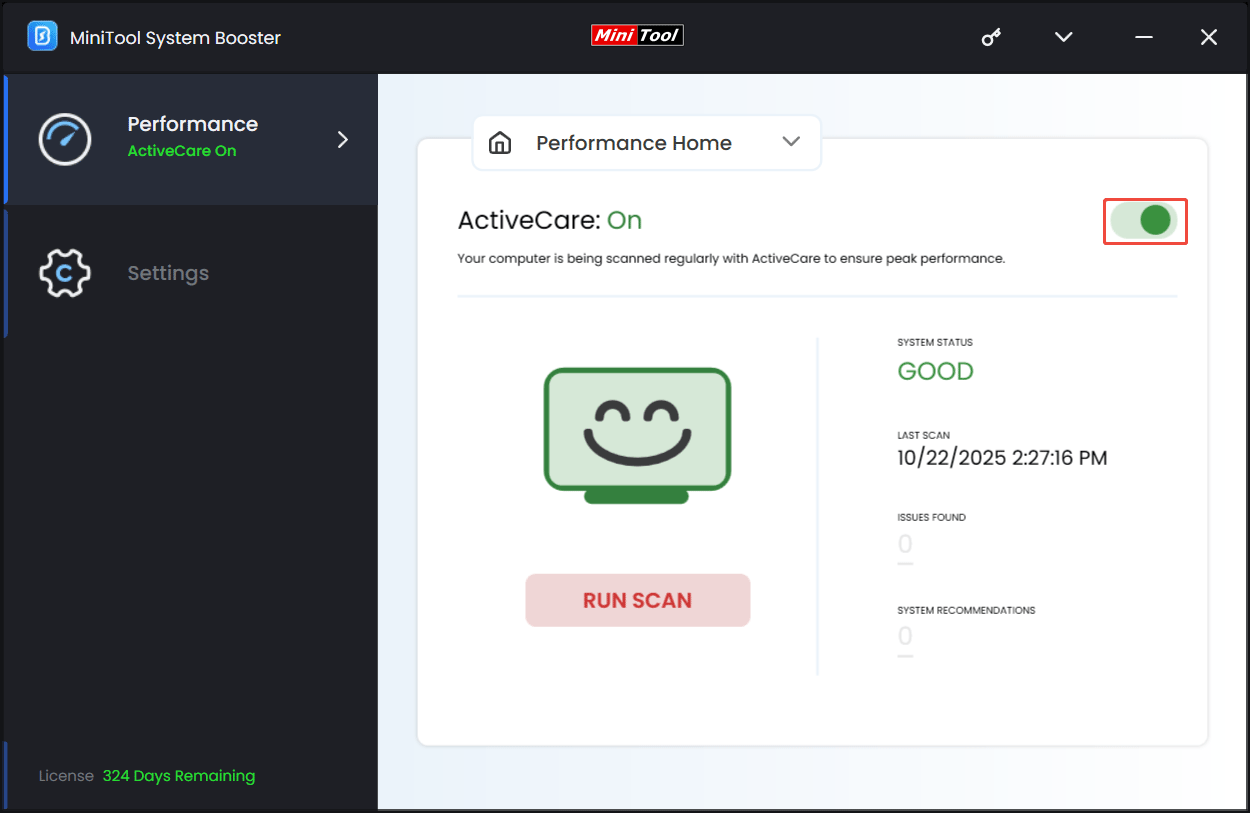
Step 3: Run a deep clean.
- Hit Deepclean from the drop-down menu and click START CLEAN.
- The tool will perform 7 cleanup tasks sequentially.
- Follow the prompts to complete the cleanup.
To clean your hard drive, we recommend these:
Internet Cleanup: Removes internet junk files, browsing cache, and more.
Windows Cleanup: Delete junk files, broken shortcuts, memory dump files, log files, items copied to the Clipboard, and more.
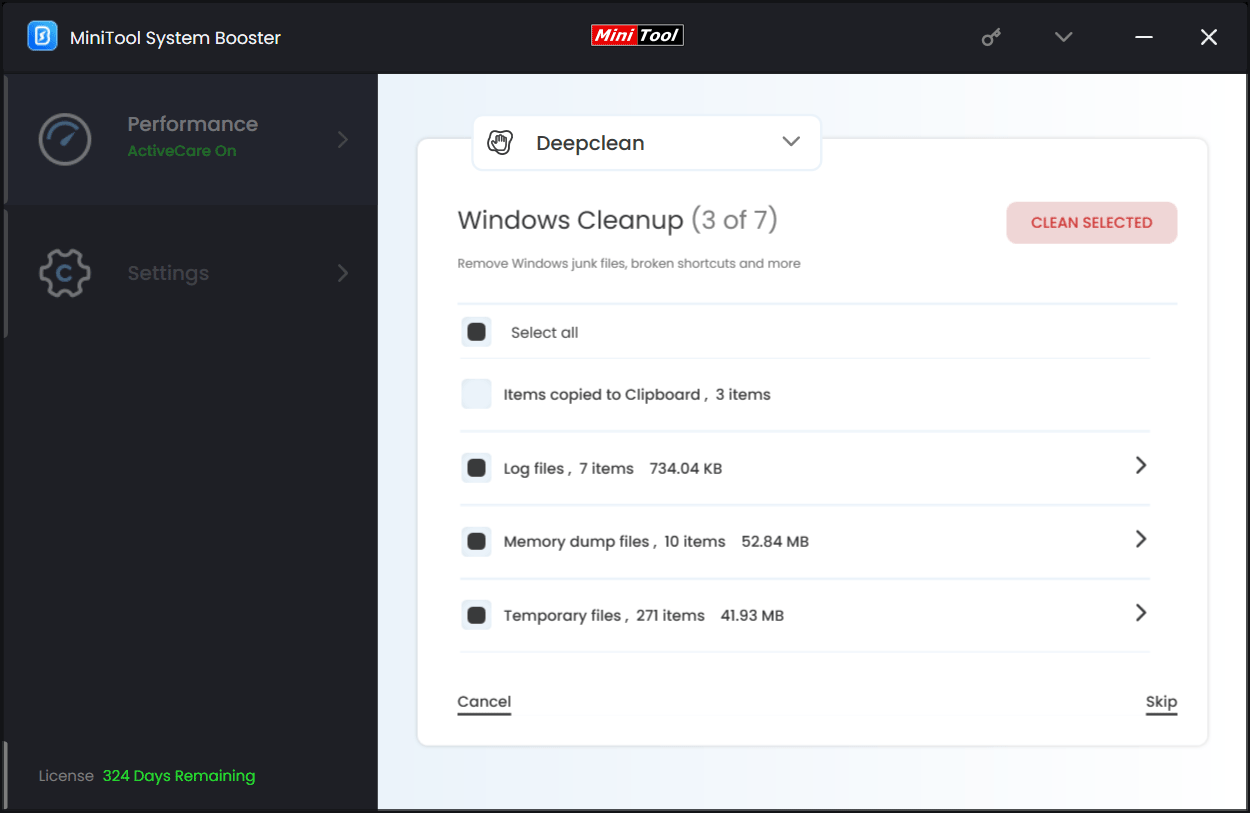
Program Accelerator: Re-aligns program data and defragments files on your hard drive to improve disk performance.
Step 4: Uninstall unnecessary programs.
- Head to Toolbox and click Advanced Uninstaller.
- Select the app you wish to remove and click UNINSTALL next to it.
- If needed, confirm the operation.
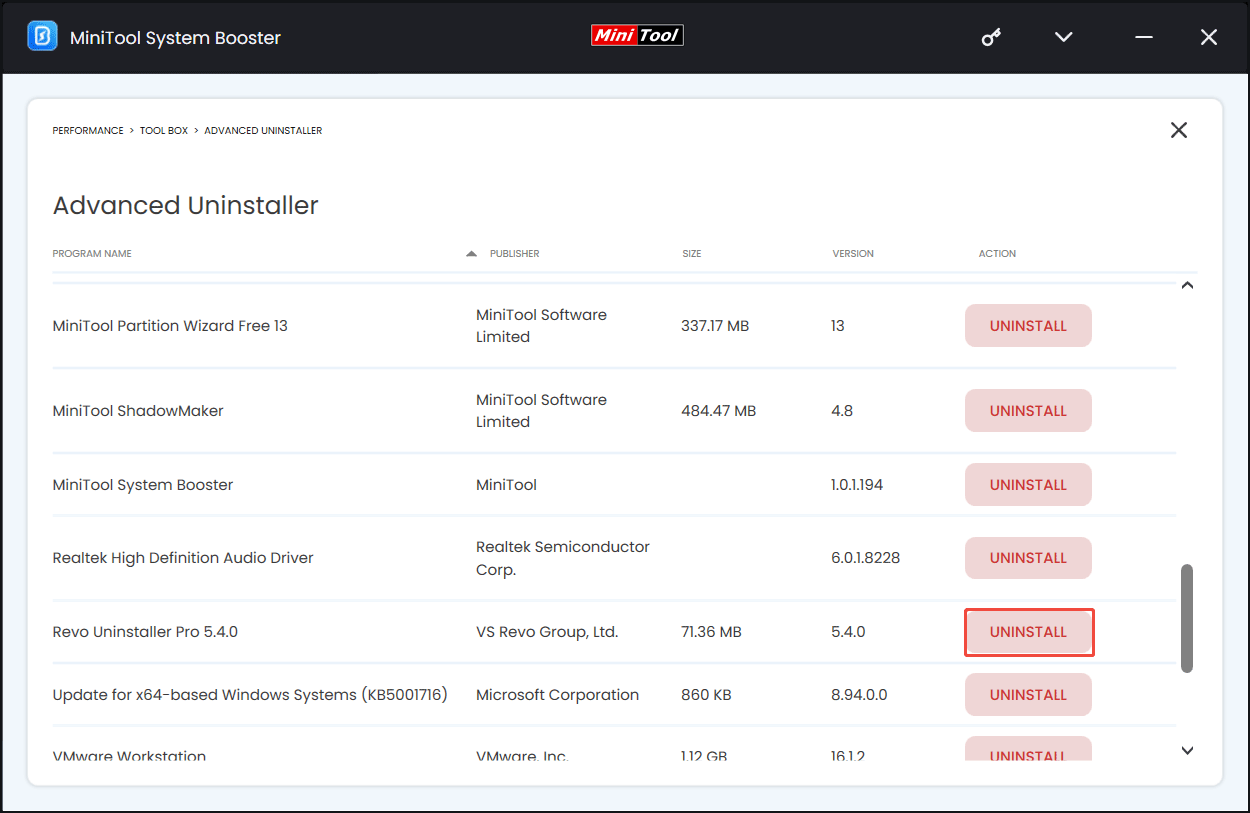
Step 5: Thoroughly wipe your drive.
If you need to sell or donate your computer, you had better completely erase all the sensitive data on your disk.
MiniTool ShadowMaker TrialClick to Download100%Clean & Safe
To do that:
- In the Toolbox page, click Drive Scubber.
- Choose the drive you want to wipe, select a method, and select WIPE SELECTED DRIVE.
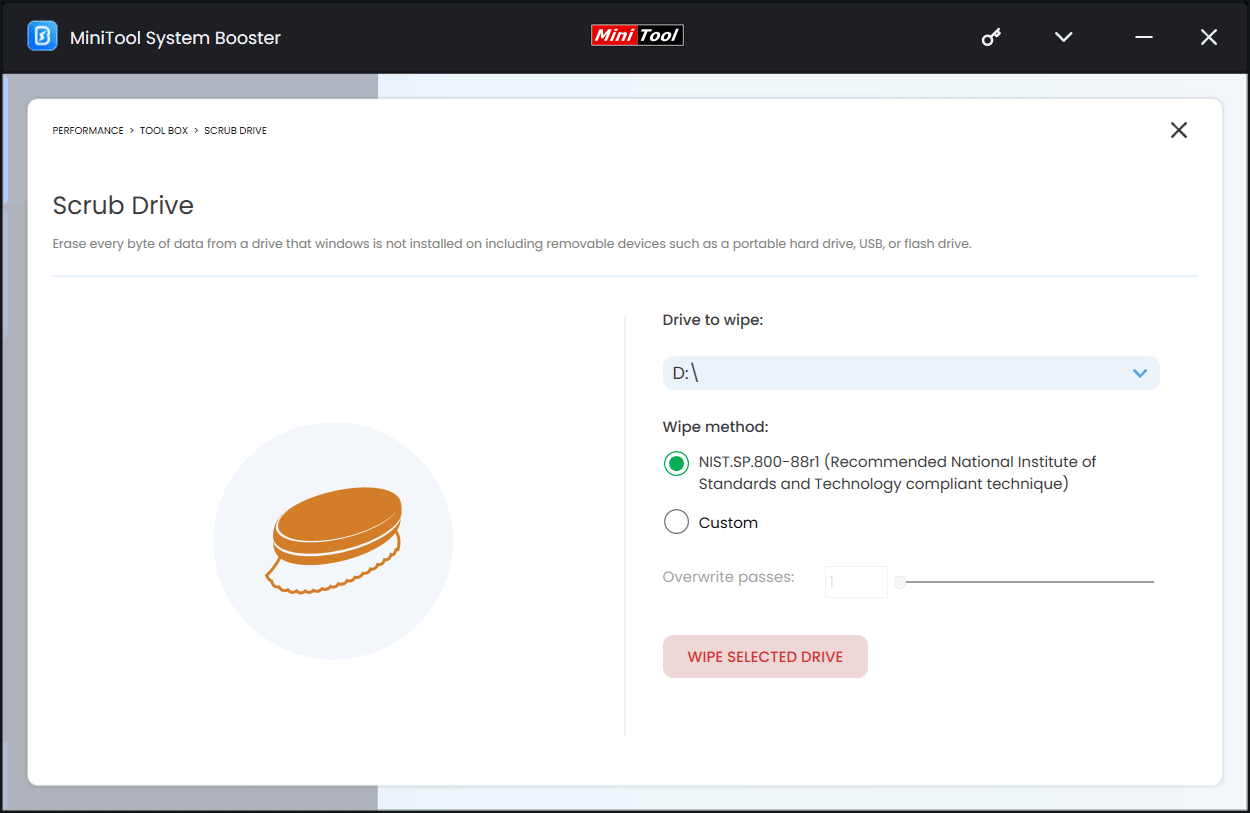
In addition to MiniTool System Booster, there are some other hard drive cleaners for you to clean a disk, such as Disk Cleanup, Storage Sense, and more.
Option 2: Disk Cleanup
The built-in disk cleaner can remove unnecessary files like system files, temporary files, downloaded program files, old Windows update files, and other data.
Here is how to clean a hard drive via Disk Cleanup to free up space and improve performance.
Step 1: Open this tool by typing disk cleanup in Search and pressing Enter.
Step 2: In the pop-up window, choose the C drive.
Step 3: Select the files that need to be deleted and click OK > Delete Files.
Step 4: To delete system files, tap Clean up system files, and delete all the items by repeating steps 2 and 3.
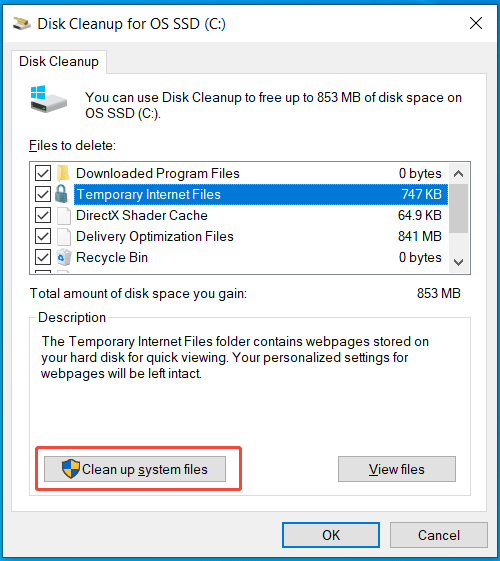
Option 3: Storage Sense
Windows 11/10 offers the Storage Sense feature to automatically delete temporary files to clean your hard drive. You can set a schedule or run it manually.
Step 1: Head to Settings > System > Storage.
Step 2: Click Temporary files, select the files you want to remove, and click Remove files.
Step 3: Enable Storage Sense and set the running frequency, such as every day/week/month or during low free disk space.
Step 4: To free up disk space right now, click Run Storage Sense now under Storage Sense (Win11), or select Configure Storage Sense or run it now > Clean now (Win10).
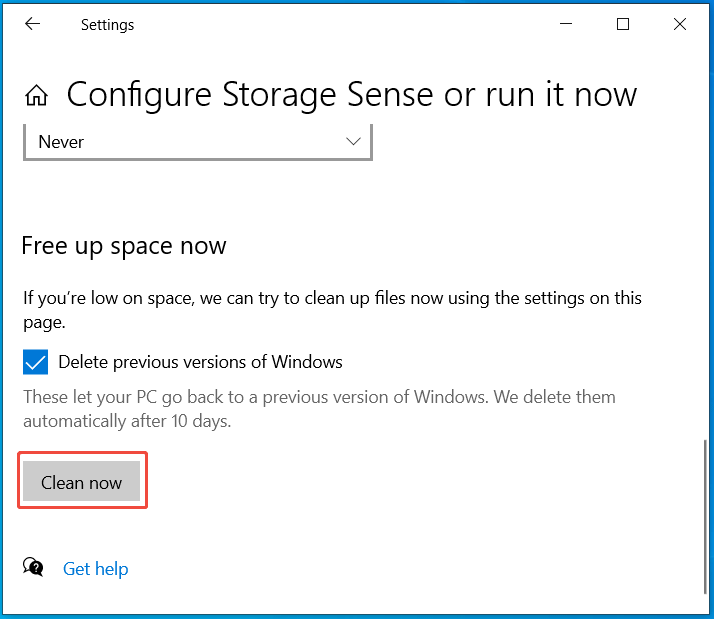
Option 4: Defragment and Optimize Drives
Windows offers the Defragment and Optimize Drives feature to reorganize fragmented files on your HDD and improve your SSD by running the TRIM command.
To clean a hard drive, defragmenting it is a great idea.
Step 1: Type defrag in Search and choose the best match.
Step 2: Pick a drive and click Optimize.
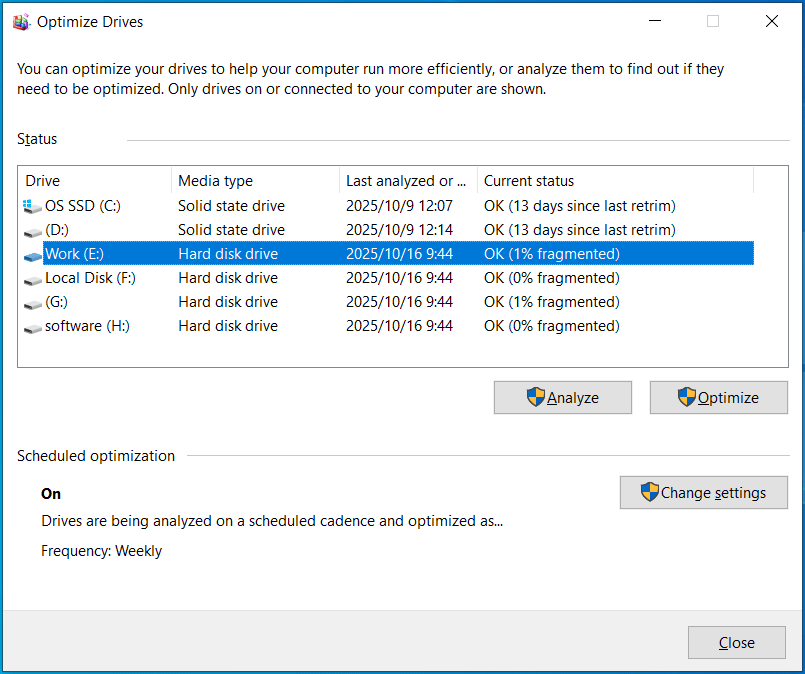
Option 5: Reset This PC
To fully clean your hard drive, you can reset this PC. During the process, consider removing everything rather than keeping personal files.
Step 1: In Windows 10, go to Settings > Update & Security > Recovery > Get started. In Windows 11, navigate to Settings > System > Recovery > Reset PC.
Step 2: Choose Remove everything.

Step 3: Select Cloud download or Local reinstall.
Step 4: Follow the on-screen instructions.
Bottom Line
That’s all the information on how to clean a hard drive via MiniTool System Booster, Disk Cleanup, Storage Sense, etc. Just use one disk cleaner for the cleanup task. Then, you will get a faster and clean computer.
As for the issues with MiniTool System Booster, contact us at [email protected].