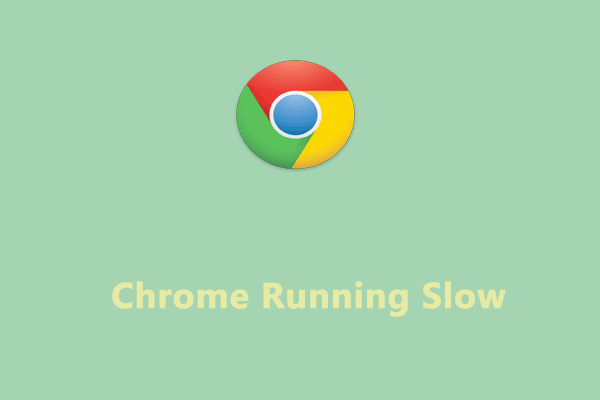Google Drive Download Slow
Have you ever found the Google Drive download slow and even tend to be paused? The download may fail many times and you may be stuck in this dilemma for many reasons more than the Internet issues. Now, we will give you a step-by-step guide to accelerate the slow upload speeds on Google Drive.
Fix: Google Drive Download Slow
Fix 1: Use MiniTool System Booster
First and foremost, you can use a comprehensive network speeder – MiniTool System Booster – to clean up your device and speed up the high-demanding apps for the smoothest downloading. It has special features to optimize the hidden Windows Internet settings for faster file downloads.
More other functions are available to maximize your PC’s performance by repairing system issues, configuring RAM & CPU, or cleaning up junk files.
You can try this software for 15 days for free and the following steps can help resolve the “Google Drive download slow” issue.
MiniTool System Booster TrialClick to Download100%Clean & Safe
Step 1: Launch MiniTool System Booster and expand the Performance Home menu to choose Deepclean.
Step 2: Click START CLEAN to automatically initiate the seven tasks one by one, including NetBooster, Internet Cleanup, Windows Cleanup, Registry Cleanup, Security Optimizer, Program Accelerator, and Memory Mechanic.
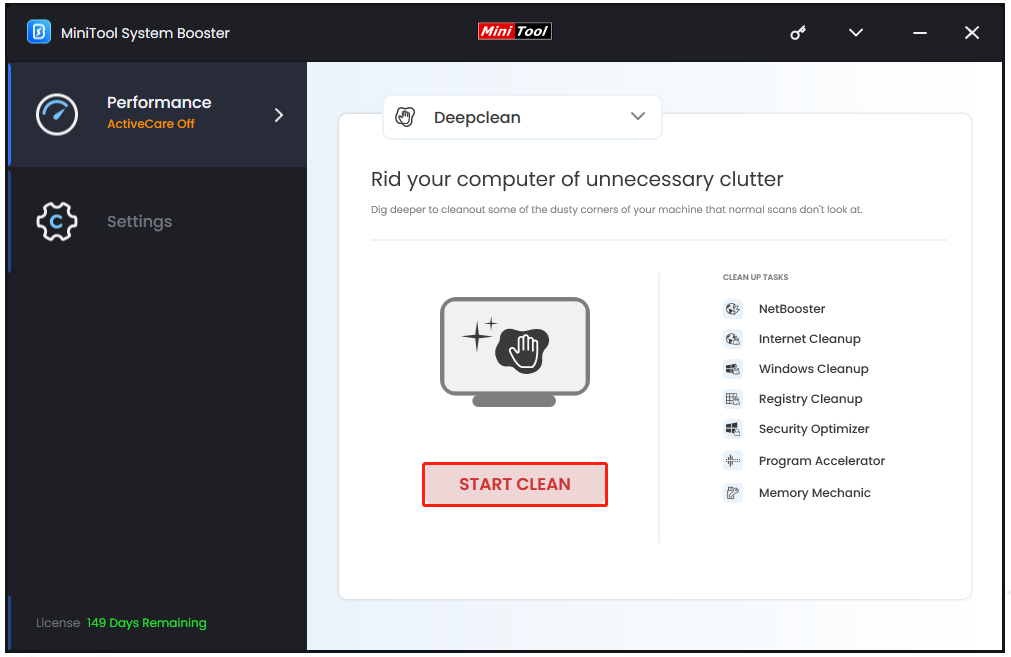
We recommend you execute NetBooster (increase network speed and stability) and Internet Cleanup (clean out only Internet junk and personal data). If you are using Google Drive for desktop, you can proceed with Program Accelerator. As for other tasks, you can choose to skip them based on your situation.
Besides, there are other options for smoother downloading speed in the Toolbox tab.
Process Scanner – Find and disable those useless memory-intensive background tasks.
Network Scanner – Scan and find out external devices and network connections, by which you can disable those redundant connections.
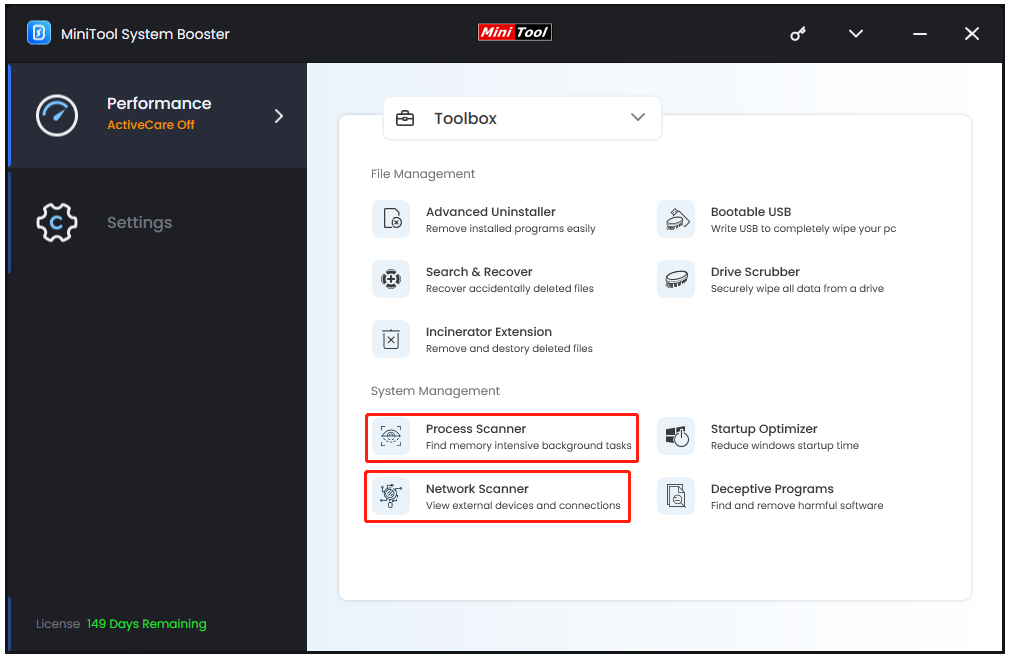
Fix 2: Check the Internet Connection
Since a stable network connection is the key to ensuring a fast downloading speed on Google Drive, we will give you a series of tips to check if your Internet is working well.
1. Check if other apps can work smoothly based on the network connection.
2. Close useless background running programs to reduce network congestion.
3. Get closer to the network source.
4. Use an Ethernet cable and increase bandwidth.
5. Update or reinstall your network drivers.
Fix 3: Clear the Browser Cache
If you have checked your network connection and everything runs fine, you can shift the attention to other affecting factors. For example, excessive browser cache data can encumber the download speed of Google Drive. In this way, you can follow the steps to clear the cache data and fix the Google Drive slow for downloading.
We will take Chrome as an example; if you are another browser user, you can refer to this post: How to Clear Cache on Chrome, Edge, Opera, and Firefox.
Step 1: Open Chrome and click the three-dot icon from the right top corner.
Step 2: Choose Settings and click Clear browsing data in the Privacy and security tab.
Step 3: Choose the time range and check the data you want to clear. Then click Clear data.
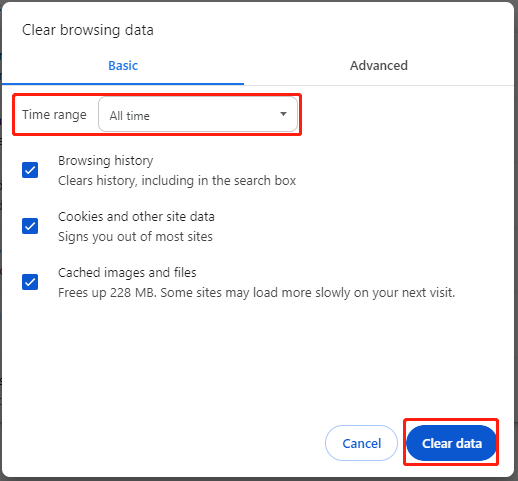
Fix 4: Enable Hardware Acceleration
Hardware acceleration is a process where applications offload certain tasks to hardware in your system to accelerate that task. So, you may try to enable the feature to expedite the Google Drive slow download speed.
Step 1: Open your Chrome settings and go to the System tab.
Step 2: Enable the Use hardware acceleration when available and then try your downloading again.
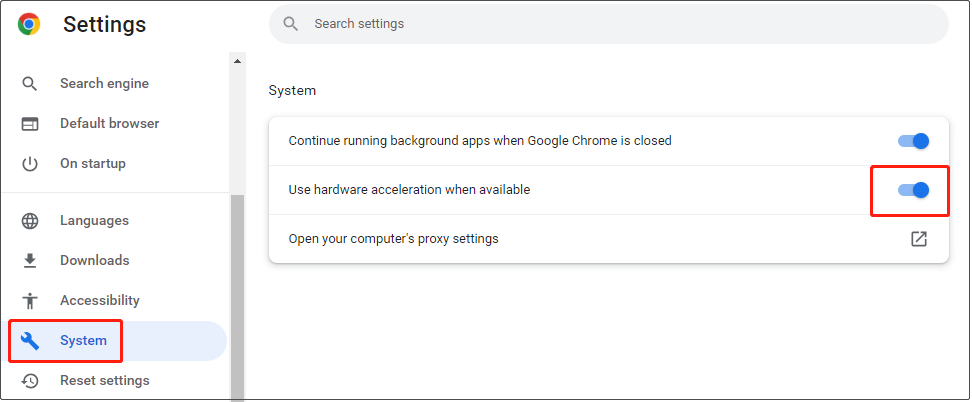
Fix 5: Set Google Drive Preferences
Additionally, Google Drive for desktop has some preference settings that can limit your file download speeds. You can follow the next steps to check and change Google Drive download and upload speed settings.
Step 1: From the taskbar, click the Google Drive icon and choose Settings (gear icon) > Preferences > Advanced Settings (gear icon).
Step 2: Uncheck the box next to Download rate or increase the allowed download rate value. Then click Done.
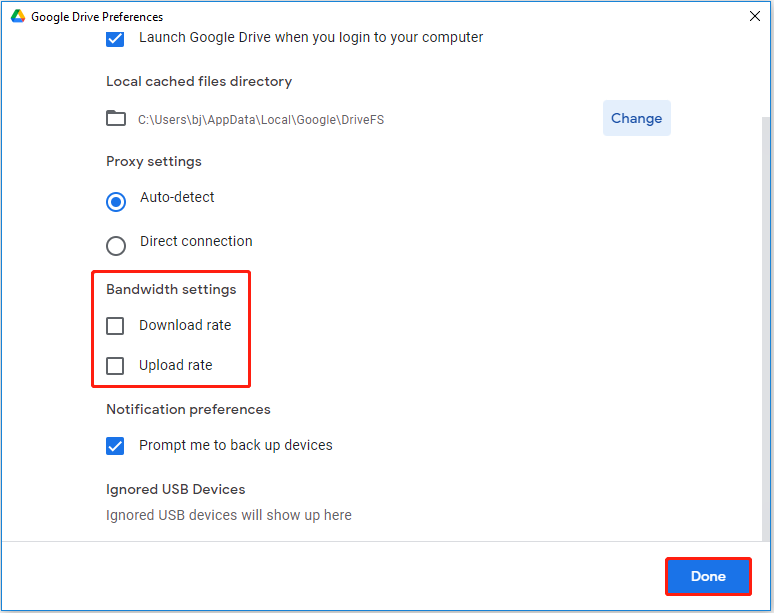
Fix 6: Turn off Antivirus Protection
When Google Drive is downloading some files, your security software will start working on checking the danger and make sure no harmful factors exist in the downloading. For that, the downloading process will get slower and even fail.
If you have any third-party antivirus, you can temporarily disable that and try downloading again; if not, follow the steps and turn off the real-time protection. Notice that when you finish the downloading, re-enable the protection, please.
Step 1: Open Settings by pressing Win + I and click Update & Security.
Step 2: In the Windows Security tab, choose Virus & threat protection.
Step 3: Click Manage settings under Virus & threat protection settings and turn off the Real-time protection.
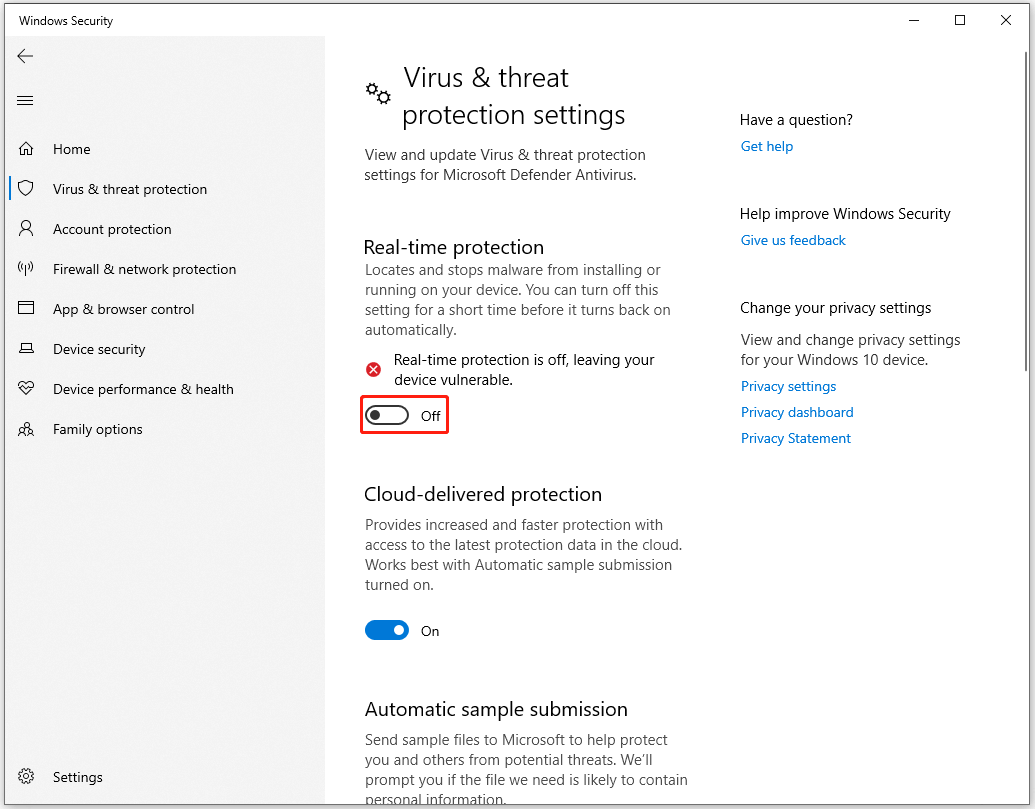
More Tips for Google Drive Download Slow
Tip 1. Remove the special characters from file names.
Tip 2. Split large files into smaller ones and separately download them.
Tip 3. If you are using a browser, change it to the app version for a try, and vice versa.
Tip 4. Try other browsers if don’t want to install Google Drive for desktop.
Bottom Line:
Are you struggling with the Google Drive download slow issue? This article has provided several methods and you may try them one by one. Hope this post can help resolve your issue.