When your MSI laptop/PC starts to lag and takes forever to load programs, you need to take some measures to remove the issue. This post from MiniTool provides reasons and solutions for the “MSI running slow” issue.
MSI Running Slow
Windows 11 MSI Laptop Suddenly Running Slow After Restart
Hi, I'm having some issues with my current gaming laptop running Windows 11 Home. After restarting it a few hours ago, it became a lot laggier and programs take longer to open. The bootup time doesn't seem to be any different though. I got this laptop a month ago and haven't had any problems like this until now.Microsoft
There are many potential reasons for a slow laptop, ranging from hardware issues like insufficient RAM or an old hard drive to software issues like too many background processes or outdated drivers.
Also see: Why Is My Computer Running So Slow? How to Fix a Slow PC
How to Fix MSI Running Slow
Way 1: Use MiniTool System Booster
First, you can clean up the PC/laptop via MiniTool System Booster to fix the “MSI running slow” issue. It is a piece of comprehensive PC tune-up software, which can fix the slowdown issue due to the accumulation of junk files, system issues, hard drive errors, low memory issues, and other factors. Now, download and install it to use it free for 15 days.
MiniTool System Booster TrialClick to Download100%Clean & Safe
Step 1: Perform a Deep Clean
First, you need to perform a deep clean to delete junk files including Internet junk files, Windows junk files, broken registry items, programs, and more.
- Launch MiniTool System Booster.
- On the main interface, click the drop-down menu to choose Deepclean.
- Click the START CLEAN button. Then, it will start the following 7 tasks (on the picture) one by one and you can follow the on-screen instructions.
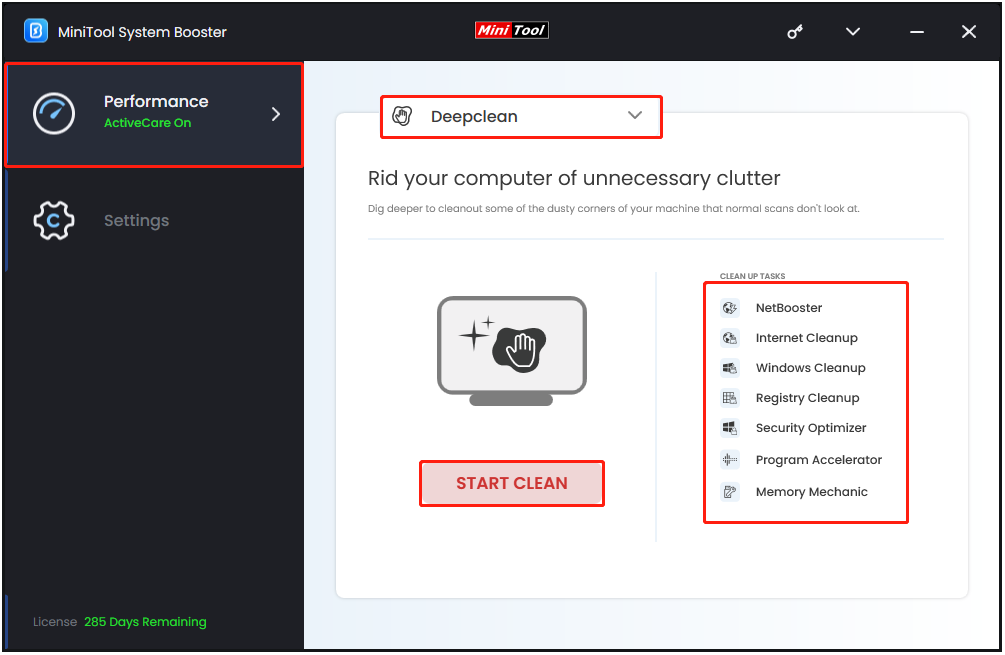
Step 2: Uninstall Some Unnecessary Apps
Then, you need to uninstall the unnecessary apps since they are one of the culprits of the “MSI laptop running slow after restart” issue. Here are the details for step 2.
- Click the drop-down menu to choose the Toolbox feature.
- Choose Advanced Uninstaller.
- The installed apps will be listed and you can click UNINSTALL to remove the app.
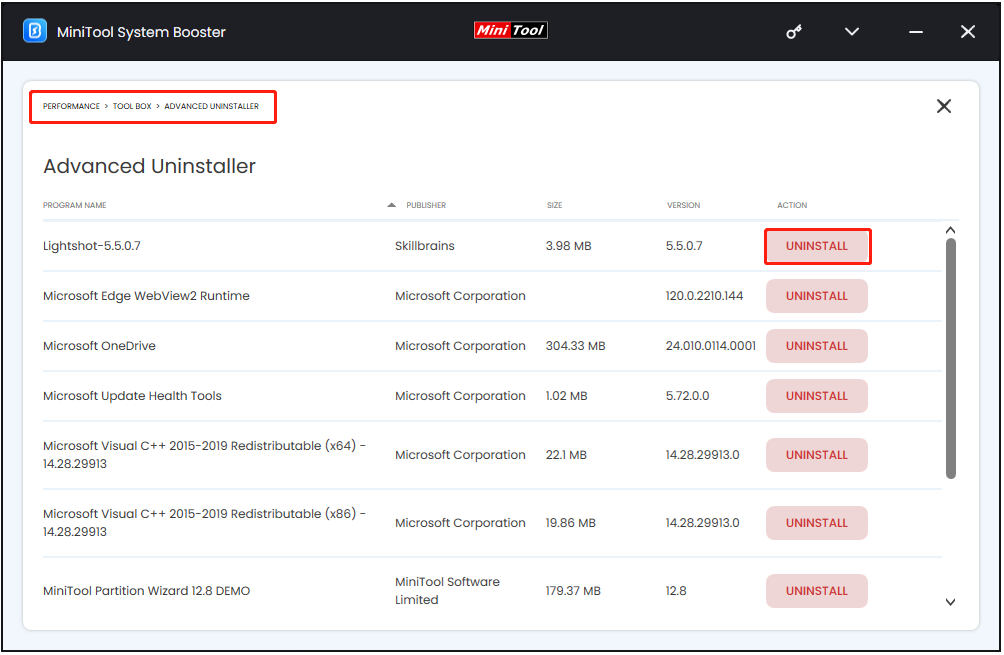
Step 3: End Intensive Background Tasks
Too many background tasks can also cause the “MSI running slow” issue. You had better end them via MiniTool System Booster.
- Back to the Toolbox page and click Process Scanner.
- Click Scan now to scan the system and list processes.
- Find the processes that take up many CPU or memory and click Terminate Process.
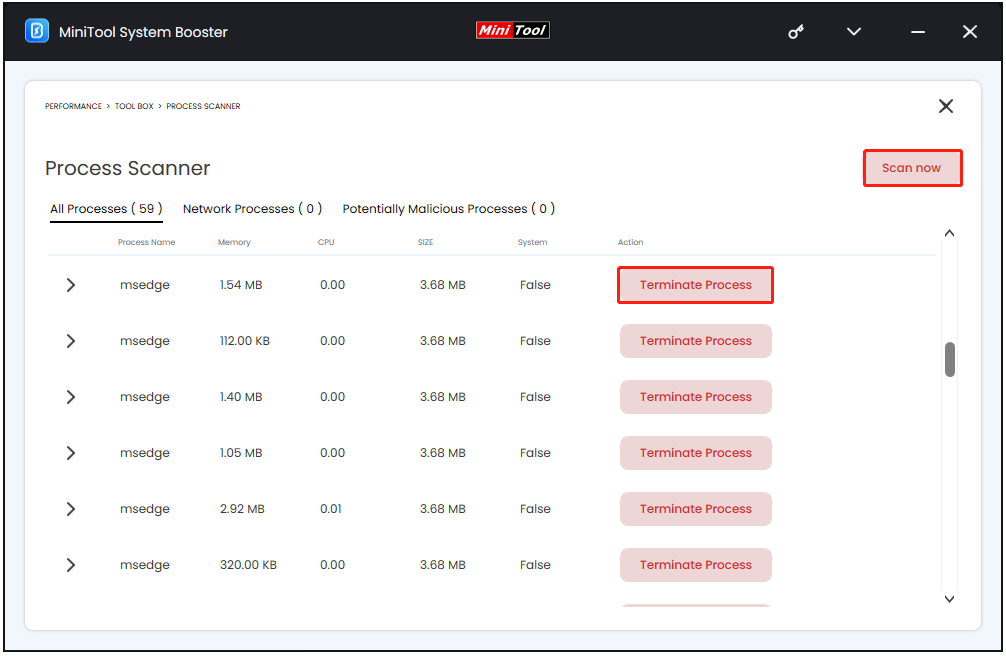
Step 4: Disable Startup Apps
Sometimes you encounter the “MSI laptop running slow” issue after restart. To fix it, try to disable some startup apps.
- Back to the Toolbox page.
- Under the System Management part, choose the Startup Optimizer option to continue.
- Find the unnecessary startup app and click Off.
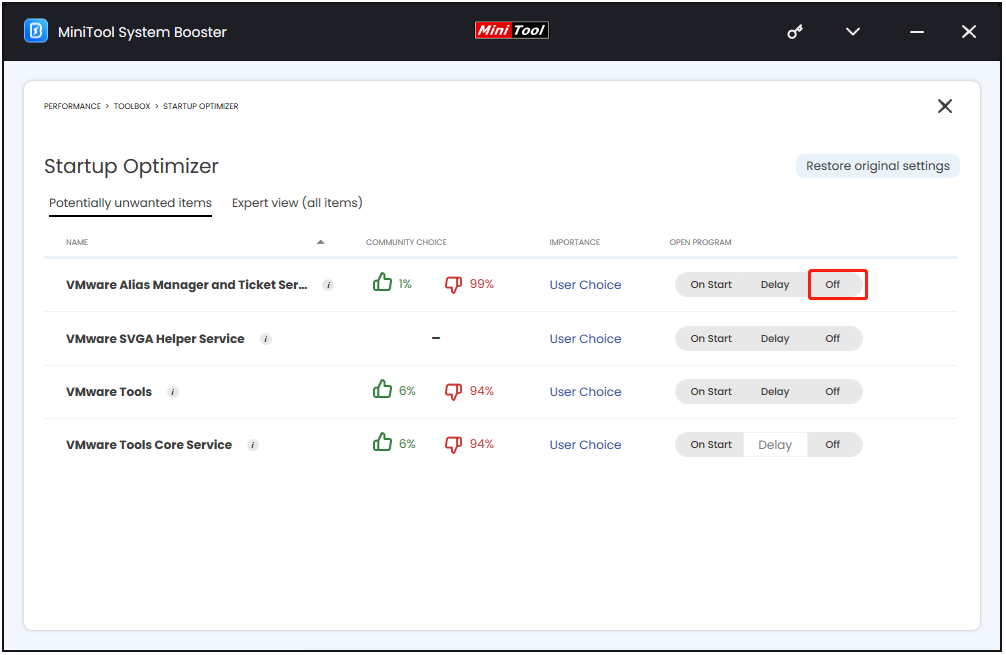
Way 2: Check for Virus
How to speed up MSI laptop? One of the most common reasons for the “MSI suddenly running slow” error is the infected virus or malware. You had better run a virus scan to detect the virus or malware.
Step 1: Go to Settings by pressing the Windows + I keys together.
Step 2: Go to Update & Security > Windows Security > Open Windows Security > Virus & threat protection.
Step 3: Under the Current threats section, click Quick Scan
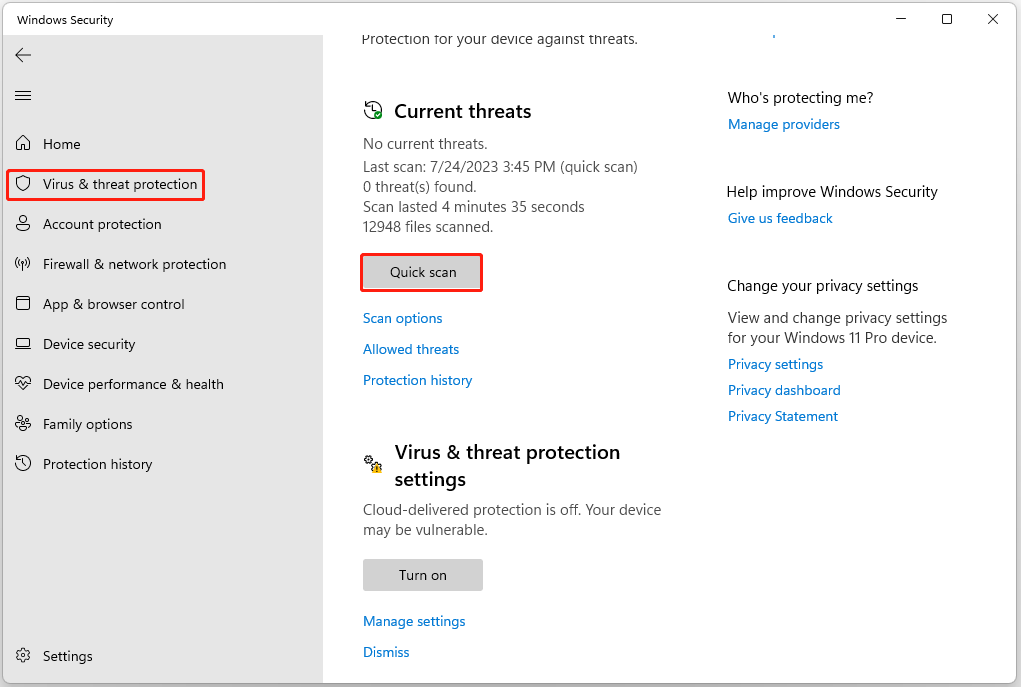
Way 3: Update the Graphic Driver
To speed up MSI laptop, you can choose to update the graphic driver. Now, here is the tutorial.
Step 1: Press the Windows key and R key together to open the Run dialog.
Step 2: Then type devmgmt.msc in the box and click OK to continue.
Step 3: In the Device Manager window, expand the Display adapter and select the driver on your computer.
Step 4: Right-click it and choose Update driver to continue.
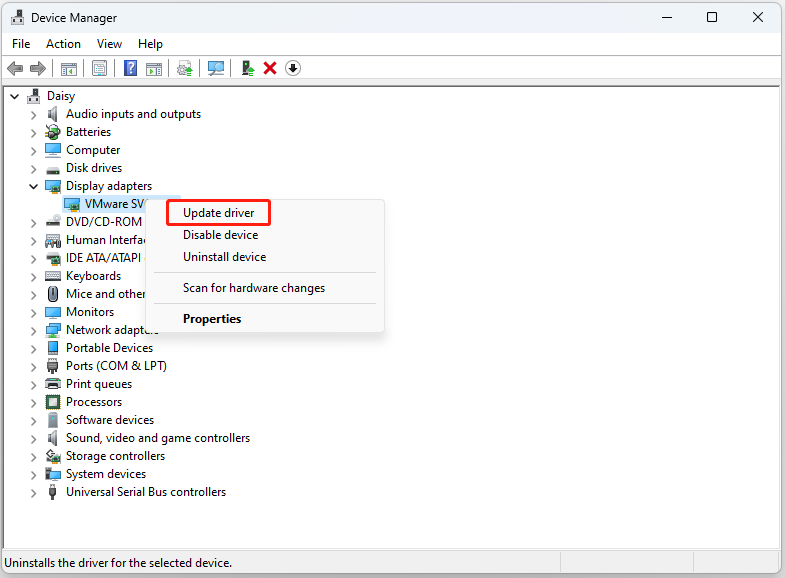
Step 5: Windows will search your computer for the best available driver and install it on your PC .
Way 4: Check Your RAM and Hard Drive
RAM and hard drive are two of the most important components that affect PC/laptop performance. If your MSI laptop is low on memory or has an old hard drive, it may slow down the laptop significantly.
Upgrading or replacing RAM can significantly improve performance. In addition to RAM, if you have an old hard drive, upgrading to an SSD and installing an operating system on it will speed up your MSI computer.
Way 5: Reinstall Windows 11/10
If all the previously mentioned fixes fail to improve the performance of your MSI laptop, you can consider reinstalling Windows 11/10. Reinstalling Windows involves wiping your MSI computer’s hard drive and starting over by installing a new version of the operating system.
It’s important to note that this process will delete all of your files and programs, so it’s important to back up everything you want to keep before proceeding.
Bottom Line
Why is MSI running slow? How to speed up the MSI computer? You should get the answers including reasons and solutions now. It’s recommended to choose MiniTool System Booster to improve your PC’s speed. I hope that this post will be useful to you.


