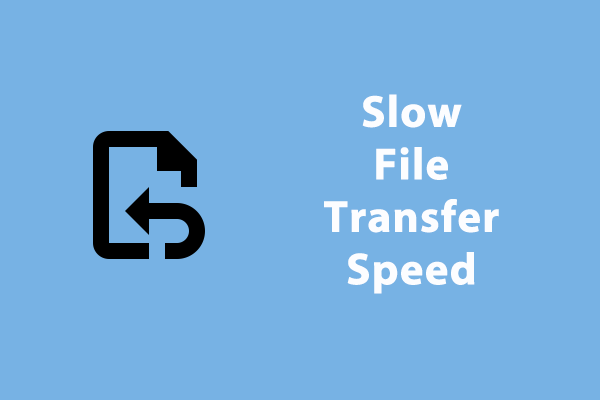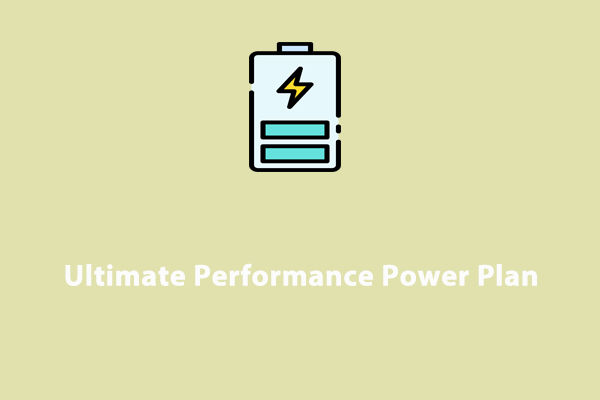Why Is My Samsung Laptop Running so Slow?
Samsung laptops are renowned for impressive processing power, stunning displays, and long battery life. However, like computers of other brands, your Samsung laptop might respond slowly after a period of use. What can you do to make it run at its best again?
How to speed up a Samsung laptop? Before troubleshooting, you need to figure out the potential causes of Samsung laptop running slow:
- Running many background processes.
- Defragmented hard drives.
- Insufficient disk space.
- Outdated operating system.
- Inappropriate power mode.
How to Fix Samsung Laptop Running Slow on Windows 10/11?
Fix 1: Scan Your Computer with MiniTool System Booster
When your Samsung laptop is running slow, a piece of free PC tune-up software called MiniTool System Booster comes in handy. This convenient tool is tailored to improve the overall performance of your computer by cleaning up hard drives, freeing up memory, optimizing power consumption, uninstalling unnecessary programs and more.
If you are experiencing PC performance loss, it is strongly recommended to perform a deep clean of your Windows device via MiniTool System Booster. Here’s how to do it:
Step 1. Download, install, and launch MiniTool System Booster Trial Edition.
MiniTool System Booster TrialClick to Download100%Clean & Safe
Step 2. Click on Performance Home and select Deepclean from the drop-down menu.
Step 3. After hitting START CLEAN, it will carry out the following tasks one after another.
- NetBooster – optimizes internet connection settings to improve network speed and stability.
- Internet Cleanup – clears up internet junk files and personal data in your browsers such as temporary files, cookies, cache, saved data and more.
- Windows Cleanup – removes Windows junk files, broken shortcuts, items copied to clipboard, and more.
- Registry Cleanup – cleans out and repair registry issues.
- Security Optimizer – identifies and repairs system vulnerabilities.
- Program Accelerator – re-aligns program data and defrags files on the hard drive to boost file access speed.
- Memory Mechanic – releases more memory by closing memory intensive tasks.
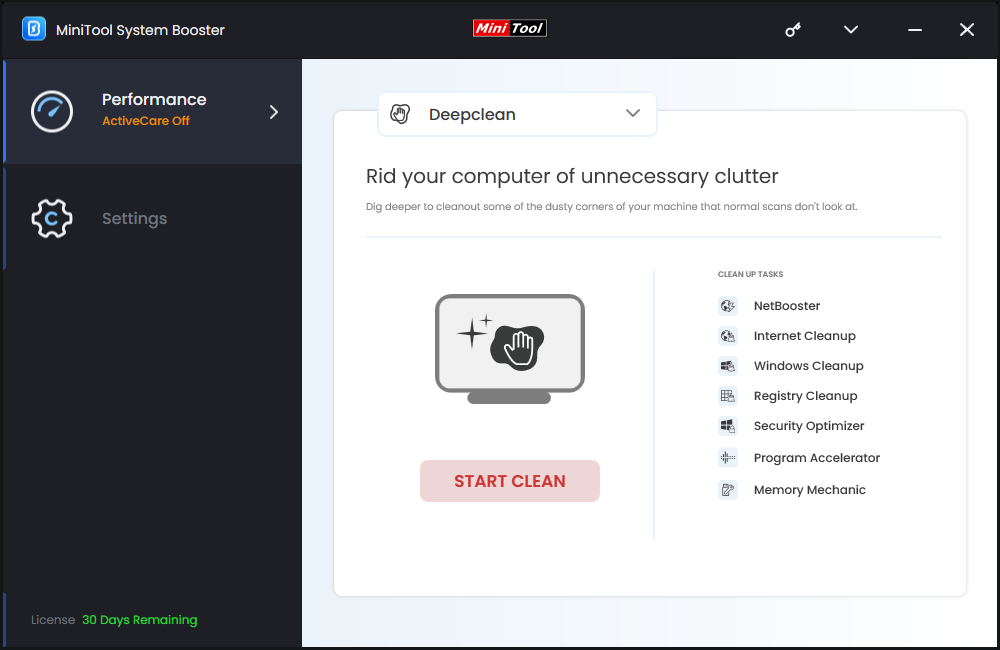
What’s more, MiniTool System Booster provides 7 types of power modes in the LiveBoost page to maximize the system performance when carrying out different tasks. No matter if you are playing games, programming, browsing web pages, editing videos and more, you can choose the corresponding power mode.
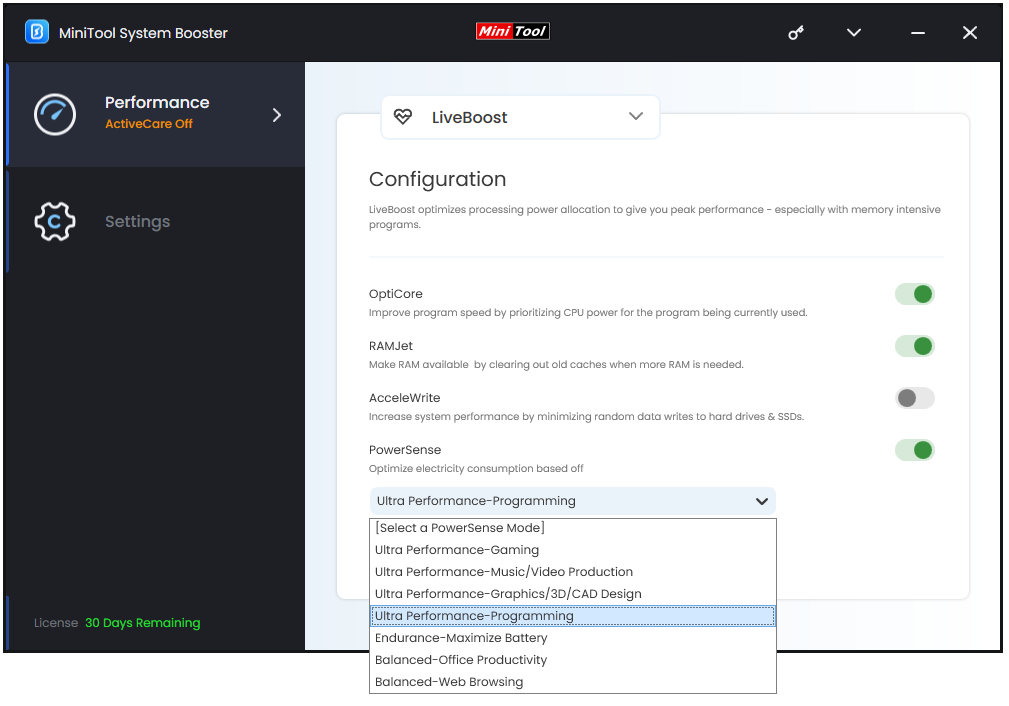
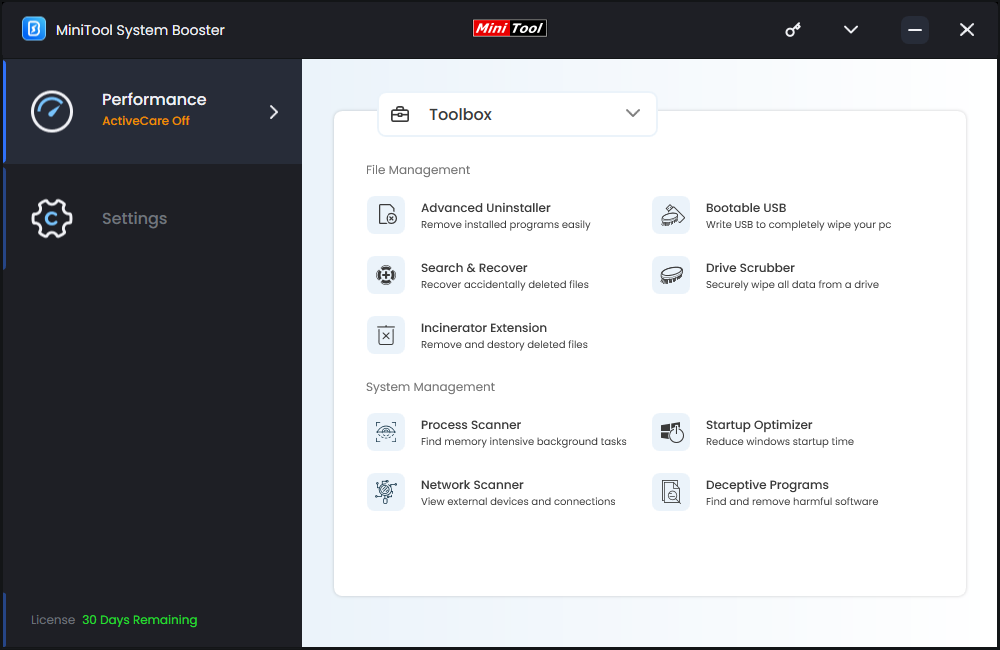
MiniTool System Booster TrialClick to Download100%Clean & Safe
Fix 2: Quit Intensive Tasks
Some programs running in the backend might eat up a lot of system resources, leading to Samsung laptop running slow. To reduce their impact on system performance, follow these steps to terminate these unnecessary background processes:
Step 1. Right-click on the Start menu and select Task Manager.
Step 2. In the Processes tab, you can see all the running processes and how much CPU, disk, memory, network, and GPU they are currently using. Right-click on resource-hogging processes one by one and select End task.
Fix 3: Update Windows 10/11
Regular updates play an important role in the performance, security, and overall functionality of the operating system. Therefore, updating your Windows 10/11 in time is another way to make a slow Samsung laptop run faster. Here’s how to do it:
Step 1. Press Win + I to open Windows Settings and locate Update & Security.
Step 2. In the Windows Update tab, click on Check for updates and then it will look for any available updates for you. After downloading and installing the updates, open several webpages or launch a game to inspect if Samsung laptop running slow vanishes.
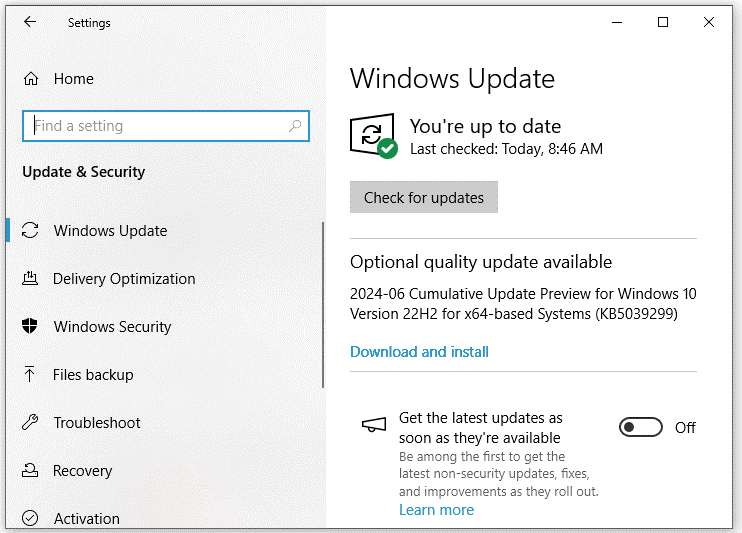
Fix 4: Defragment Your Hard Drive
The amount of fragmented data on the hard drive might increase incredibly over time, making it take longer to access files on your computer. In this condition, you can defrag the hard drives to consolidate and regroup the files and other data on them. To do so:
Step 1. Press Win + S to evoke the search bar.
Step 2. Type defragment and optimize drives and hit Enter.
Step 3. Select a fragmented hard drive and hit Optimize.
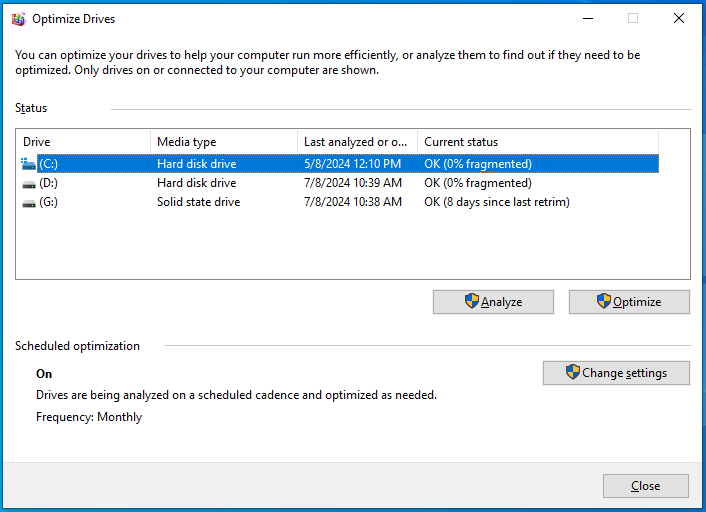
Fix 5: Run Disk Cleanup
If you are going to run out of storage space, the programs on your computer will have difficulty running. To free up disk space, you can utilize Windows Disk Cleanup to delete unnecessary files on your computer. To do so:
Step 1. Press Win + E to launch File Explorer.
Step 2. Go to This PC and right-click on a drive under Devices and drives to select Properties.
Step 3. In the General tab, tap on Disk Cleanup.
Step 4. Check the files you want to remove > hit OK > click on Delete Files to confirm this action.
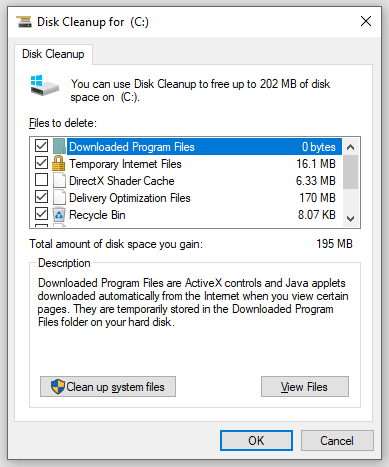
Fix 6: Change Power Options
Power Options provides several power modes that enable you to customize how your computer uses and conserves power. You can switch to different modes to optimize the system performance or save energy based on your needs. Here’s how to do it:
Step 1. Type control panel in the search bar and hit Enter.
Step 2. Select System and Security and then hit Power Options.
Step 3. In the right pane, tick High performance.
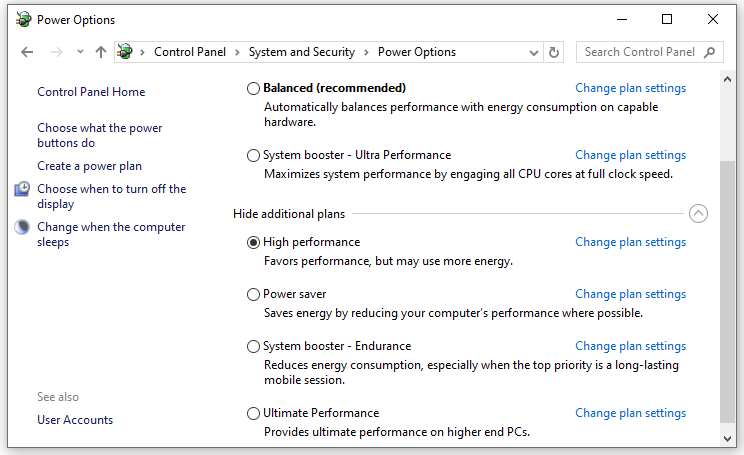
Final Words
This guide combs through how to make Samsung laptop run faster in 6 ways. Which method do you prefer? Generally speaking, it is more advised to clean your computer thoroughly with MiniTool System Booster rather than running different Windows utilities one after another.
MiniTool System Booster TrialClick to Download100%Clean & Safe
For further queries about our product, don’t hesitate to contact us via [email protected]. We will reply to you as soon as possible!